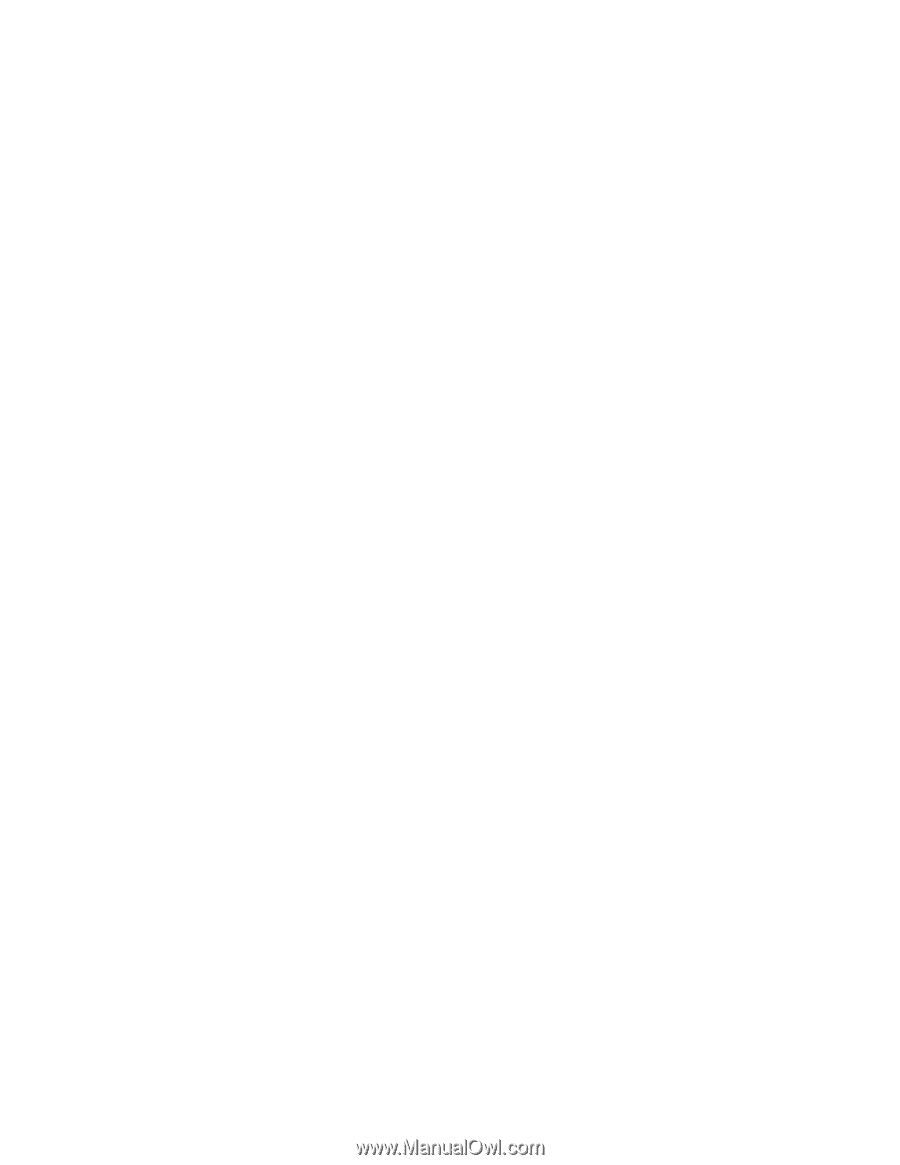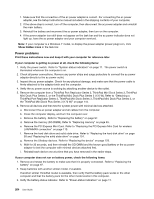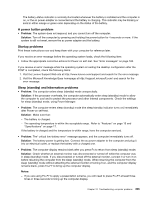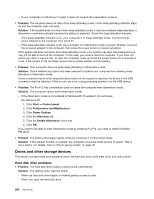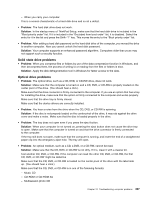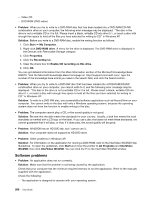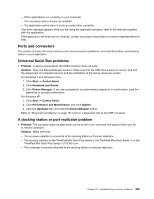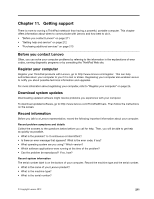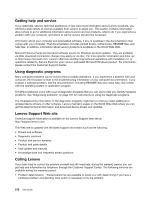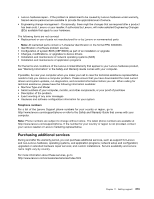Lenovo ThinkPad T420si (English) User Guide - Page 225
Ports and connectors, Universal Serial Bus problems, A docking station or port replicator problem
 |
View all Lenovo ThinkPad T420si manuals
Add to My Manuals
Save this manual to your list of manuals |
Page 225 highlights
- Other applications run correctly on your computer. - The necessary device drivers are installed. - The application works when it is run on some other computer. If an error message appears while you are using the application program, refer to the manuals supplied with the application. If the application still does not run correctly, contact your place of purchase or a service representative for help. Ports and connectors This section includes the most common ports and connectors problems: Universal Serial Bus, and docking station or port replication. Universal Serial Bus problems • Problem: A device connected to the USB connector does not work. Solution: Open the Device Manager window. Make sure that the USB device setup is correct, and that the assignment of computer resource and the installation of the device driver are correct. For Windows 7 and Windows Vista: 1. Click Start ➙ Control Panel. 2. Click Hardware and Sound. 3. Click Device Manager. If you are prompted for an administrator password or confirmation, type the password or provide confirmation. For Windows XP: 1. Click Start ➙ Control Panel. 2. Click Performance and Maintenance, and click System. 3. Click the Hardware tab, and click the Device Manager button. Refer to "Diagnosing problems" on page 181 and run a diagnostic test of the USB connector. A docking station or port replicator problem • Problem: The computer does not start when you try to turn it on, and does not respond when you try to resume operation. Solution: Make sure that: - The ac power adapter is connected to the docking station or the port replicator. - The docking indicator of the ThinkPad Mini Dock Plus Series 3, the ThinkPad Mini Dock Series 3, or the ThinkPad Mini Dock Plus Series 3 (170 W) is on. - The computer is securely attached to the docking station or the port replicator. Chapter 10. Troubleshooting computer problems 209