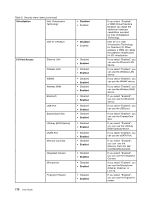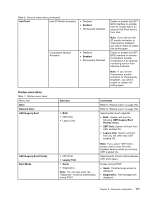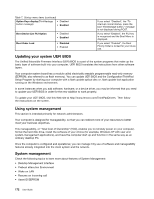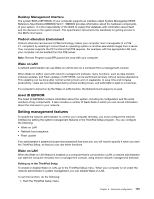Lenovo ThinkPad T420si (English) User Guide - Page 184
Menu item, Selection, Comments, Password, Enabled, External, Normal, Fingerprint, Enter, Inactive
 |
View all Lenovo ThinkPad T420si manuals
Add to My Manuals
Save this manual to your list of manuals |
Page 184 highlights
Security menu items Table 6. Security menu items Menu item Submenu item Password Selection Fingerprint Predesktop Authentication • Disabled • Enabled Reader Priority • External ➙ Internal • Internal Only Security Mode • Normal • High Password Authentication • Disabled • Enabled Reset Fingerprint Data • Enter Security Chip Security Chip • Active • Inactive • Disabled Security Reporting Options Comments Refer to "Security menu" on page 159 and "Using passwords" on page 71. Enable or disable fingerprint authentication before the operating system is loaded. If External ➙ Internal is selected, an external fingerprint reader is used if attached. Otherwise, an internal fingerprint reader is used. If Internal Only is selected, an internal fingerprint reader is used. If fingerprint authentication fails, you can still start the computer by entering a password. If you have selected "Normal", enter a power-on password or a supervisor password; if you have selected "High", enter a supervisor password. Enable or disable password authentication. If high security mode is selected, this item appears. This option is used to erase all fingerprint data stored in the fingerprint reader and reset settings to the factory state (ex. Power-on security, LEDs, etc.) As a result, any power-on security features previously enabled will not be able to work until they are re-enabled in the fingerprint software. If you select "Active", Security Chip is functional. If you select "Inactive", Security Chip is visible, but is not functional. If you select "Disabled", Security Chip is hidden and is not functional. Enable or disable the following Security Reporting Options. 168 User Guide