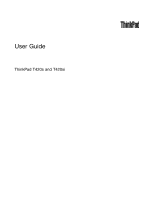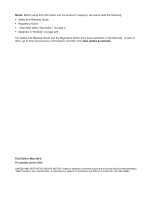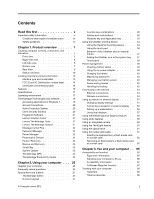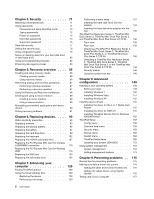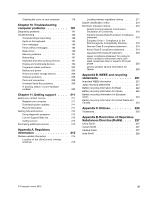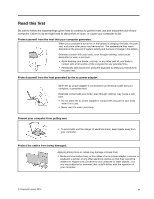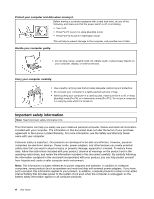Lenovo ThinkPad T420si (English) User Guide - Page 3
Contents, Read this first, Product overview, Using your computer ..
 |
View all Lenovo ThinkPad T420si manuals
Add to My Manuals
Save this manual to your list of manuals |
Page 3 highlights
Contents Read this first v Important safety information vi Conditions that require immediate action . . vii Safety guidelines vii Chapter 1. Product overview 1 Locating computer controls, connectors, and indicators 1 Front view 2 Right-side view 5 Left-side view 6 Bottom view 7 Rear View 9 Status indicators 10 Locating important product information . . . . . 13 Machine type and model label 13 FCC ID and IC Certification number label . . 14 Certificate of Authenticity label 15 Features 15 Specifications 17 Operating environment 17 ThinkVantage Technologies and software . . . . 18 Accessing applications in Windows 7 . . . . 18 Access Connections 20 Active Protection System 20 Client Security Solution 20 Fingerprint Software 21 Lenovo Solution Center 21 Lenovo ThinkVantage Tools 21 Lenovo ThinkVantage Toolbox 21 Message Center Plus 22 Password Manager 22 Power Manager 22 Presentation Director 22 Product Recovery 23 Rescue and Recovery 23 SimpleTap 23 System Update 23 ThinkVantage GPS 23 ThinkVantage Productivity Center . . . . . 24 Chapter 2. Using your computer . . . 25 Register your computer 25 Frequently asked questions 25 Special keys and buttons 27 ThinkVantage button 27 Numeric keypad 27 © Copyright Lenovo 2012 Function key combinations 28 Volume and mute buttons 32 Windows key and Application key . . . . . 33 Using the UltraNav pointing device 34 Using the TrackPoint pointing device . . . . 34 Using the touch pad 36 Behavior of the UltraNav and an external mouse 37 Adding the UltraNav icon to the system tray . 37 Touch panel 38 Power management 38 Checking battery status 39 Using the ac power adapter 39 Charging the battery 40 Maximizing battery life 40 Managing your battery power 40 Power-saving modes 40 Handling the battery 42 Connecting to the network 43 Ethernet connections 43 Wireless connections 43 Using a projector or external display 51 Changing display settings 51 Connecting a projector or external display . . 52 Setting up a presentation 56 Using dual displays 57 Using the NVIDIA Optimus Graphics feature . . . 59 Using audio features 59 Using an integrated camera 60 Using the ThinkLight feature 61 Using the optical drive 61 Using the media card reader 61 Inserting an ExpressCard, a flash media card, or a smart card 62 Removing an ExpressCard, a flash media card or a smart card 62 Chapter 3. You and your computer . . 65 Accessibility and comfort 65 Ergonomic information 65 Adjusting your computer to fit you . . . . . 66 Accessibility information 67 FullScreen Magnifier function 67 Traveling with your computer 68 Travel tips 68 Travel accessories 68 i