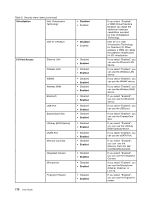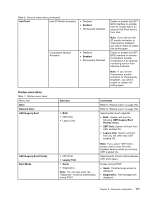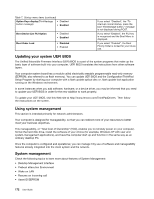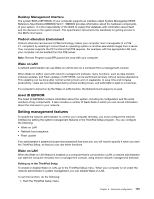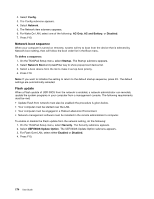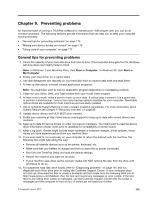Lenovo ThinkPad T420si (English) User Guide - Page 186
for Directed I/O. When, Memory Card slot SD
 |
View all Lenovo ThinkPad T420si manuals
Add to My Manuals
Save this manual to your list of manuals |
Page 186 highlights
Table 6. Security menu items (continued) Virtualization Intel Virtualization Technology • Disabled • Enabled I/O Port Access 170 User Guide Intel VT-d Feature • Disabled • Enabled Ethernet LAN Wireless LAN WiMAX Wireless WAN Bluetooth USB Port ExpressCard Slot Ultrabay (HDD/Optical) eSATA Port Memory Card Slot Integrated Camera Microphone Fingerprint Reader • Disabled • Enabled • Disabled • Enabled • Disabled • Enabled • Disabled • Enabled • Disabled • Enabled • Disabled • Enabled • Disabled • Enabled • Disabled • Enabled • Disabled • Enabled • Disabled • Enabled • Disabled • Enabled • Disabled • Enabled • Disabled • Enabled If you select "Enabled," a VMM (Virtual Machine Monitor) can utilize the additional hardware capabilities provided by Intel Virtualization Technology. Intel VT-d is Intel Virtualization Technology for Directed I/O. When enabled, a VMM can utilize the platform infrastructure for I/O virtualization. If you select "Enabled", you can use the Ethernet LAN device. If you select "Enabled", you can use the Wireless LAN device. If you select "Enabled", you can use the WiMAX device. If you select "Enabled", you can use the Wireless WAN device. If you select "Enabled", you can use the Bluetooth device. If you select "Enabled", you can use the USB port. If you select "Enabled", you can use the ExpressCard Slot. If you select "Enabled", you can use the Ultrabay (HDD/Optical) device. If you select "Enabled", you can use the eSATA Port. If you select "Enabled", you can use the Memory Card slot (SD Card/MultiMediaCard). If you select "Enabled", you can use the Integrated Camera. If you select "Enabled", you can use the Microphone (Internal, External, or Line-In). If you select "Enabled", you can use the fingerprint reader.