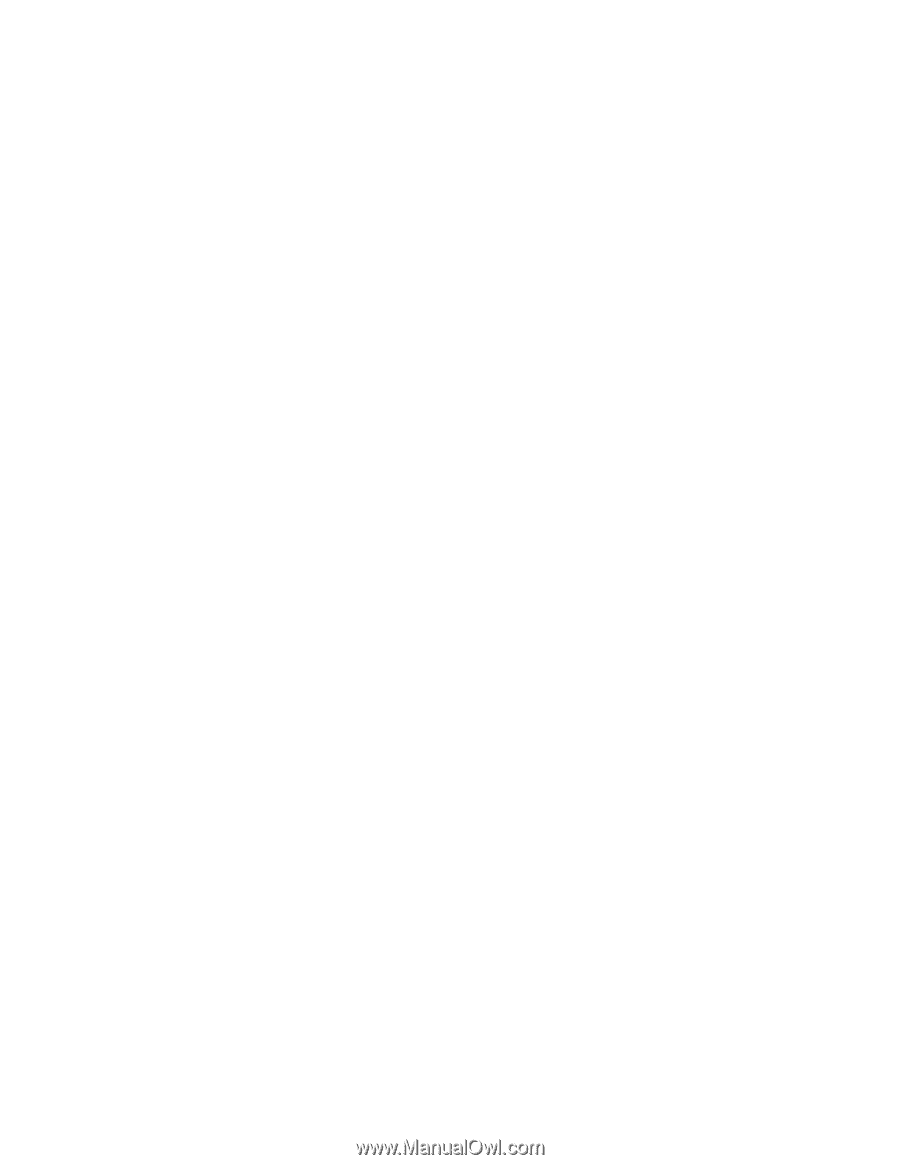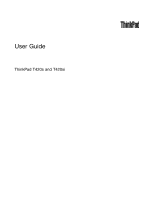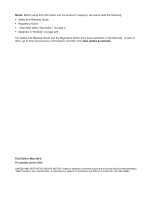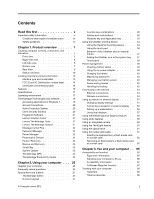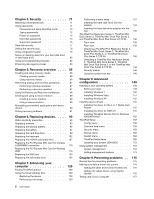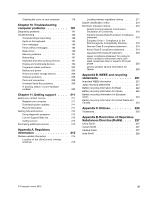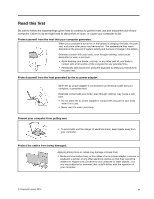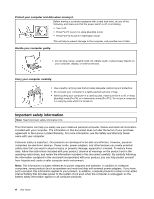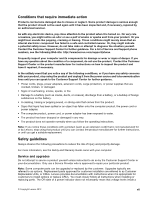Lenovo ThinkPad T420si (English) User Guide - Page 4
Enhancing your, Preventing problems - drivers
 |
View all Lenovo ThinkPad T420si manuals
Add to My Manuals
Save this manual to your list of manuals |
Page 4 highlights
Chapter 4. Security 71 Attaching a mechanical lock 71 Using passwords 71 Passwords and sleep (standby) mode . . . . 72 Typing passwords 72 Power-on password 72 Hard disk passwords 73 Supervisor password 75 Hard disk security 77 Setting the security chip 78 Using a fingerprint reader 79 Notice on deleting data from your hard disk drive or solid state drive 82 Using and understanding firewalls 82 Protecting data against viruses 83 Chapter 5. Recovery overview . . . . 85 Creating and using recovery media 85 Creating recovery media 86 Using recovery media 86 Performing backup and recovery operations . . . 87 Performing a backup operation 87 Performing a recovery operation 87 Using the Rescue and Recovery workspace . . . 88 Creating and using a rescue medium 89 Creating a rescue medium 89 Using a rescue medium 89 Reinstalling preinstalled applications and device drivers 90 Solving recovery problems 91 Chapter 6. Replacing devices . . . . . 93 Static electricity prevention 93 Replacing memory 93 Replacing the backup battery 96 Replacing the battery 97 Replacing the hard disk drive 99 Replacing the keyboard 102 Replacing the mSATA solid state drive . . . . . 107 Replacing the PCI Express Mini Card for wireless LAN/WiMAX connection 110 Replacing the PCI Express Mini Card for Wireless WAN 119 Replacing the SIM card 123 Replacing the solid state drive 124 Chapter 7. Enhancing your computer 129 Finding ThinkPad options 129 Using the Serial Ultrabay Slim 129 Replacing the device 129 Performing a hot swap 130 ii User Guide Performing a warm swap 131 Inserting the hard disk drive into the adapter 133 Inserting the hard disk drive adapter into the bay 135 ThinkPad Port Replicator Series 3, ThinkPad Mini Dock Series 3, ThinkPad Mini Dock Plus Series 3, and ThinkPad Mini Dock Plus Series 3 (170 W) . . 136 Front view 136 Rear view 139 Attaching a ThinkPad Port Replicator Series 3, ThinkPad Mini Dock Series 3, ThinkPad Mini Dock Plus Series 3, or ThinkPad Mini Dock Plus Series 3 (170 W 142 Detaching a ThinkPad Port Replicator Series 3, ThinkPad Mini Dock Series 3, ThinkPad Mini Dock Plus Series 3, or the ThinkPad Mini Dock Plus Series 3 (170 W 144 Security feature 146 Using the system lock key 148 Chapter 8. Advanced configuration 149 Installing a new operating system 149 Before you begin 149 Installing Windows 7 150 Installing Windows Vista 151 Installing Windows XP 152 Installing device drivers 155 Installing the driver for the 4-in-1 Media Card Reader 155 Installing the driver for USB 3.0 155 Installing ThinkPad Monitor File for Windows 2000/XP/Vista/7 155 ThinkPad Setup 157 Config menu 158 Date and time menu 159 Security menu 159 Startup menu 160 Restart menu 162 ThinkPad Setup items 162 Updating your system UEFI BIOS . . . . . 172 Using system management 172 System management 172 Setting management features 173 Chapter 9. Preventing problems . . 175 General tips for preventing problems 175 Making sure device drivers are current . . . . . 176 Getting the latest drivers from the Web site . . 176 Getting the latest drivers using System Update 176 Taking care of your computer 177