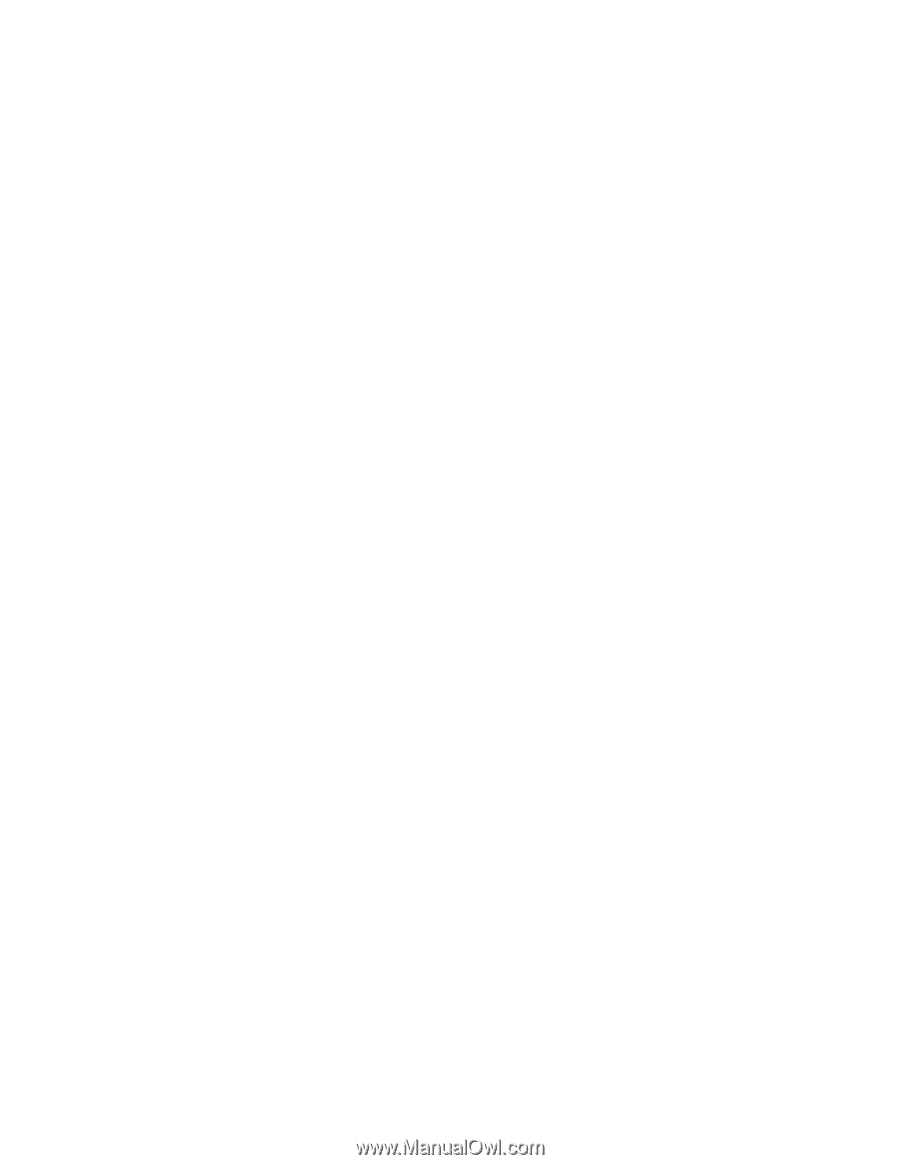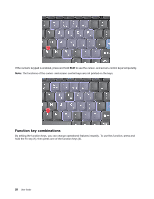Lenovo ThinkPad T420si (English) User Guide - Page 47
Control Panel or use the Power Manager., Fn+Spacebar
 |
View all Lenovo ThinkPad T420si manuals
Add to My Manuals
Save this manual to your list of manuals |
Page 47 highlights
For information on the wireless features, refer to "Wireless connections" on page 43. Launching the camera and audio settings • Fn+F6 If you press Fn+F6, the camera and audio settings window is opened and the camera preview is turned on. From this window, you can change the camera and audio settings. Note: The Camera settings area only appears if your computer has an integrated camera. For more information, see "Using an integrated camera" on page 60. Other functions • Fn+PgUp: Turn the ThinkLight on. To turn it off, press Fn+PgUp again. Note: This function is supported only on the ThinkPad notebooks that have the ThinkLight. The on or off status of the ThinkLight is shown on the screen for a few seconds when you press Fn+PgUp. • Fn+Home: The computer display becomes brighter. The purpose of this method is to change the brightness level temporarily. On Windows Vista, the default brightness level is loaded after sleep (standby), hibernation, reboot, or detaching or attaching an ac power adapter. To change the default brightness level, change the settings of the Power Option in the Control Panel or use the Power Manager. • Fn+End: The computer display becomes dimmer. The purpose of this method is to change the brightness level temporarily. On Windows Vista, the default brightness level is loaded after sleep (standby), hibernation, reboot, or detaching or attaching an ac power adapter. To change the default brightness level, change the settings of the Power Option in the Control Panel or use the Power Manager. • Fn+Spacebar: Enable the FullScreen Magnifier function. • Fn+F2: Lock your computer. • Fn+F8: Change the settings of the UltraNav pointing device. • Fn+PrtSc: Have the same function as the SysRq key. • Fn+ScrLk: Enable or disable the numeric keypad. The indicator of numeric lock is displayed on the screen. • Fn+Pause: Have the same function as the Break key. • Fn+cursor keys: These key combinations are for use with Windows Media Player. They have the following functions: - Fn + down arrow key : Play or Pause - Fn + up arrow key : Stop - Fn + right arrow key : Next Track - Fn + left arrow key : Previous Track Chapter 2. Using your computer 31