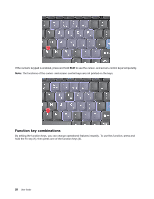Lenovo ThinkPad T420si (English) User Guide - Page 39
Product Recovery, Rescue and Recovery, SimpleTap, System Update, ThinkVantage GPS, Start, All Programs
 |
View all Lenovo ThinkPad T420si manuals
Add to My Manuals
Save this manual to your list of manuals |
Page 39 highlights
Note: If your computer is a Windows 7 model, Presentation Director is not supported because the Windows 7 operating system handles the external displays instead. Product Recovery This program enables you to create recovery media to restore the contents of the system drive or hard disk drive to the same state as when the computer was originally shipped from the factory. For information about how to open and use this program, refer to "Creating and using recovery media" on page 85. Rescue and Recovery The Rescue and Recovery program is a one button recovery and restore solution that includes a set of self-recovery tools to help you diagnose computer problems, get help, and recover from system crashes, even if you cannot start the Windows operating system. • For Windows 7: See "Accessing applications in Windows 7" on page 18. • For Windows Vista and Windows XP: Click Start ➙ All Programs ➙ ThinkVantage ➙ Rescue and Recovery. SimpleTap The SimpleTap program provides you with a quick way to customize some basic computer settings such as muting the speakers, adjusting the volume, locking the computer operating system, launching a program, opening a Web page, opening a file, and so on. To start the SimpleTap program, do any of the following: • Click the SimpleTap icon on the desktop. • Double-tap on the touch pad using two fingers. • Press the blue ThinkVantage button. Note: The SimpleTap program is only available on certain models preinstalled with the Windows 7 operating system. If your Windows 7 model is not preinstalled with the SimpleTap program, you can download it from http://support.lenovo.com. System Update The System Update program helps you keep the software on your computer up-to-date by downloading and installing software packages (ThinkVantage applications, device drivers, UEFI BIOS updates, and other third party applications). Some examples of software that you should keep updated are programs provided by Lenovo, such as the Rescue and Recovery program. To open the System Update, do the following: • For Windows 7: See "Accessing applications in Windows 7" on page 18. • For Windows Vista and Windows XP: Click Start ➙ All Programs ➙ ThinkVantage ➙ System Update. ThinkVantage GPS If the PCI Express Mini Card installed in your computer supports GPS, your computer can receive signals from GPS satellites and determine its location. If your computer is connected to the Internet, you can find your location on a real-time map provided by Google Maps or Microsoft Bing™ Maps. To open ThinkVantage GPS, do the following: Chapter 1. Product overview 23