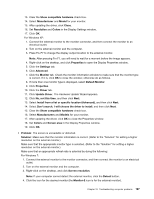Lenovo ThinkPad T420si (English) User Guide - Page 211
Problem, Solution, Screen resolution, Detect, Monitor-2, Advanced Settings, Adapter, Personalize
 |
View all Lenovo ThinkPad T420si manuals
Add to My Manuals
Save this manual to your list of manuals |
Page 211 highlights
3. Refer to the manual shipped with the external monitor to check the resolutions and refresh rates that are supported. - If the external monitor supports the same resolution as the computer display or a higher resolution, view output on the external monitor or on both the external monitor and the computer display. - If the external monitor supports a lower resolution than the computer display, view output on the external monitor only. (If you view output on the both the computer display and the external monitor, the external monitor screen will be blank or distorted.) • Problem: You cannot set a higher resolution than the present one on your external monitor. Solution: - Make sure that monitor information is correct. Do the following: For Windows 7: 1. Right-click on the desktop, and click Screen resolution. Note: If your computer cannot detect the external monitor, click the Detect button. 2. Click the icon for the desired monitor (the Monitor-2 icon is for the external monitor). 3. Click Advanced Settings. 4. Click the Adapter tab. 5. Make sure that the correct device driver name is shown in the adapter information window. Note: The device driver name depends on the video chip that has been installed on your computer. 6. Click OK. If the information is incorrect, reinstall the device driver. See below for more information. For Windows Vista: 1. Right-click on the desktop and click Personalize. 2. Click Display Settings. 3. Click the Advanced Settings button. 4. Click the Adapter tab. 5. Make sure that the correct device driver name is shown in the adapter information window. Note: The device driver name depends on the video chip that has been installed on your computer. 6. Click OK. If the information is incorrect, reinstall the device driver. See below for more information. For Windows XP: 1. Right-click on the desktop, and click Properties to open the Display Properties window. 2. Click the Settings tab. 3. Click Advanced. 4. Click the Adapter tab. 5. Make sure that the correct device driver name is shown in the adapter information window. Note: The device driver name depends on the video chip that has been installed on your computer. 6. Click OK. If the information is incorrect, reinstall the device driver. See below for more information. - Check the monitor type and, if necessary, update the driver by doing the following: For Windows 7: Chapter 10. Troubleshooting computer problems 195