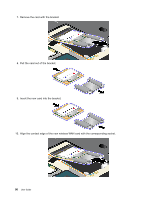Lenovo ThinkPad T430s (English) User Guide - Page 103
Replacing a PCI Express Mini Card for wireless WAN connection
 |
View all Lenovo ThinkPad T430s manuals
Add to My Manuals
Save this manual to your list of manuals |
Page 103 highlights
10. Connect the cables to the new PCI Express Mini Card. Be sure to attach the gray cable to the connector marked "TR1" on the card, the white cable to the connector marked "RO" or "TR3" (center), and the black cable to the connector marked "TR2". 11. Reinstall the memory slot cover and tighten the screws. 12. Reinstall the battery. See "Replacing the battery" on page 67. 13. Turn the computer over again. Connect the ac power adapter and all cables. Replacing a PCI Express Mini Card for wireless WAN connection Before you start, print these instructions. DANGER Electric current from power, telephone, and communication cables is hazardous. To avoid shock hazard, disconnect the cables before opening the cover of this slot. Attention: Before you start installing a wireless WAN card, touch a metal table or a grounded metal object. This action reduces any static electricity from your body. The static electricity could damage the card. If your computer is equipped with a PCI Express Mini Card, replace the card by doing the following: 1. Turn off the computer; then disconnect the ac power adapter and all cables from the computer. Wait three to five minutes to let the computer cool. Chapter 6. Replacing devices 85