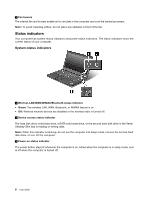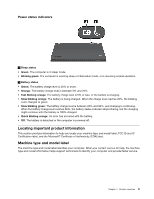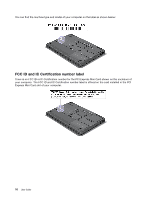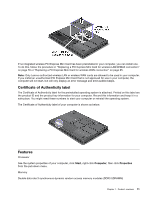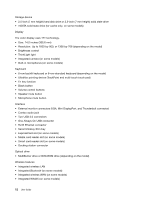Lenovo ThinkPad T430s (English) User Guide - Page 25
Always On USB connector, Video graphics array VGA connector - ports
 |
View all Lenovo ThinkPad T430s manuals
Add to My Manuals
Save this manual to your list of manuals |
Page 25 highlights
1 Power jack Connect the ac power adapter to the power jack to provide ac power to the computer and charge the battery. 2 Ethernet connector Connect your computer to a LAN through the Ethernet connector. DANGER To avoid the risk of electrical shock, do not connect the telephone cable to the Ethernet connector. You can only connect an Ethernet cable to this connector. Two indicators, to the upper right and left of the connector, show the status of the network connection. When your computer connects to a LAN and a session with the network is available, the upper left indicator is steady green. While data is being transmitted, the upper right indicator blinks yellow. Note: If you attach your computer to a ThinkPad docking station or port replicator, use the Ethernet connector on the docking station or port replicator to connect to a LAN, not the one on the computer. 3 USB 3.0 connector The USB 3.0 connector is used for connecting devices compatible with a USB interface, such as a USB printer or a digital camera. Note: When you attach a USB cable to the connector, make sure that the USB mark is facing upward. Otherwise the connector might be damaged. 4 Mini DisplayPort connector or Thunderbolt connector Note: Depending on the model, your computer could have either a Mini DisplayPort connector or a Thunderbolt connector. Use the Mini DisplayPort connector to connect your computer to a compatible projector, external monitor, or high-definition television. The Thunderbolt connector enables you to connect your computer to a Thunderbolt compatible device or a Mini DisplayPort compatible device, such as a projector, external monitor, or high-definition television. 5 Always On USB connector By default, the Always On USB connector enables you to charge some mobile digital devices and smartphones when the computer is powered off, provided that the ac power adapter is connected. If you want to charge these devices when your computer is turned off, you need to connect the computer to an ac power supply and enable the Always On USB settings in ThinkPad Setup and the Power Manager program. For more information, see "Config menu" on page 115. 6 Video graphics array (VGA) connector Attach a VGA compatible monitor or projector to your computer to display the computer output. Note: If you attach your computer to a docking station or port replicator, use the VGA connector on the docking station or port replicator, not the one on the computer. For details, see "Attaching an external monitor" on page 36. Chapter 1. Product overview 7