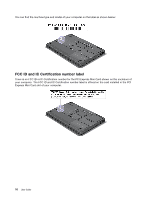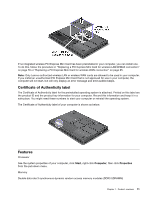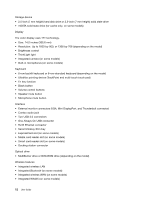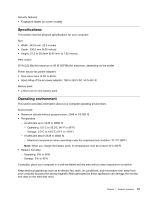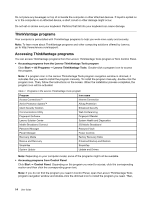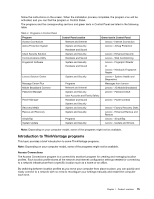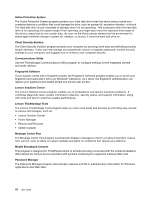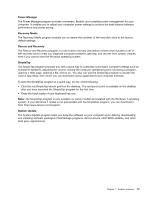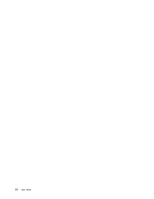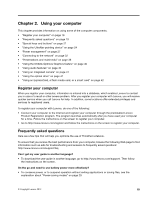Lenovo ThinkPad T430s (English) User Guide - Page 33
Introduction to ThinkVantage programs, Access Connections - user manual
 |
View all Lenovo ThinkPad T430s manuals
Add to My Manuals
Save this manual to your list of manuals |
Page 33 highlights
follow the instructions on the screen. When the installation process completes, the program icon will be activated, and you can find the program in Control Panel. The programs and the corresponding sections and green texts in Control Panel are listed in the following table. Table 2. Programs in Control Panel Program Access Connections Active Protection System Client Security Solution Communications Utility Fingerprint Software Lenovo Solution Center Message Center Plus Mobile Broadband Connect Password Manager Power Manager Recovery Media Rescue and Recovery SimpleTap System Update Control Panel section Green text in Control Panel Network and Internet Lenovo - Internet Connection System and Security Lenovo - Airbag Protection Hardware and Sound System and Security Lenovo - Enhanced Security Hardware and Sound Lenovo - Web Conferencing System and Security Lenovo - Fingerprint Reader Hardware and Sound or Lenovo - Notebook Fingerprint Reader System and Security Lenovo - System Health and Diagnostics Programs Messages from Lenovo Network and Internet Lenovo - 3G Mobile Broadband System and Security Lenovo - Password Vault User Accounts and Family Safety Hardware and Sound Lenovo - Power Controls System and Security System and Security Lenovo - Factory Recovery Disks System and Security Lenovo - Enhanced Backup and Restore Programs Lenovo - SimpleTap System and Security Lenovo - Update and Drivers Note: Depending on your computer model, some of the programs might not be available. Introduction to ThinkVantage programs This topic provides a brief introduction to some ThinkVantage programs. Note: Depending on your computer model, some of the programs might not be available. Access Connections The Access Connections program is a connectivity assistant program for creating and managing location profiles. Each location profile stores all the network and Internet configuration settings needed for connecting to a network infrastructure from a specific location such as a home or an office. By switching between location profiles as you move your computer from place to place, you can quickly and easily connect to a network with no need to reconfigure your settings manually and restart the computer each time. Chapter 1. Product overview 15