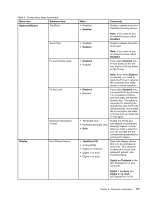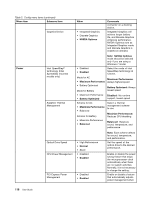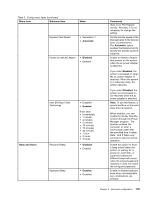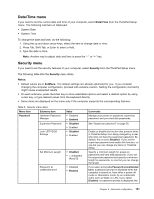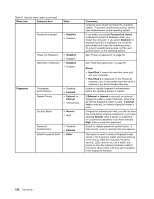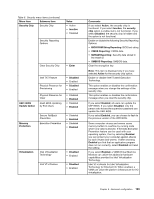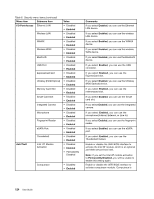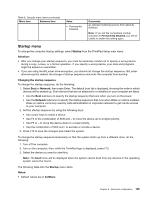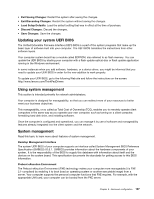Lenovo ThinkPad T430s (English) User Guide - Page 140
Hard Disk 1
 |
View all Lenovo ThinkPad T430s manuals
Add to My Manuals
Save this manual to your list of manuals |
Page 140 highlights
Table 6. Security menu items (continued) Menu item Submenu item Value Password at restart • Disabled • Enabled Power-On Password Hard Disk x Password • Disabled • Enabled • Disabled • Enabled Fingerprint Predesktop Authentication Reader Priority Security Mode • Disabled • Enabled • External ➙ Internal • Internal Only • Normal • High Password Authentication Reset Fingerprint Data • Disabled • Enabled • Enter Comments computer goes ahead and loads the operating system. To prevent unauthorized access, set the user authentication on the operating system. If you select and enable Password at restart, a password prompt is displayed when you restart the computer. If you select Disabled, no password prompt is displayed; the computer goes ahead and loads the operating system. To prevent unauthorized access, set the user authentication on the operating system. See "Power-on password" on page 50. See "Hard disk passwords" on page 50. Notes: • Hard Disk 1 means the hard disk drive built into your computer. • Hard Disk 2 is displayed on the Password submenu only if a secondary hard disk drive is installed in the Serial Ultrabay Slim bay. Enable or disable fingerprint authentication before the operating system is loaded. If External ➙ Internal is selected, an external fingerprint reader is used if attached. Otherwise, an internal fingerprint reader is used. If Internal Only is selected, an internal fingerprint reader is used. If fingerprint authentication fails, you still can start the computer by entering a password. If you have selected Normal, enter a power-on password or a supervisor password; if you have selected High, enter a supervisor password. Enable or disable password authentication. If high security mode is selected, this item appears. This option is used to erase all fingerprint data stored in the fingerprint reader and reset settings to the factory state (For example, Power-on security, LEDs, and so on.) As a result, any power-on security features previously enabled will not be able to work until they are re-enabled in the fingerprint software. 122 User Guide