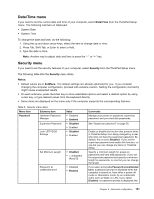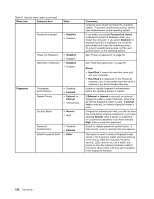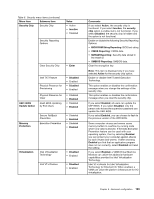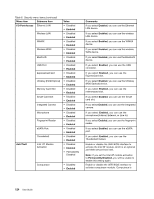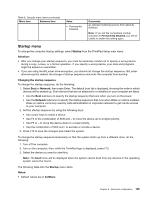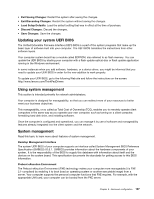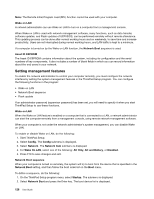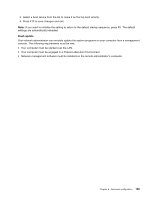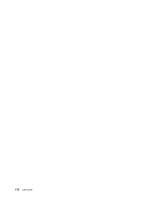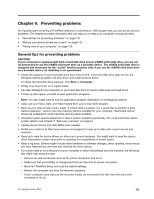Lenovo ThinkPad T430s (English) User Guide - Page 144
Restart menu, On each submenu
 |
View all Lenovo ThinkPad T430s manuals
Add to My Manuals
Save this manual to your list of manuals |
Page 144 highlights
• On each submenu, press the Enter key to show selectable options and select a desired option by using cursor key. • Some items are displayed on the menu only if the computer supports the corresponding features. Table 7. Startup menu items Menu item Boot Network Boot Value UEFI/Legacy Boot • Both • UEFI Only • Legacy Only Comments See "Changing the startup sequence" on page 125. Select the boot device when the system wakes from LAN. If Wake On LAN is enabled, the network administrator can turn on all of the computers in a LAN remotely by use of network management software. Select system boot capability. • Both: The system will boot from the UEFI/Legacy Boot Priority setting. • UEFI Only: The system will boot from the UEFI enabled operating system. • Legacy Only: The system will boot from any operating system other than the UEFI enabled operating system. UEFI/Legacy Boot Priority Boot Mode • UEFI First • Legacy First • Quick • Diagnostics Option Keys display Boot Device List F12 Option Boot Order Lock • Disabled • Enabled • Disabled • Enabled • Disabled • Enabled Note: If you select UEFI Only, the system cannot boot from the bootable devices that do not have UEFI enabled operating system. Select priority of boot options between UEFI and Legacy. Screen during the POST: • Quick: The ThinkPad Logo screen is displayed. • Diagnostics: Text messages are displayed. Note: You also can enter Diagnostic mode by pressing Esc during POST. If you select Disabled, the "To interrupt normal startup, press the Enter key." message is not displayed during the POST. If you select Enabled, the F12 key is recognized and the Boot Menu window is displayed. If you select Enabled, the boot priority order is locked for your future use. Restart menu If you need to close the ThinkPad Setup and restart the system, select Restart from the ThinkPad Setup menu. The following submenu is displayed: 126 User Guide