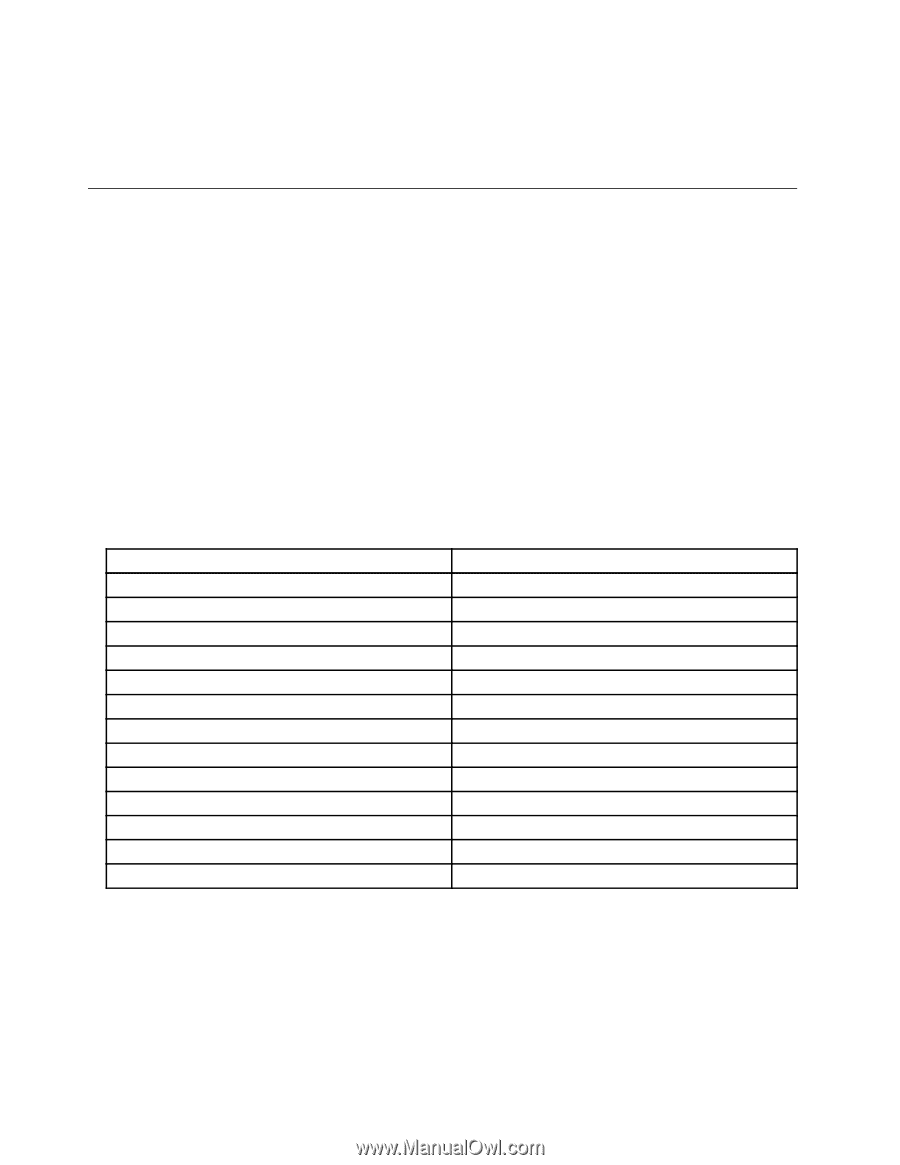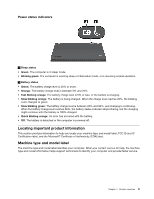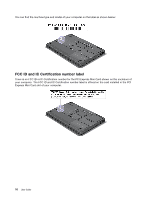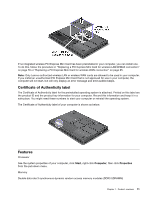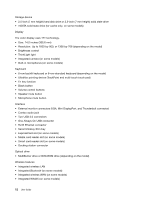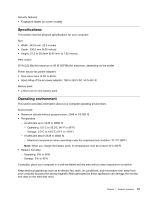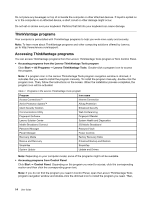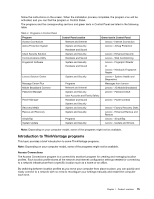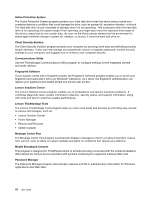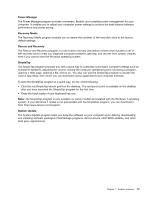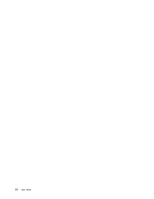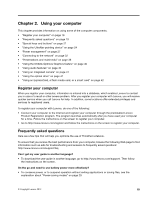Lenovo ThinkPad T430s (English) User Guide - Page 32
ThinkVantage programs, Accessing ThinkVantage programs, Accessing programs from Control Panel - drivers
 |
View all Lenovo ThinkPad T430s manuals
Add to My Manuals
Save this manual to your list of manuals |
Page 32 highlights
Do not place any beverages on top of or beside the computer or other attached devices. If liquid is spilled on or in the computer or an attached device, a short circuit or other damage might occur. Do not eat or smoke over your keyboard. Particles that fall into your keyboard can cause damage. ThinkVantage programs Your computer is preinstalled with ThinkVantage programs to help you work more easily and securely. Note: To learn more about ThinkVantage programs and other computing solutions offered by Lenovo, go to http://www.lenovo.com/support. Accessing ThinkVantage programs You can access ThinkVantage programs from the Lenovo ThinkVantage Tools program or from Control Panel. • Accessing programs from the Lenovo ThinkVantage Tools program Click Start ➙ All Programs ➙ Lenovo ThinkVantage Tools. Double-click a program icon to access the program. Note: If a program icon in the Lenovo ThinkVantage Tools program navigation window is dimmed, it indicates that you need to install the program manually. To install the program manually, double-click the program icon. Then, follow the instructions on the screen. When the installation process completes, the program icon will be activated. Table 1. Programs in the Lenovo ThinkVantage Tools program Program Icon name Access Connections™ Internet Connection Active Protection System™ Airbag Protection Client Security Solution Enhanced Security Communications Utility Web Conferencing Fingerprint Software Fingerprint Reader Lenovo Solution Center System Health and Diagnostics Mobile Broadband Connect 3G Mobile Broadband Password Manager Password Vault Power Manager Power Controls Recovery Media Factory Recovery Disks Rescue and Recovery Enhanced Backup and Restore SimpleTap SimpleTap System Update Update and Drivers Note: Depending on your computer model, some of the programs might not be available. • Accessing programs from Control Panel Click Start ➙ Control Panel. Depending on the program you want to access, click the corresponding section and then click the corresponding green text. Note: If you do not find the program you need in Control Panel, open the Lenovo ThinkVantage Tools program navigation window and double-click the dimmed icon to install the program you need. Then, 14 User Guide