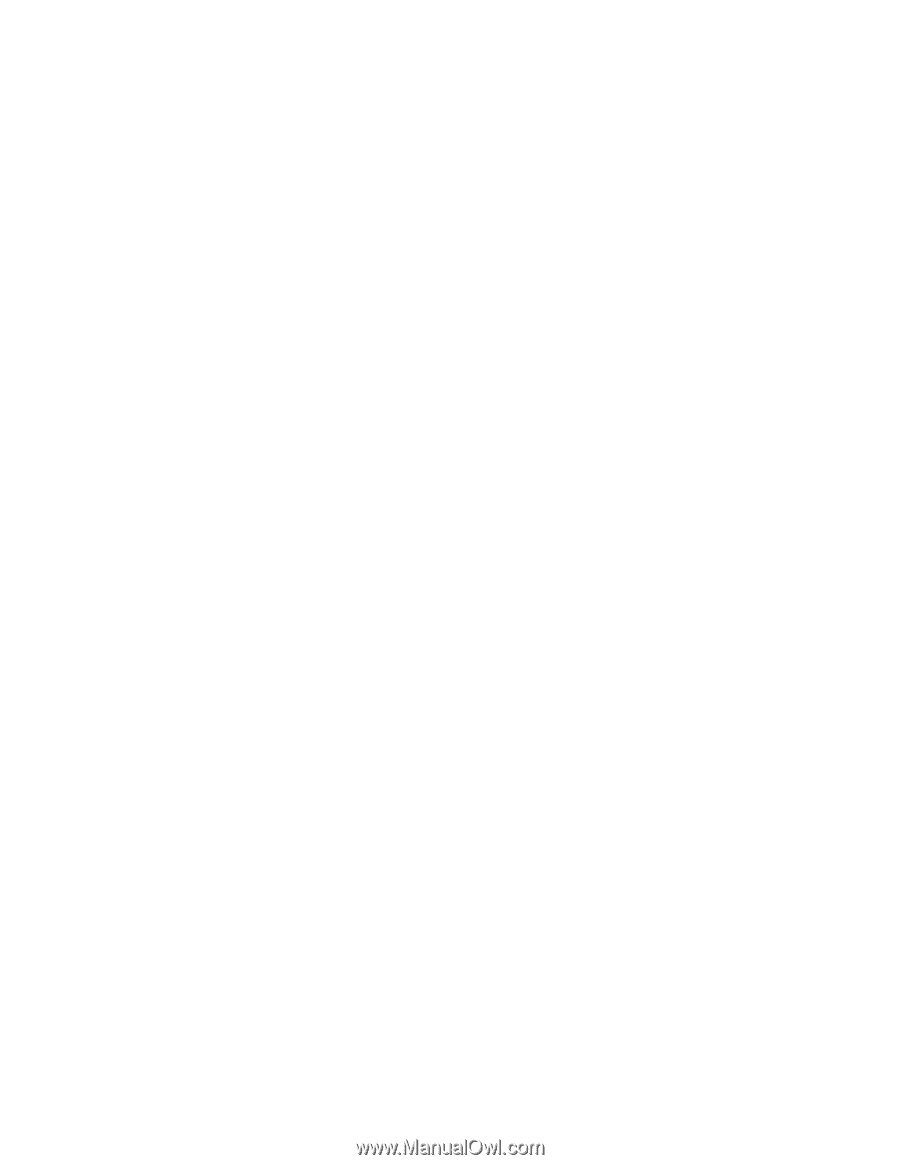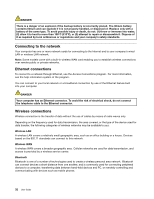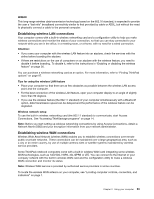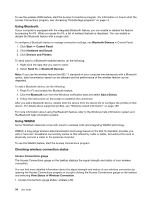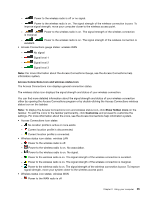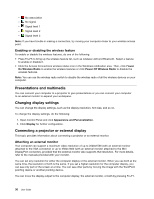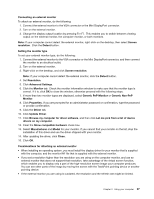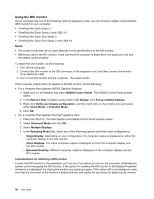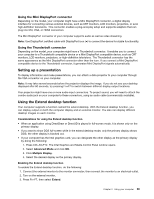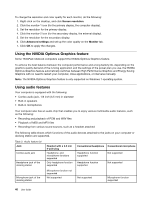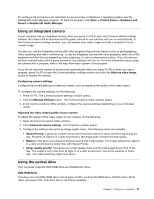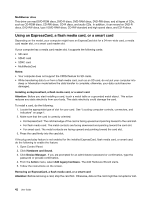Lenovo ThinkPad T430s (English) User Guide - Page 55
Generic PnP Monitor, Update Driver - display driver
 |
View all Lenovo ThinkPad T430s manuals
Add to My Manuals
Save this manual to your list of manuals |
Page 55 highlights
Connecting an external monitor To attach an external monitor, do the following: 1. Connect the external monitor to the VGA connector or the Mini DisplayPort connector. 2. Turn on the external monitor. 3. Change the display output location by pressing Fn+F7. This enables you to switch between viewing output on the external monitor, the computer monitor, or both monitors. Note: If your computer cannot detect the external monitor, right-click on the desktop, then select Screen resolution. Click the Detect button. Setting the monitor type To set your external monitor type, do the following: 1. Connect the external monitor to the VGA connector or the Mini DisplayPort connector, and then connect the monitor to an electrical outlet. 2. Turn on the external monitor. 3. Right-click on the desktop, and click Screen resolution. Note: If your computer cannot detect the external monitor, click the Detect button. 4. Set Resolution. 5. Click Advanced Settings. 6. Click the Monitor tab. Check the monitor information window to make sure that the monitor type is correct. If it is, click OK to close the window; otherwise proceed with the following steps. 7. If more than two monitor types are displayed, select Generic PnP Monitor or Generic Non-PnP Monitor. 8. Click Properties. If you are prompted for an administrator password or confirmation, type the password or provide confirmation. 9. Click the Driver tab. 10. Click Update Driver. 11. Click Browse my computer for driver software, and then click Let me pick from a list of device drivers on my computer. 12. Clear the Show compatible hardware check box. 13. Select Manufacturer and Model for your monitor. If you cannot find your monitor on the list, stop the installation of this driver and use the driver shipped with your monitor. 14. After updating the driver, click Close. 15. Click OK. Considerations for attaching an external monitor • When installing an operating system, you must install the display driver for your monitor that is supplied with the computer, and the monitor INF file that is supplied with the external monitor. • If you set a resolution higher than the resolution you are using on the computer monitor, and use an external monitor that does not support that resolution, take advantage of the virtual screen function, which enables you to display only a part of the high-resolution screen image your computer produces. You can see other parts of the image by moving the screen with the TrackPoint pointing device or another pointing device. • If the external monitor you are using is outdated, the resolution and the refresh rate might be limited. Chapter 2. Using your computer 37