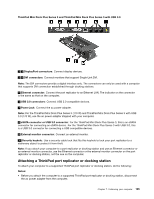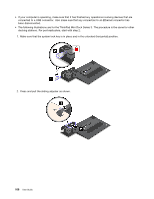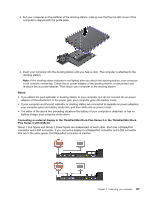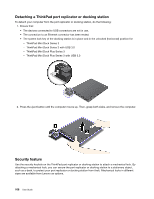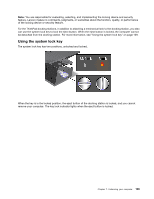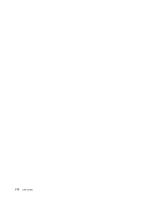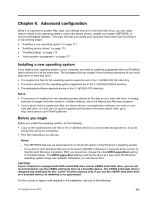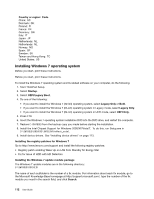Lenovo ThinkPad T430s (English) User Guide - Page 125
Notes
 |
View all Lenovo ThinkPad T430s manuals
Add to My Manuals
Save this manual to your list of manuals |
Page 125 highlights
3. Put your computer on the platform of the docking station, making sure that the top-left corner of the computer is aligned with the guide plate. 4. Insert your computer into the docking station until you hear a click. The computer is attached to the docking station. Note: If the docking status indicator is not lighted after you attach the docking station, your computer is not correctly connected. Check the ac power adapter of the docking station, or disconnect and re-attach the ac power adapter. Then attach your computer to the docking station. Notes: • If you attach the port replicator or docking station to your computer, but do not connect the ac power adapter of that attachment to the power jack, your computer goes into battery mode. • If your computer and the port replicator or docking station are connected to separate ac power adapters, your computer goes into battery mode first, and then shifts into ac power mode. • If in either of the above two preceding situations the battery of your computer is detached, or has no battery charge, your computer shuts down. Connecting an external display to the ThinkPad Mini Dock Plus Series 3 or the ThinkPad Mini Dock Plus Series 3 with USB 3.0 Group 1 (top figure) and Group 2 (lower figure) are independent of each other. Each has a DisplayPort connector and a DVI connector. If you connect a display to a DisplayPort connector and a DVI connector that are in the same group, the DisplayPort connector is inactive. Chapter 7. Enhancing your computer 107