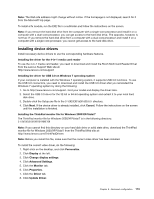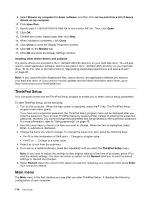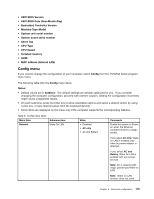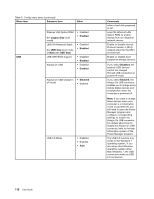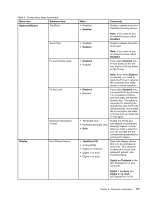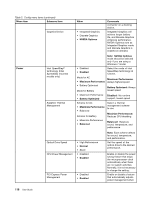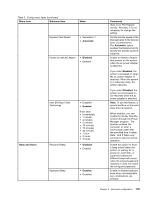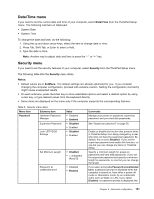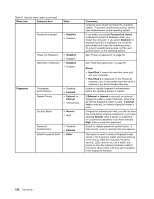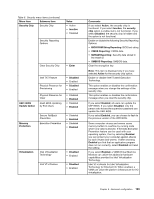Lenovo ThinkPad T430s (English) User Guide - Page 136
Note: NVIDIA Optimus
 |
View all Lenovo ThinkPad T430s manuals
Add to My Manuals
Save this manual to your list of manuals |
Page 136 highlights
Table 5. Config menu items (continued) Menu item Submenu item Graphics Device Power Intel SpeedStep® technology (Intel SpeedStep mounted models only) Adaptive Thermal Management Optical Drive Speed CPU Power Management PCI Express Power Management Value • Integrated Graphics • Discrete Graphics • NVIDIA Optimus Comments connector on a docking station. Integrated Graphics will achieve longer battery life, and Discrete Graphics enhances performance. NVIDIA Optimus runs as Integrated Graphics mode and Discrete Graphics is enabled on demand. Note: NVIDIA Optimus mode should be selected only if you are using a Windows 7 model. • Disabled • Enabled Mode for AC • Maximum Performance • Battery Optimized Mode for Battery Select the mode of Intel SpeedStep technology at runtime. Maximum Performance: Always highest speed Battery Optimized: Always lowest speed • Maximum Performance • Battery Optimized Disabled: No runtime support, lowest speed Scheme for AC • Maximize Performance • Balanced Scheme for Battery • Maximize Performance • Balanced Select a thermal management scheme to use. Maximize Performance: Reduces CPU throttling Balanced: Balances sound, temperature, and performance • High Performance • Normal • Silent • Disabled • Enabled • Disabled • Enabled Note: Each scheme affects fan sound, temperature, and performance. Set the speed of the optical drive to the desired performance. Enable or disable the power saving feature that stops the microprocessor clock automatically when there are no system activities. Normally, it is not necessary to change the setting. Enable or disable a feature that automatically adjusts power management when 118 User Guide