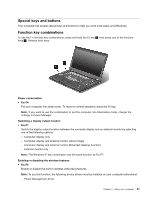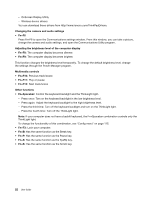Lenovo ThinkPad T430s (English) User Guide - Page 44
Using the touch pad, Changing the cap
 |
View all Lenovo ThinkPad T430s manuals
Add to My Manuals
Save this manual to your list of manuals |
Page 44 highlights
Changing the cap The cap 1 on the end of the TrackPoint pointing stick is removable. You can replace it as shown. Note: If you replace the keyboard, a new keyboard is shipped with the default cap. If you wish, you can keep the cap from your old keyboard and use it on the new one. Using the touch pad The touch pad of your computer supports multi-touch with which you can zoom in, zoom out, scroll, or rotate on the screen while browsing the Internet or reading or editing a document. The touch pad consists of a pad 1 and two click buttons below the TrackPoint buttons at the bottom of the keyboard. To move the pointer 4 on the screen, slide your fingertip over the pad in the direction in which you want the pointer to move. The functions of the left 3 and right 2 click buttons correspond to those of the left and right mouse buttons on a conventional mouse. Note: Your computer keyboard might look slightly different from the illustration above. 26 User Guide