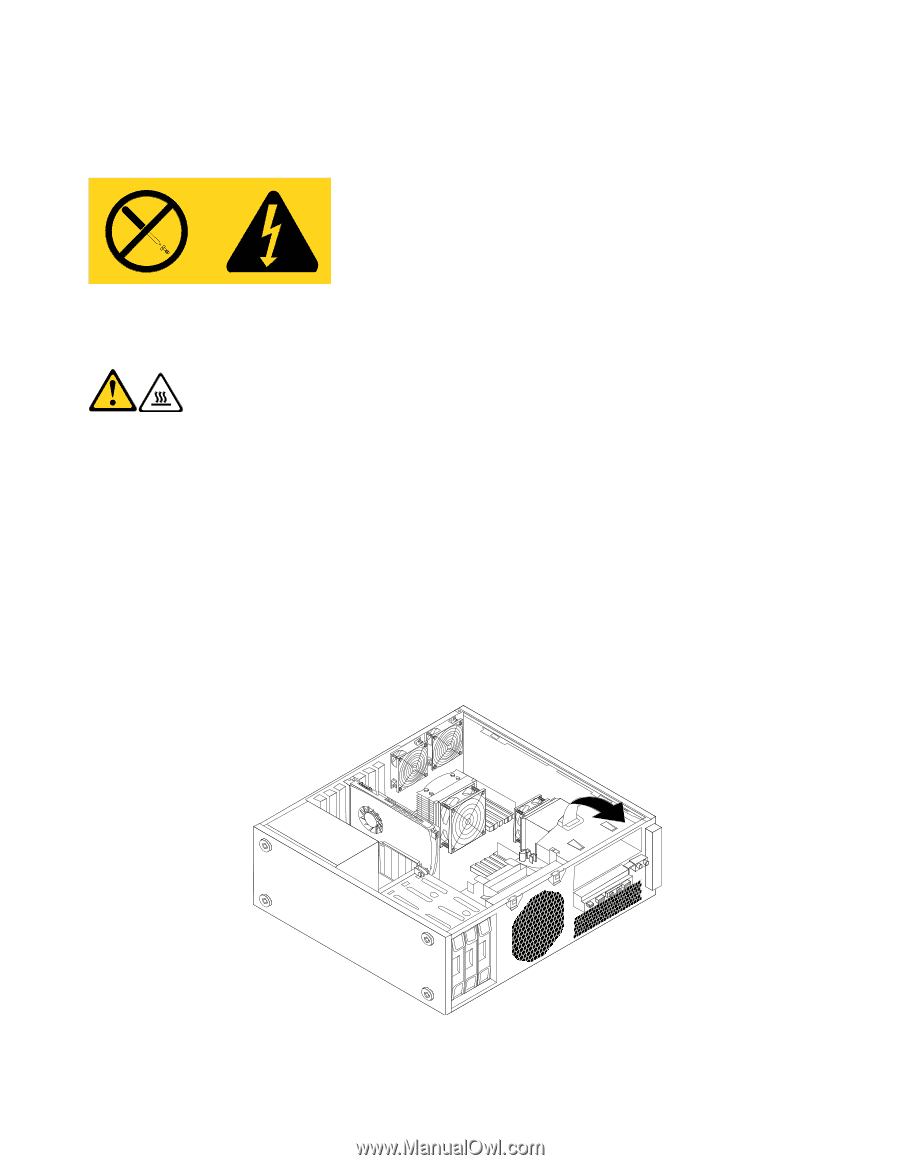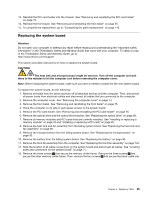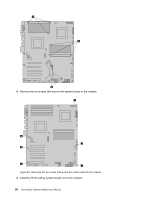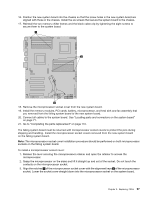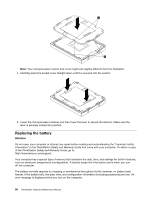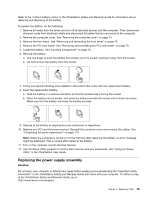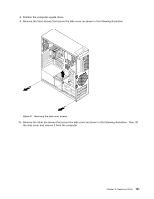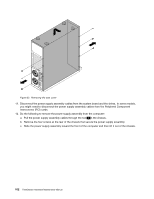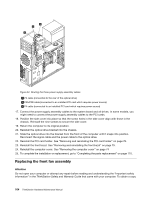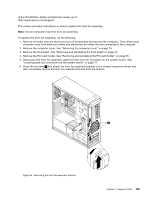Lenovo ThinkStation C20 Hardware Maintenance Manual - ThinkStation C20/C20x - Page 106
Remove the front bezel. See Removing and reinstalling the front bezel
 |
View all Lenovo ThinkStation C20 manuals
Add to My Manuals
Save this manual to your list of manuals |
Page 106 highlights
This document provides instructions on how to replace the power supply assembly. CAUTION: Never remove the cover on a power supply or any part that has the following label attached. Hazardous voltage, current, and energy levels are present inside any component that has this label attached. There are no serviceable parts inside these components. CAUTION: The heat sink and microprocessor might be very hot. Turn off the computer and wait three to five minutes to let the computer cool before removing the computer cover. To replace the power supply assembly, do the following: 1. Remove all media from the drives and turn off all attached devices and the computer. Then, disconnect all power cords from electrical outlets and disconnect all cables that are connected to the computer. 2. Remove any locking device that secures the computer cover, such as a padlock or an integrated cable lock. 3. Remove the computer cover. See "Removing the computer cover" on page 74. 4. Remove the front bezel. See "Removing and reinstalling the front bezel" on page 75. 5. Remove the PCI card holder. See "Removing and reinstalling the PCI card holder" on page 76. 6. Remove the optical drive. See "Replacing the optical drive" on page 88. 7. Pivot the optical drive bracket as shown in the following illustration and then remove it from the chassis. Figure 30. Removing the optical drive bracket 100 ThinkStation Hardware Maintenance Manual