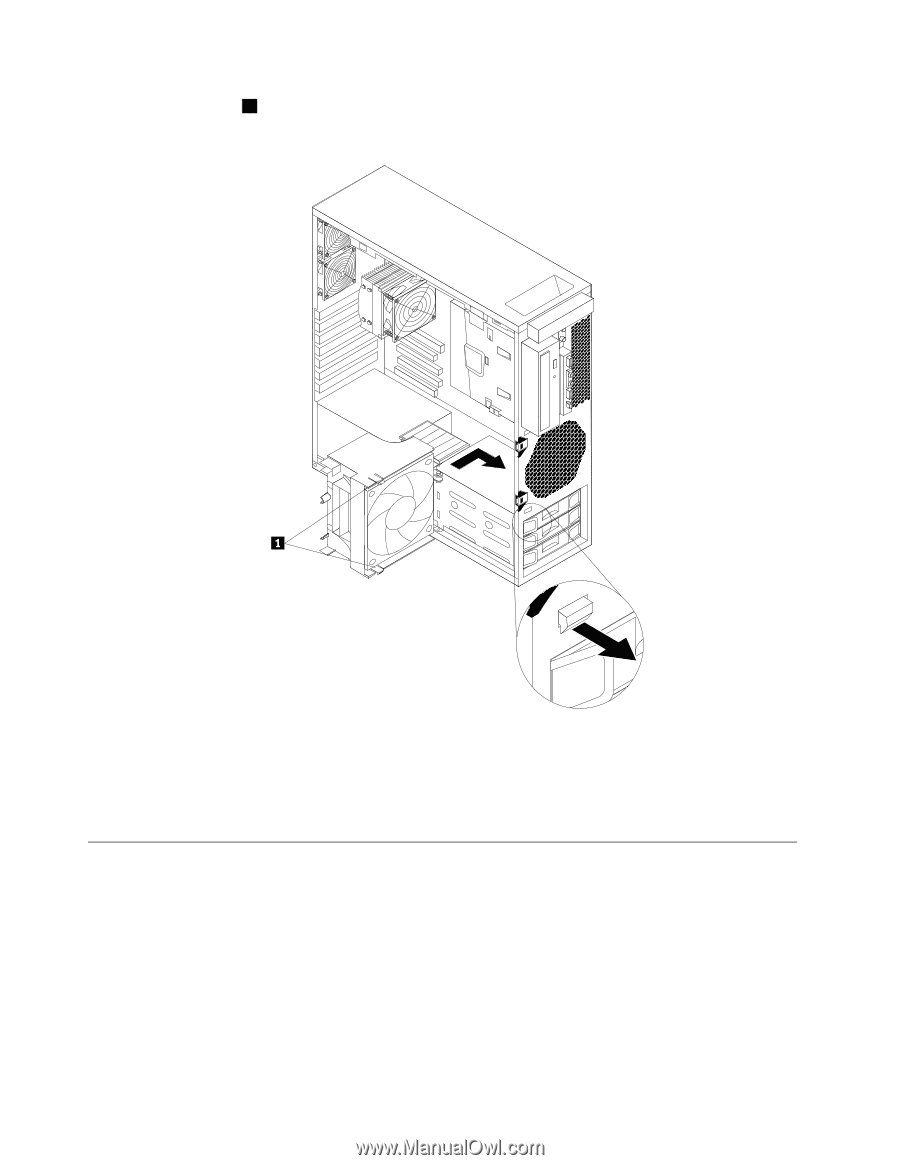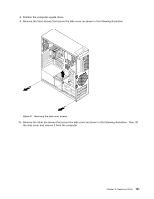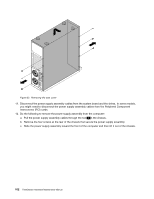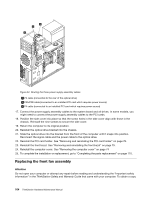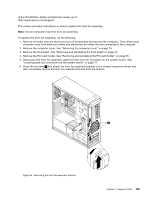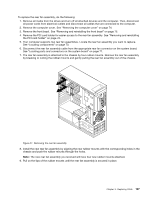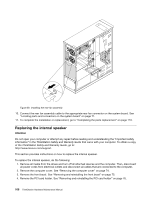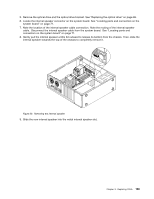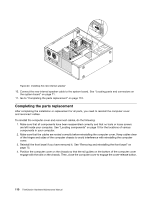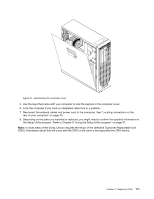Lenovo ThinkStation C20 Hardware Maintenance Manual - ThinkStation C20/C20x - Page 112
Replacing the rear fan assembly, Your computer supports two rear fan assemblies.
 |
View all Lenovo ThinkStation C20 manuals
Add to My Manuals
Save this manual to your list of manuals |
Page 112 highlights
7. Insert the two tabs 1 on the new front fan assembly bracket into the corresponding holes in the chassis, and then press the two tabs through the holes until the bracket is secured in place. Figure 36. Installing the new front fan assembly bracket 8. Connect the front fan assembly cable to the front fan connector on the system board. See "Locating parts and connectors on the system board" on page 71. 9. To complete the installation or replacement, go to "Completing the parts replacement" on page 110. Replacing the rear fan assembly Attention Do not open your computer or attempt any repair before reading and understanding the "Important safety information" in the ThinkStation Safety and Warranty Guide that came with your computer. To obtain a copy of the ThinkStation Safety and Warranty Guide, go to: http://www.lenovo.com/support This section provides instructions on how to replace the rear fan assembly. Note: Your computer supports two rear fan assemblies. 106 ThinkStation Hardware Maintenance Manual