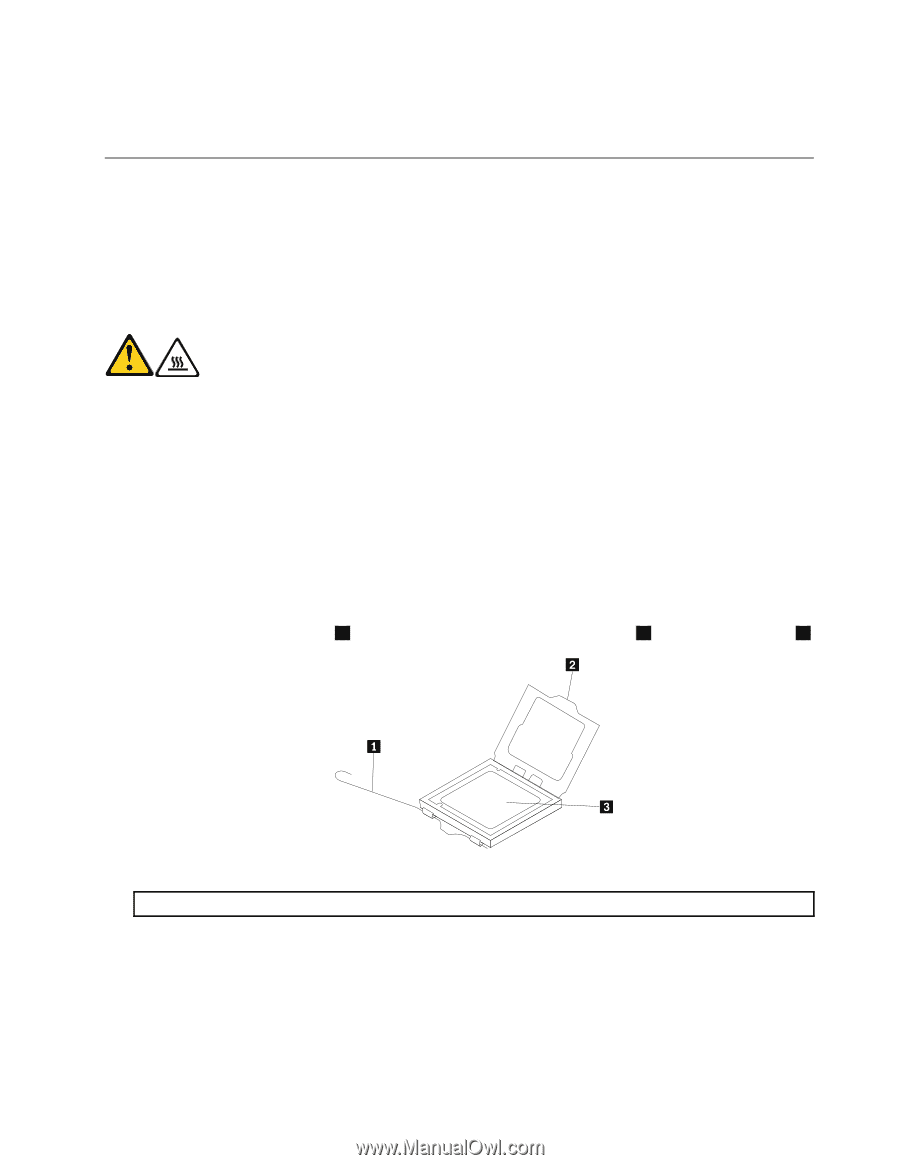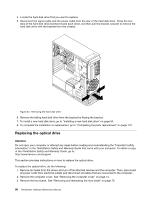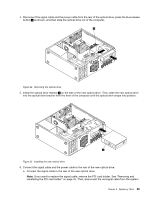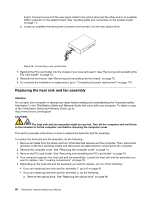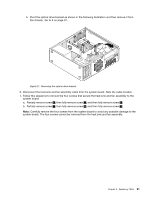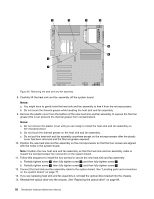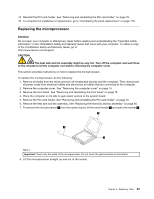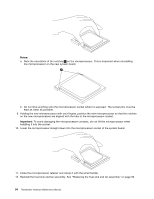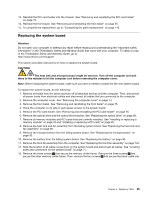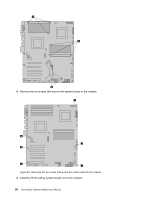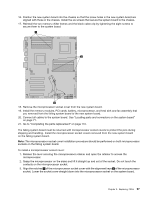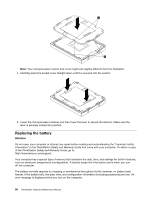Lenovo ThinkStation C20 Hardware Maintenance Manual - ThinkStation C20/C20x - Page 99
Replacing the microprocessor
 |
View all Lenovo ThinkStation C20 manuals
Add to My Manuals
Save this manual to your list of manuals |
Page 99 highlights
15. Reinstall the PCI card holder. See "Removing and reinstalling the PCI card holder" on page 76. 16. To complete the installation or replacement, go to "Completing the parts replacement" on page 110. Replacing the microprocessor Attention Do not open your computer or attempt any repair before reading and understanding the "Important safety information" in the ThinkStation Safety and Warranty Guide that came with your computer. To obtain a copy of the ThinkStation Safety and Warranty Guide, go to: http://www.lenovo.com/support CAUTION: The heat sink and fan assembly might be very hot. Turn off the computer and wait three to five minutes to let the computer cool before removing the computer cover. This section provides instructions on how to replace the microprocessor. To replace the microprocessor, do the following: 1. Remove all media from the drives and turn off all attached devices and the computer. Then, disconnect all power cords from electrical outlets and disconnect all cables that are connected to the computer. 2. Remove the computer cover. See "Removing the computer cover" on page 74. 3. Remove the front bezel. See "Removing and reinstalling the front bezel" on page 75. 4. Place the computer on its side to gain easier access to the system board. 5. Remove the PCI card holder. See "Removing and reinstalling the PCI card holder" on page 76. 6. Remove the heat sink and fan assembly. See "Replacing the heat sink and fan assembly" on page 90. 7. To remove the microprocessor 3 from the system board, lift the small handle 1 and open the retainer 2 . Table 1. Important: Touch only the sides of the microprocessor. Do not touch the gold contacts on the bottom. 8. Lift the microprocessor straight up and out of the socket. Chapter 9. Replacing FRUs 93