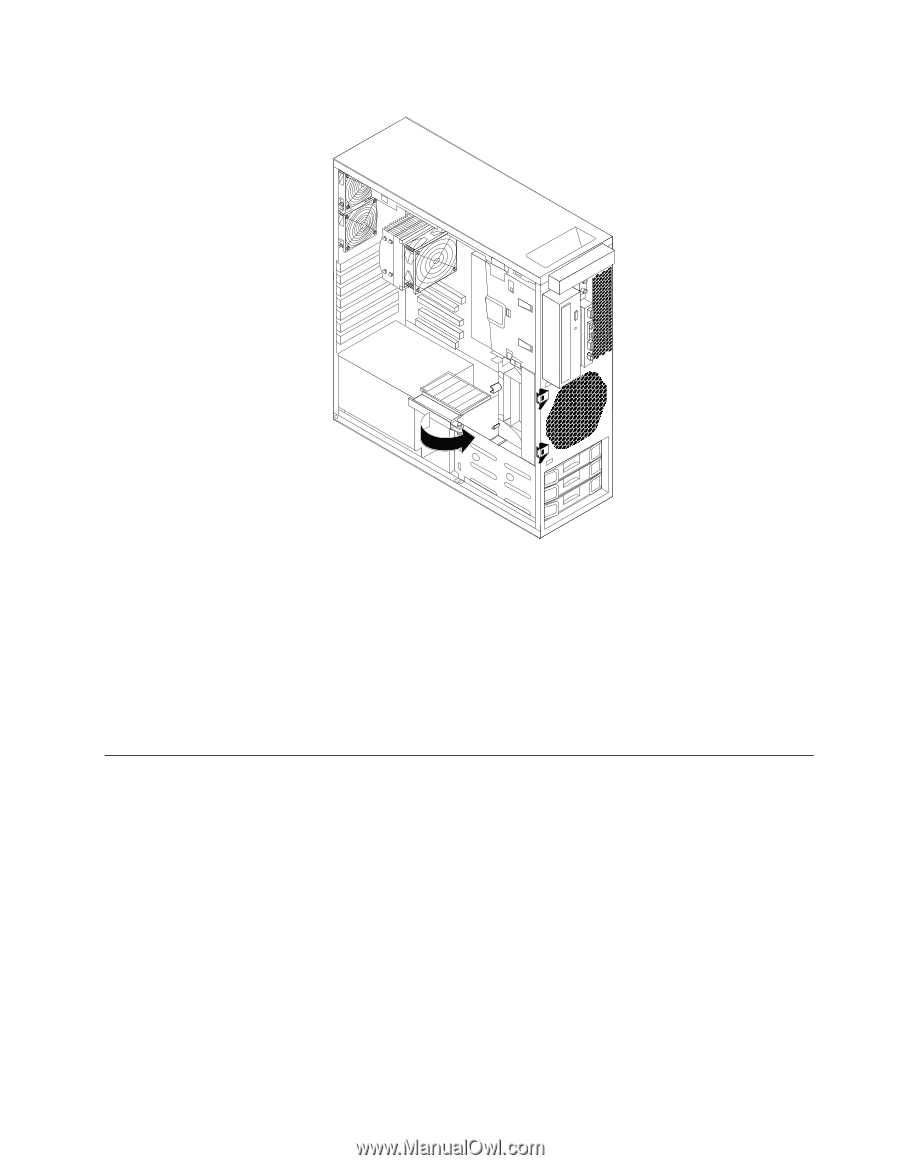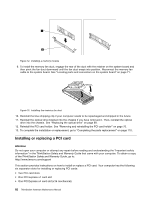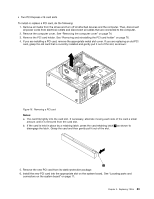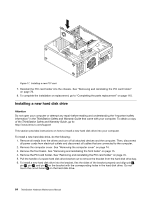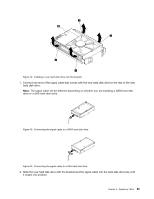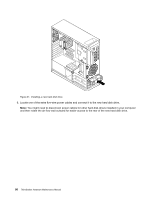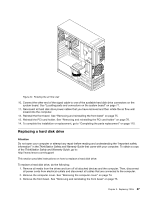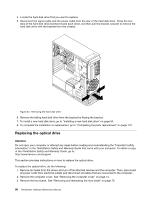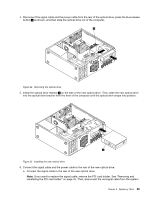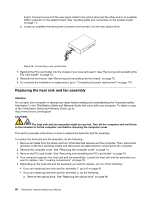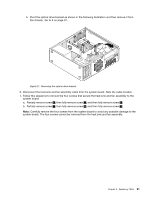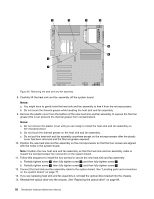Lenovo ThinkStation C20 Hardware Maintenance Manual - ThinkStation C20/C20x - Page 93
Replacing a hard disk drive
 |
View all Lenovo ThinkStation C20 manuals
Add to My Manuals
Save this manual to your list of manuals |
Page 93 highlights
Figure 22. Rotating the air flow wall 10. Connect the other end of the signal cable to one of the available hard disk drive connectors on the system board. See "Locating parts and connectors on the system board" on page 71. 11. Reconnect all hard disk drive power cables that you have removed and then rotate the air flow wall inward into the computer. 12. Reinstall the front bezel. See "Removing and reinstalling the front bezel" on page 75. 13. Reinstall the PCI card holder. See "Removing and reinstalling the PCI card holder" on page 76. 14. To complete the installation or replacement, go to "Completing the parts replacement" on page 110. Replacing a hard disk drive Attention Do not open your computer or attempt any repair before reading and understanding the "Important safety information" in the ThinkStation Safety and Warranty Guide that came with your computer. To obtain a copy of the ThinkStation Safety and Warranty Guide, go to: http://www.lenovo.com/support This section provides instructions on how to replace a hard disk drive. To replace a hard disk drive, do the following: 1. Remove all media from the drives and turn off all attached devices and the computer. Then, disconnect all power cords from electrical outlets and disconnect all cables that are connected to the computer. 2. Remove the computer cover. See "Removing the computer cover" on page 74. 3. Remove the front bezel. See "Removing and reinstalling the front bezel" on page 75. Chapter 9. Replacing FRUs 87