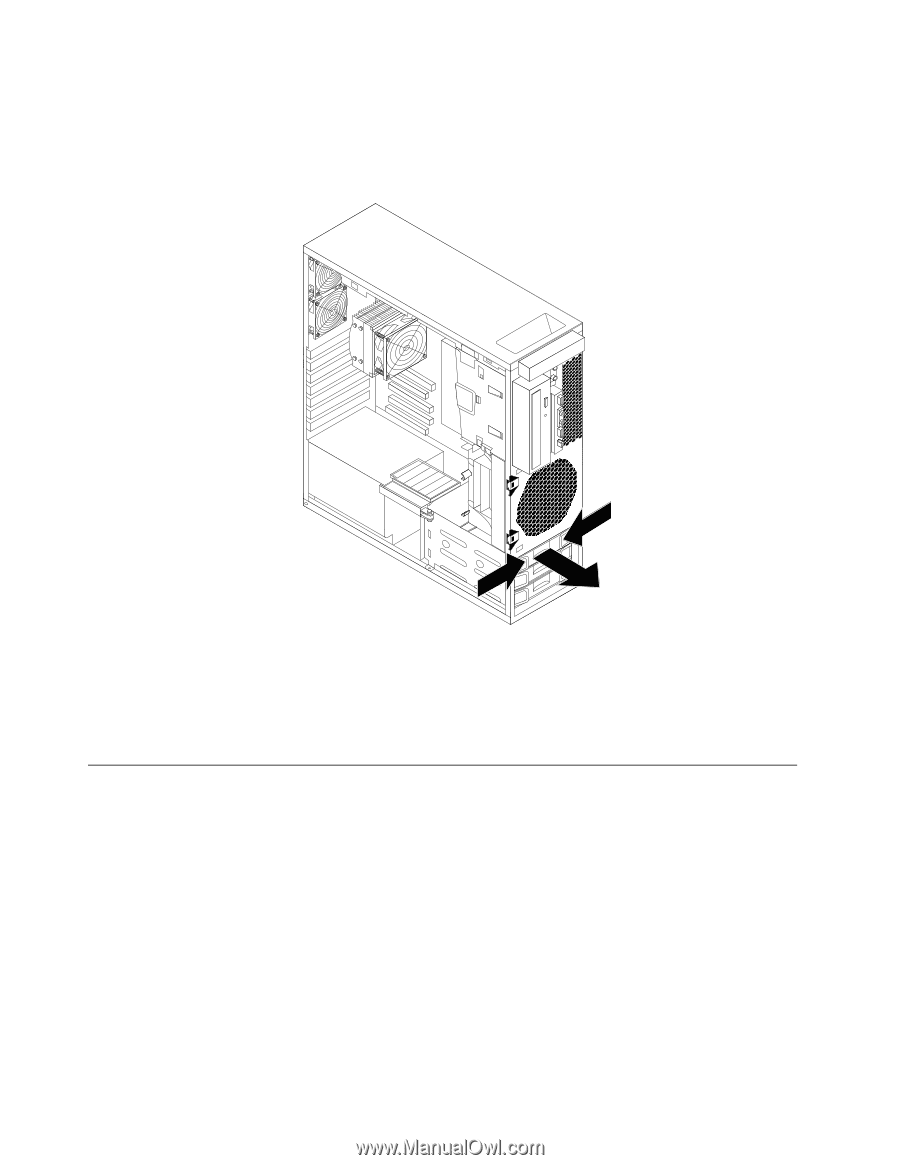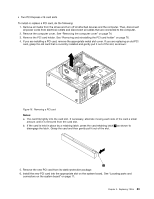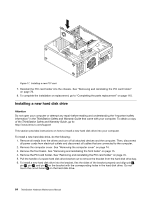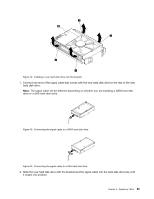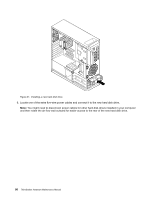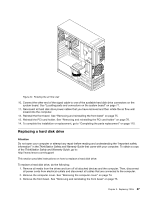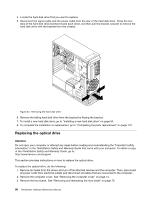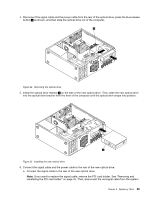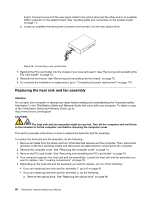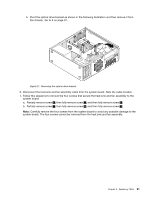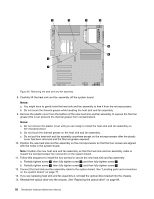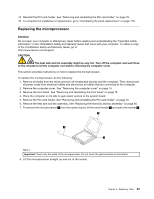Lenovo ThinkStation C20 Hardware Maintenance Manual - ThinkStation C20/C20x - Page 94
Replacing the optical drive
 |
View all Lenovo ThinkStation C20 manuals
Add to My Manuals
Save this manual to your list of manuals |
Page 94 highlights
4. Locate the hard disk drive that you want to replace. 5. Disconnect the signal cable and the power cable from the rear of the hard disk drive. Press the two tabs of the hard disk drive bracket toward each other, and then pull the bracket outward to remove the hard disk drive with the bracket from the chassis. Figure 23. Removing the hard disk drive 6. Remove the failing hard disk drive from the bracket by flexing the bracket. 7. To install a new hard disk drive, go to "Installing a new hard disk drive" on page 84. 8. To complete the installation or replacement, go to "Completing the parts replacement" on page 110. Replacing the optical drive Attention Do not open your computer or attempt any repair before reading and understanding the "Important safety information" in the ThinkStation Safety and Warranty Guide that came with your computer. To obtain a copy of the ThinkStation Safety and Warranty Guide, go to: http://www.lenovo.com/support This section provides instructions on how to replace the optical drive. To replace the optical drive, do the following: 1. Remove all media from the drives and turn off all attached devices and the computer. Then, disconnect all power cords from electrical outlets and disconnect all cables that are connected to the computer. 2. Remove the computer cover. See "Removing the computer cover" on page 74. 3. Remove the front bezel. See "Removing and reinstalling the front bezel" on page 75. 88 ThinkStation Hardware Maintenance Manual