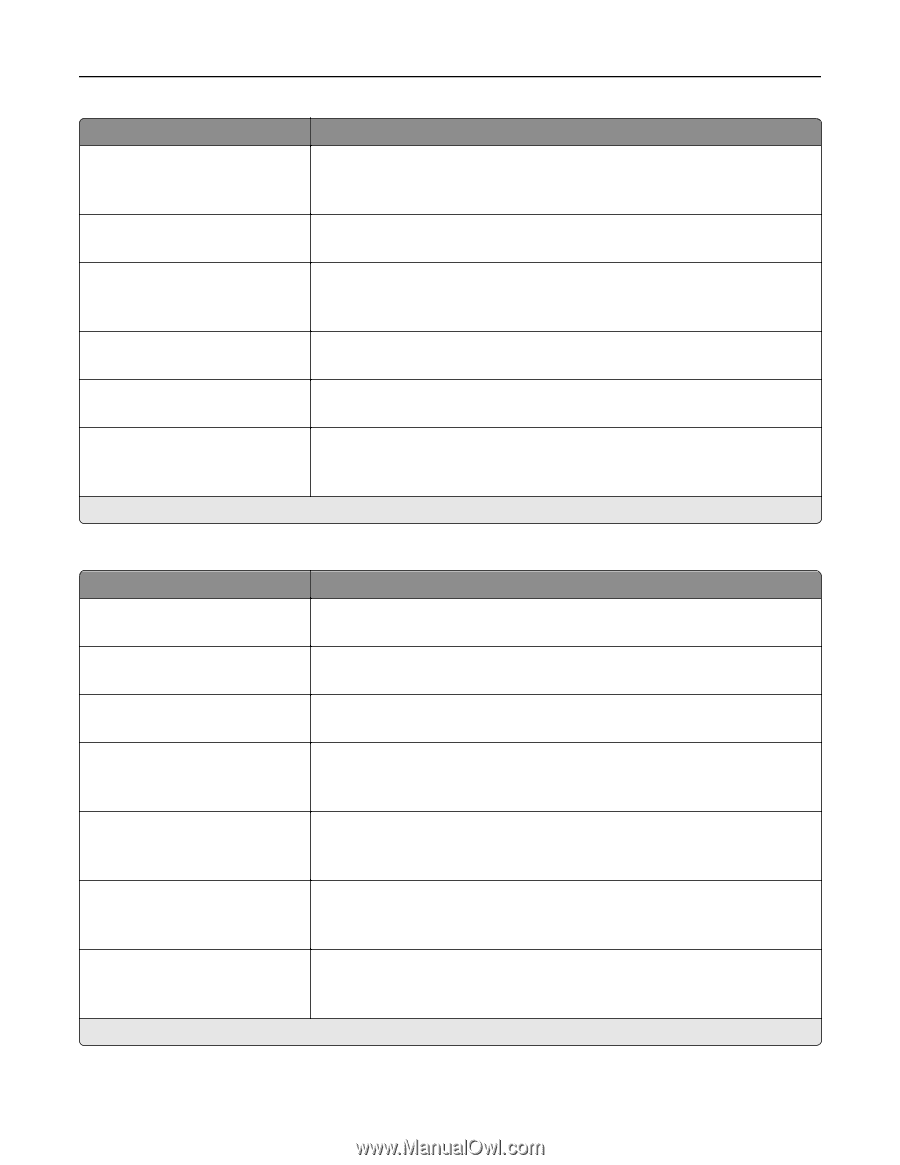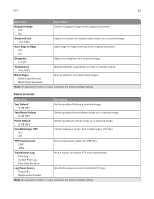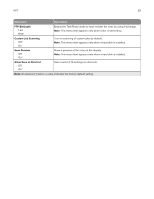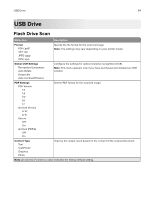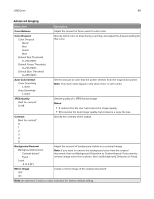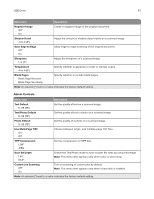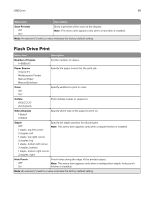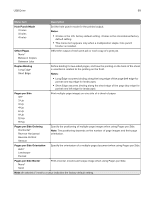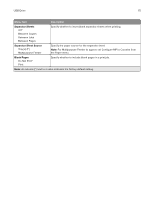Lexmark CX922 Menus Guide - Page 67
Custom Job Scanning
 |
View all Lexmark CX922 manuals
Add to My Manuals
Save this manual to your list of manuals |
Page 67 highlights
USB Drive 67 Menu item Description Negative Image Off* On Create a negative image of the original document. Shadow Detail ‑4 to 4 (0*) Scan Edge to Edge Off* On Adjust the amount of shadow detail visible on a scanned image. Allow edge‑to‑edge scanning of the original document. Sharpness 1-5 (3*) Adjust the sharpness of a scanned image. Temperature ‑4 to 4 (0*) Specify whether to generate a cooler or warmer output. Blank Pages Blank Page Removal Blank Page Sensitivity Specify whether to include blank pages. Note: An asterisk (*) next to a value indicates the factory default setting. Admin Controls Menu item Description Text Default 5-95 (75*) Set the quality of text on a scanned image. Text/Photo Default 5-95 (75*) Set the quality of text or photo on a scanned image. Photo Default 5-95 (75*) Set the quality of a photo on a scanned image. Use Multi‑Page TIFF On* Off Choose between single- and multiple‑page TIFF files. TIFF Compression LZW* JPEG Set the compression for TIFF files. Scan Bit Depth 1 bit 8 bit* Enable the Text/Photo mode to have smaller file sizes by using 1‑bit image. Note: This menu item appears only when Color is set to Gray. Custom Job Scanning Off* On Turn on scanning of custom jobs by default. Note: This menu item appears only when a hard disk is installed. Note: An asterisk (*) next to a value indicates the factory default setting.