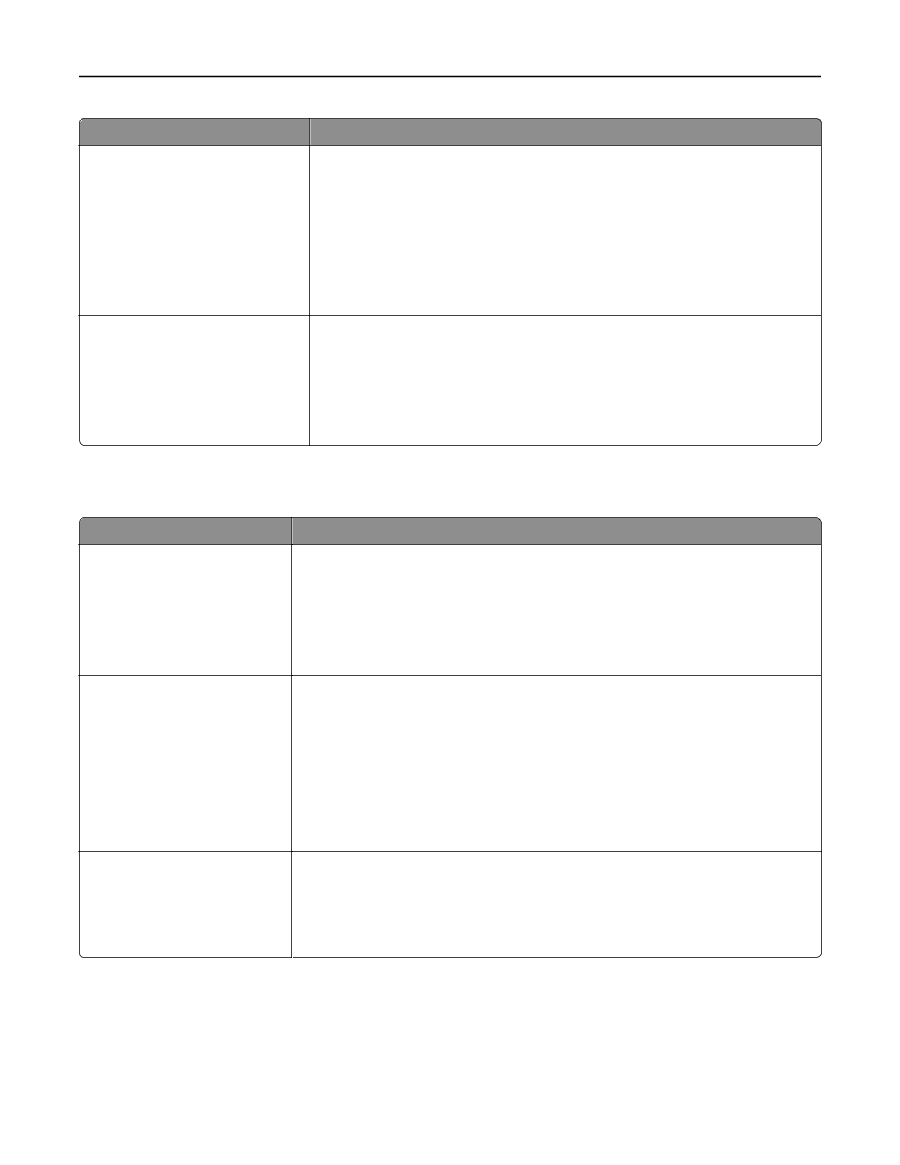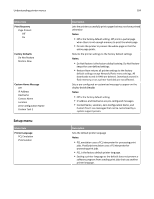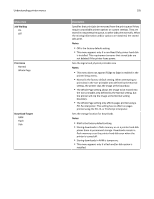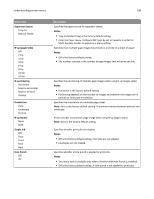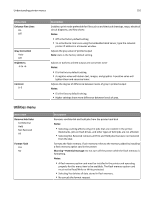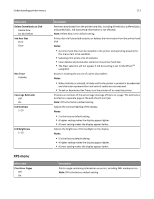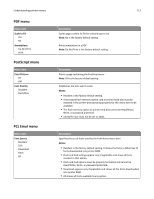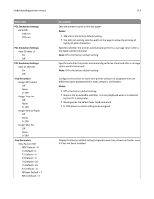Lexmark W850 User's Guide - Page 109
Quality menu, Hole Punch Mode, Notes, Offset s, Print Resolution, Pixel Boost, Toner Darkness
 |
View all Lexmark W850 manuals
Add to My Manuals
Save this manual to your list of manuals |
Page 109 highlights
Understanding printer menus 109 Menu item Hole Punch Mode 2, 3 2, 4 Offset Pages None Between Copies Between Jobs Quality menu Menu item Print Resolution 300 dpi 600 dpi 1200 dpi 1200 Image Q 2400 Image Q Pixel Boost Off Fonts Horizontally Vertically Both Directions Toner Darkness 1-10 Description Specifies the number of hole punches in print jobs Notes: • This menu item is available only when a finisher with Hole Punch is installed. • The values of 2 and 3 are displayed only when the 3 Hole Finisher, that can also be used for 2 holes, is installed. • The 3 hole finisher allows the user to select 2 or 3 hole punch. • The 4 hole finisher allows the user to select 2 or 4 hole punch. Stacks copies or print jobs into staggered sets in an output bin Notes: • None is the factory default setting. No pages are offset during the print job. • Between Copies offsets each copy of a print job. • Between Jobs offsets each print job. Description Specifies the printed output resolution Note: 600 dpi is the factory default setting. The printer driver default is 1200 IQ. Enhances the printed quality of small fonts and graphics Notes: • Off is the factory default setting. • Fonts applies this setting only to text. • Horizontally darkens horizontal lines of text and images. • Vertically darkens vertical lines of text and images. • Both Directions darkens horizontal and vertical lines on text and images. Lightens or darkens the printed output Notes: • 8 is the factory default setting. • Selecting a smaller number can help conserve toner.