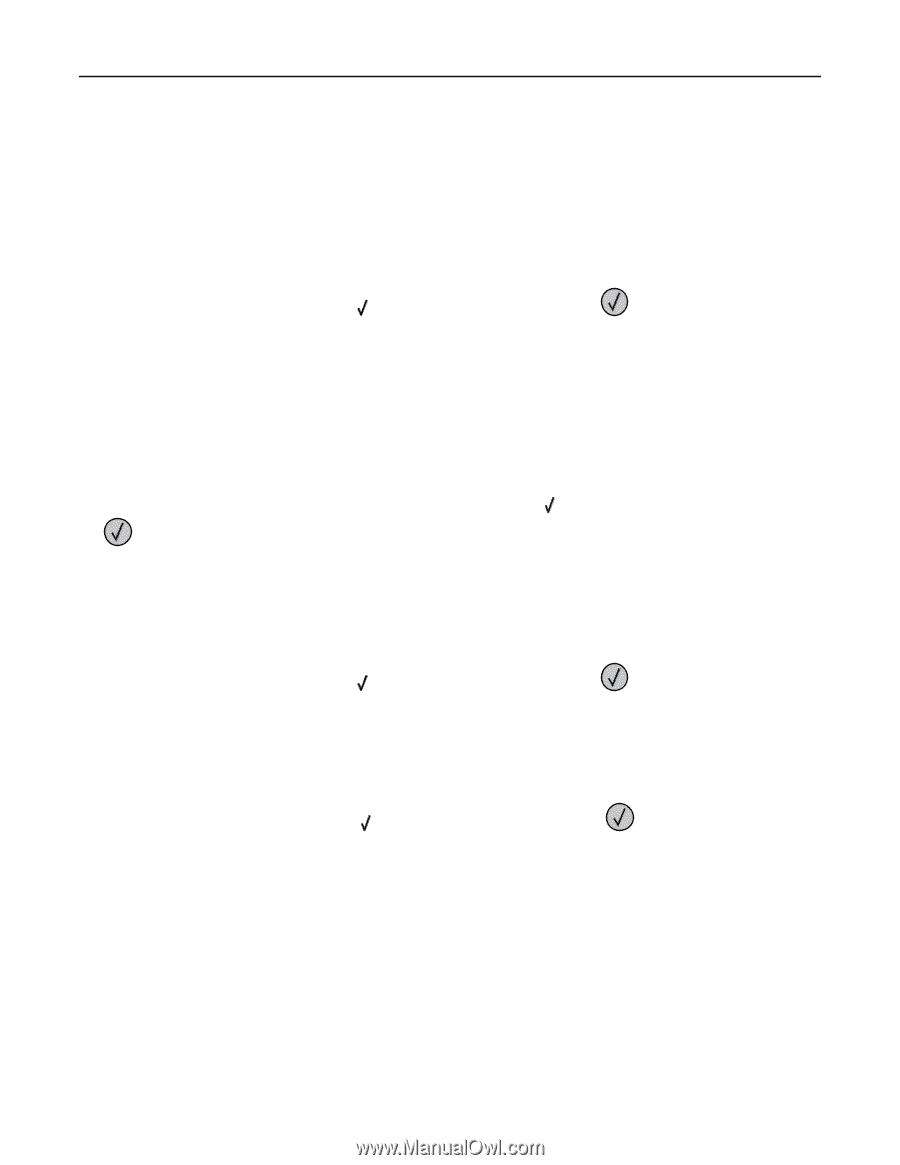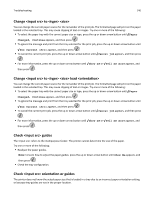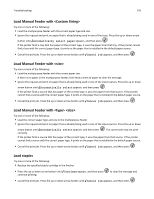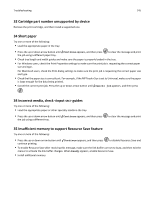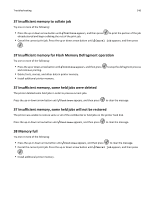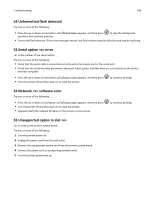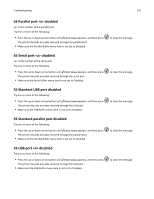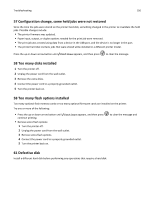Lexmark W850 User's Guide - Page 145
Cartridge part number unsupported by device, 34 Short paper, 34 Incorrect media
 |
View all Lexmark W850 manuals
Add to My Manuals
Save this manual to your list of manuals |
Page 145 highlights
Troubleshooting 145 32 Cartridge part number unsupported by device Remove the print cartridge, and then install a supported one. 34 Short paper Try one or more of the following: • Load the appropriate paper in the tray. • Press the up or down arrow button until Continue appears, and then press the job using a different paper tray. to clear the message and print • Check tray length and width guides and make sure the paper is properly loaded in the tray. • For Windows users, check the Print Properties settings to make sure the print job is requesting the correct paper size and type. For Macintosh users, check the Print dialog settings to make sure the print job is requesting the correct paper size and type. • Check that the paper size is correctly set. For example, if the MP Feeder Size is set to Universal, make sure the paper is large enough for the data being printed. • Cancel the current print job. Press the up or down arrow button until Cancel job appears, and then press . 34 Incorrect media, check guides Try one or more of the following: • Load the appropriate paper or other specialty media in the tray. • Press the up or down arrow button until Continue appears, and then press the job using a different tray. to clear the message and print 35 Insufficient memory to support Resource Save feature Try one or more of the following: • Press the up or down arrow button until Continue appears, and then press continue printing. to disable Resource Save and • To enable Resource Save after receiving this message, make sure the link buffers are set to Auto, and then exit the menus to activate the link buffer changes. When Ready appears, enable Resource Save. • Install additional memory.