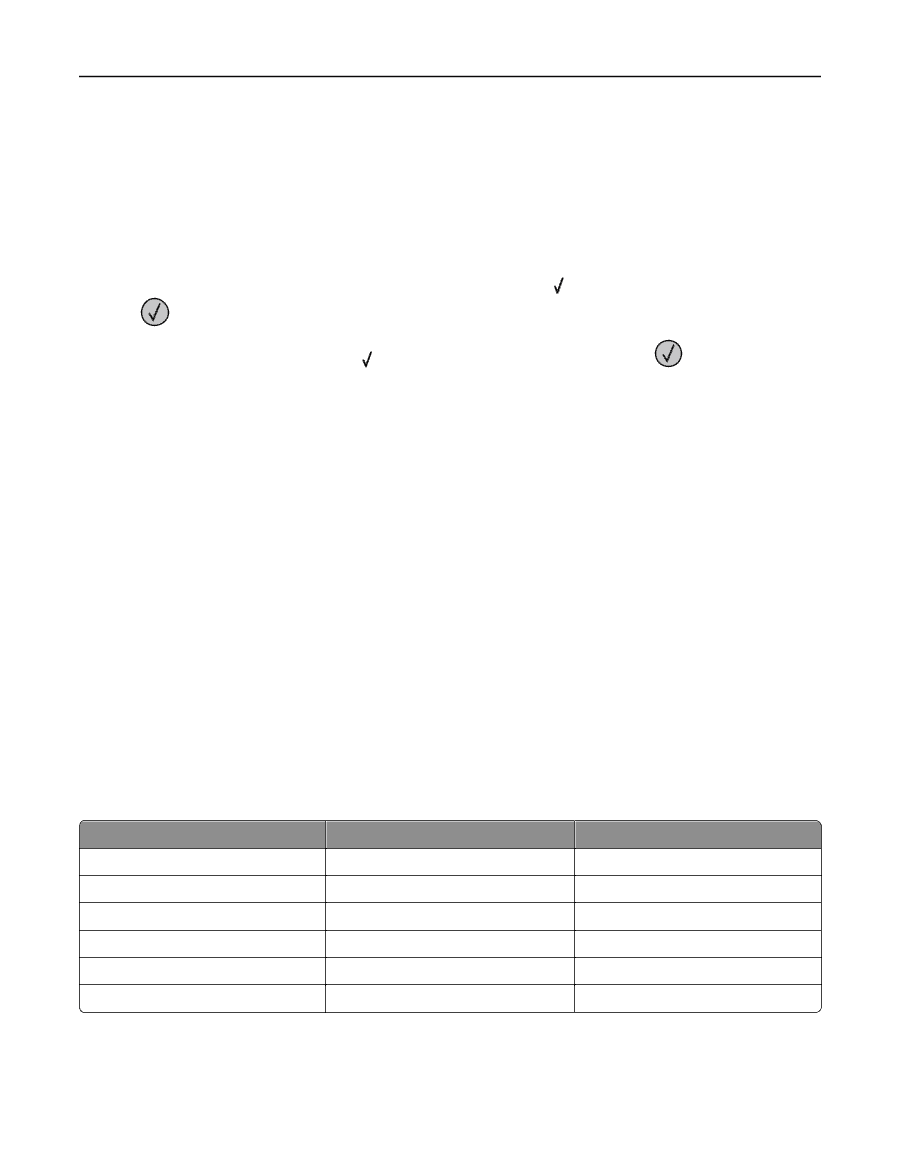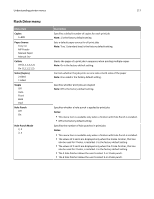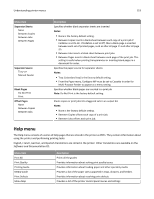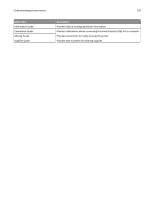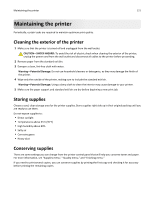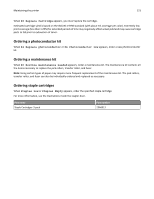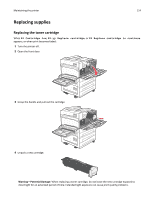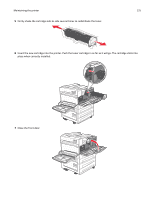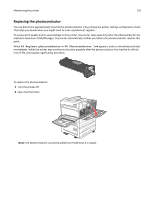Lexmark W850 User's Guide - Page 122
Checking the status of supplies, Checking the status of supplies from the printer control panel - maintenance kit
 |
View all Lexmark W850 manuals
Add to My Manuals
Save this manual to your list of manuals |
Page 122 highlights
Maintaining the printer 122 Checking the status of supplies A message appears on the display when a replacement supply item is needed or when maintenance is required. Checking the status of supplies from the printer control panel 1 Make sure the printer is on and Ready appears. 2 From the printer control panel, press the up or down arrow button until Status/Supplies appears, and then press . 3 Press the up or down arrow button until View supplies appears, and then press . The status of each supply appears. Checking the status of supplies from a network computer Note: The computer must be connected to the same network as the printer. 1 Type the printer IP address into the address field of your Web browser. Note: If you do not know the IP address of the printer, print a network setup page and locate the IP address in the TCP/IP section. 2 Click Device Status. The Device Status page appears, displaying a summary of supply levels. Ordering supplies To order supplies in the U.S., contact Lexmark at 1-800-539-6275 for information about Lexmark authorized supplies dealers in your area. In other countries or regions, visit the Lexmark Web Site at www.lexmark.com or contact the place where you purchased the printer. Note: All life estimates for printer supplies assume printing on letter‑ or A4‑size plain paper. Part numbers Part name Toner Cartridge Photoconductor Kit Maintenance kit (low voltage) Maintenance kit (high voltage) Maintenance kit (100 volt) Staple Cartridge Part number W850H21G W850H22G 40X0956 40X0957 40X0958 25A0013 For printer W850 W850 W850 W850 W850 W850 Ordering a toner cartridge When 88 Cartridge low appears, order a new cartridge.