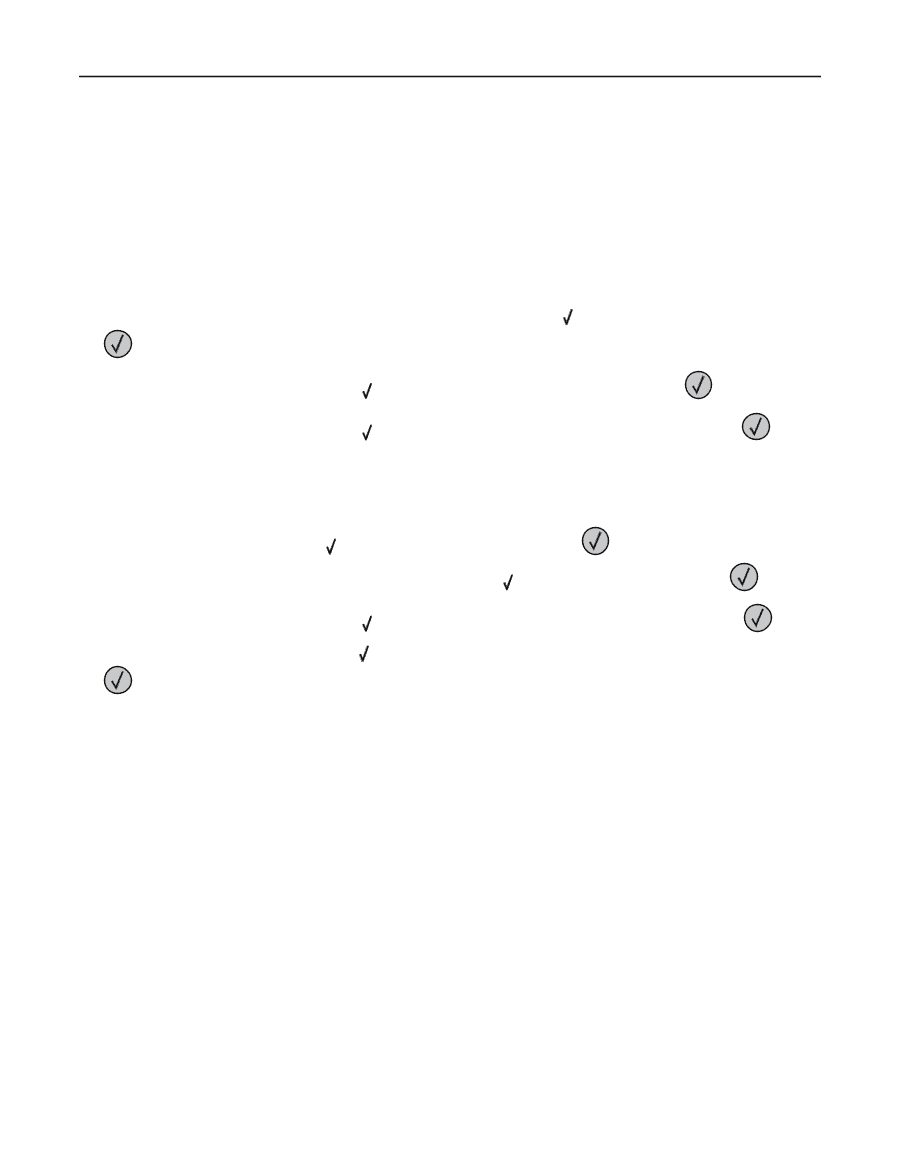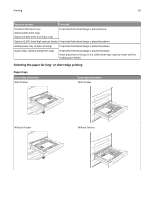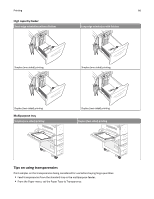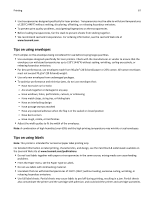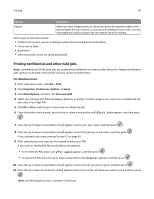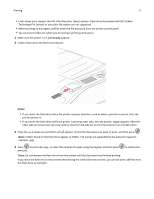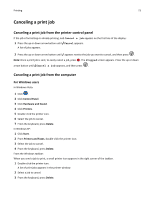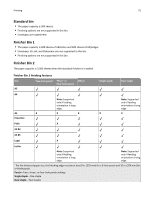Lexmark W850 User's Guide - Page 70
Printing from a flash drive, Print, Job Routing, Notes
 |
View all Lexmark W850 manuals
Add to My Manuals
Save this manual to your list of manuals |
Page 70 highlights
Printing 70 For Macintosh users 1 With a document open, choose File > Print. If necessary, click the disclosure triangle to see more options. 2 From the print options or Copies & Pages pop‑up menu, choose Job Routing. 3 Select your job type (Confidential, Repeat, Reserve, or Verify), and then assign a user name. For a confidential job, also enter a four‑digit PIN. 4 Click OK or Print, and then go to the printer to release the job. 5 From the printer control panel, press the up or down arrow button until Held jobs appears, and then press . 6 Press the up or down arrow button until appears next to your user name, and then press . 7 Press the up or down arrow button until appears next to the job type or job name, and then press . If you selected a job name, proceed to step 10 on page 70. 8 After selecting your job type, use the keypad to enter your PIN. If you enter an invalid PIN, the Invalid PIN screen appears. • To re‑enter the PIN, make sure Try again appears, and then press . • To cancel the PIN, press the up or down arrow button until Cancel appears, and then press . 9 Press the up or down arrow button until appears next to the job you want to print, and then press . 10 Press the up or down arrow button until appears next to the number of copies you want to print, and then press . Note: Use the keypad to enter a number if necessary. Printing from a flash drive A USB port is located on the printer control panel. Insert a flash drive to print supported file types. Supported file types include: .pdf, .gif, .jpeg, .jpg, .bmp, .png, .tiff, .tif, .pcx, .xps, and .dcx. Lexmark has tested and approved the following USB flash memory devices: • Lexar FireFly 512 MB • Lexar FireFly 1 GB • SanDisk Cruizer Micro 512 MB • SanDisk Cruizer Micro 1 GB • Sony 512 MB • Sony 1 GB Notes: • High‑speed flash drives must support the full‑speed USB standard. Flash drives supporting only USB low‑speed capabilities are not supported.