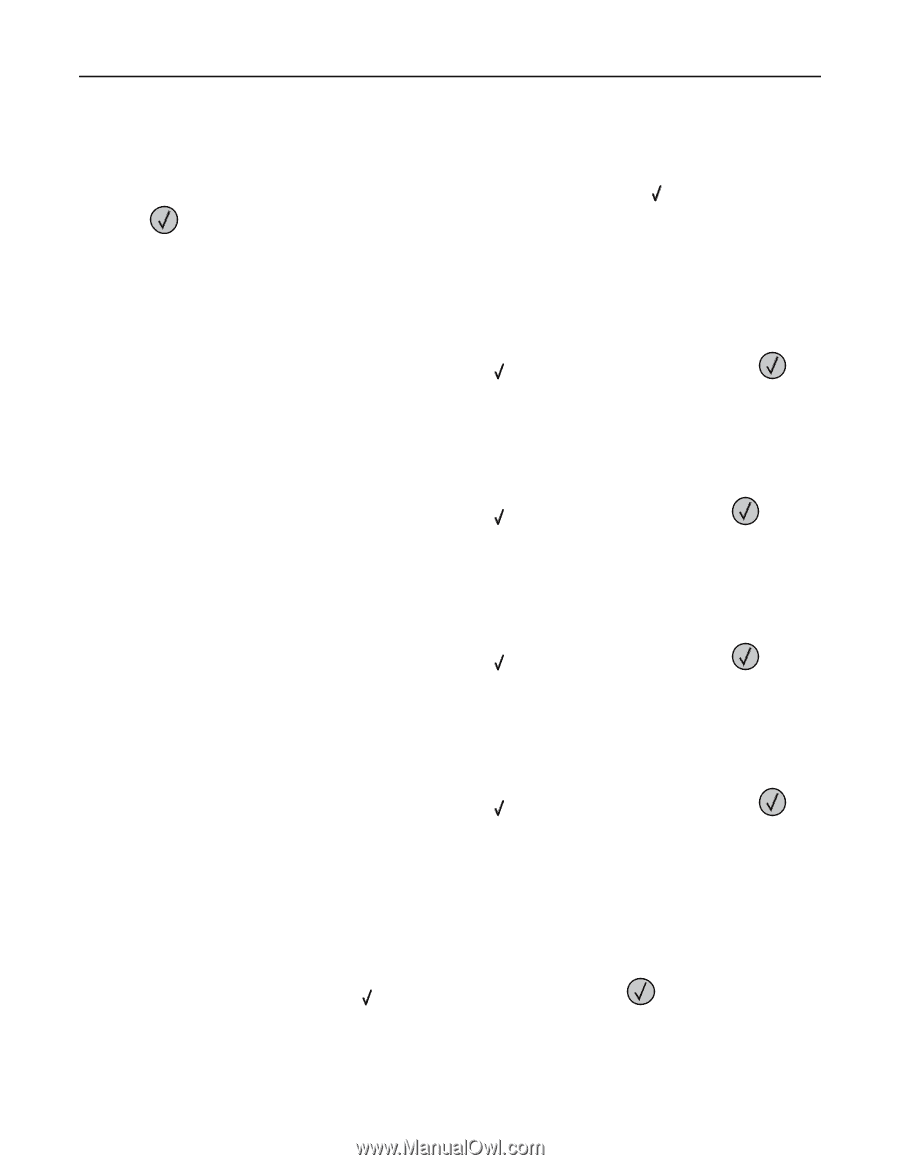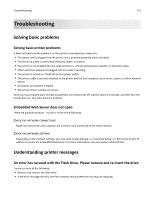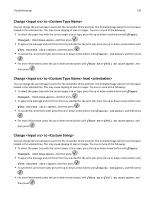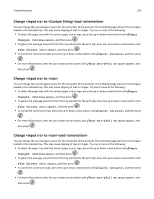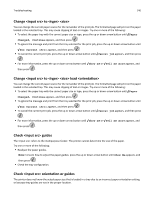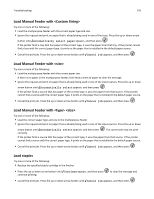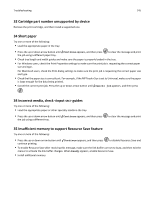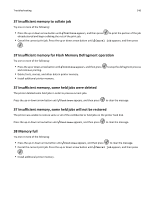Lexmark W850 User's Guide - Page 142
Insert the hole punch box, Load <input src> with <Custom Type Name>
 |
View all Lexmark W850 manuals
Add to My Manuals
Save this manual to your list of manuals |
Page 142 highlights
Troubleshooting 142 Insert the hole punch box Insert the hole punch box into the finisher. Wait for the message to clear. Note: To learn how to insert the hole punch box, press the up or down arrow button until Show Me appears, and then press . Load with Try one or more of the following: • Load the specified paper into the specified source to clear the message and continue printing. • Cancel the print job. Press the up or down arrow button until Cancel job appears, and then press . Load with Try one or more of the following: • Load the specified paper into the specified source to clear the message and continue printing. • Cancel the print job. Press the up or down arrow button until Cancel job appears, then press . Load with Try one or more of the following: • Load the specified paper into the specified source to clear the message and continue printing. • Cancel the print job. Press the up or down arrow button until Cancel job appears, then press . Load with Try one or more of the following: • Load the specified paper into the specified source to clear the message and continue printing. • Cancel the print job. Press the up or down arrow button until Cancel job appears, and then press . Load Manual Feeder with Try one or more of the following: • Load the multipurpose feeder with the correct paper type and size. If the printer finds a tray that has paper of the correct type, it uses the paper from that tray. If the printer cannot find a tray with the correct paper type, it prints on the paper that is loaded in the default paper source. • Press the up or down arrow button until Cancel job appears, and then press to cancel the print job.