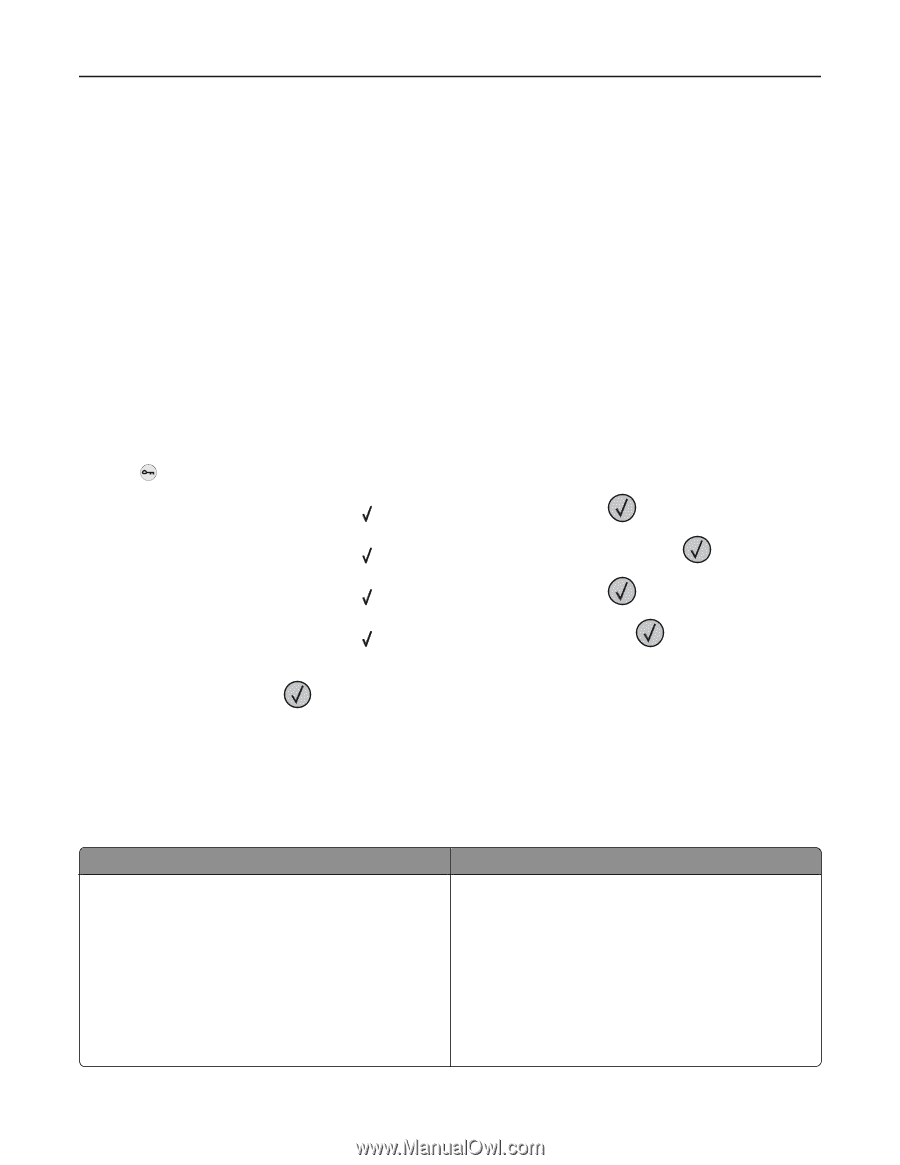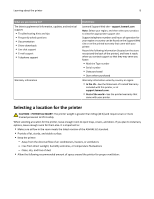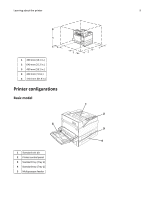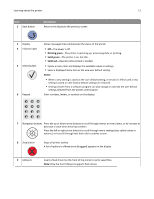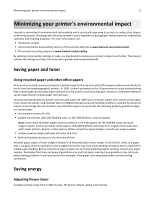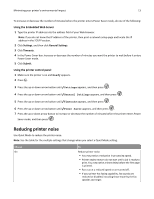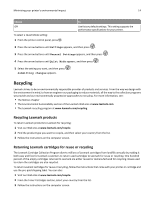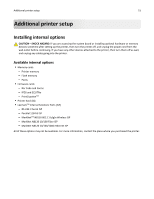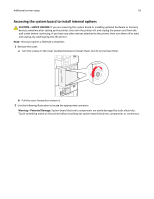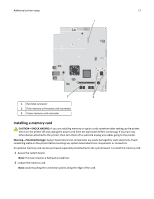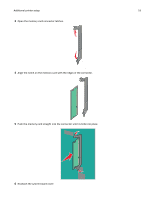Lexmark W850 User's Guide - Page 13
Reducing printer noise, Using the Embedded Web Server, Using the printer control panel
 |
View all Lexmark W850 manuals
Add to My Manuals
Save this manual to your list of manuals |
Page 13 highlights
Minimizing your printer's environmental impact 13 To increase or decrease the number of minutes before the printer enters Power Saver mode, do one of the following: Using the Embedded Web Server 1 Type the printer IP address into the address field of your Web browser. Note: If you do not know the IP address of the printer, then print a network setup page and locate the IP address in the TCP/IP section. 2 Click Settings, and then click General Settings. 3 Click Timeouts. 4 In the Power Saver box, increase or decrease the number of minutes you want the printer to wait before it enters Power Saver mode. 5 Click Submit. Using the printer control panel 1 Make sure the printer is on and Ready appears. 2 Press . 3 Press the up or down arrow button until Settings appears, and then press . 4 Press the up or down arrow button until General Settings appears, and then press . 5 Press the up or down arrow button until Timeouts appears, and then press . 6 Press the up or down arrow button until Power Saver appears, and then press . 7 Press the up or down arrow button to increase or decrease the number of minutes before the printer enters Power Saver mode, and then press . Reducing printer noise Use Quiet Mode to reduce the printer noise. Note: See the table for the multiple settings that change when you select a Quiet Mode setting. Choose On To Reduce printer noise. • You may notice a reduction in processing speed. • Printer engine motors do not start until a job is ready to print. You may notice a short delay before the first page is printed. • Fans run at a reduced speed or are turned off. • If your printer has faxing capability, fax sounds are reduced or disabled, including those made by the fax speaker and ringer.