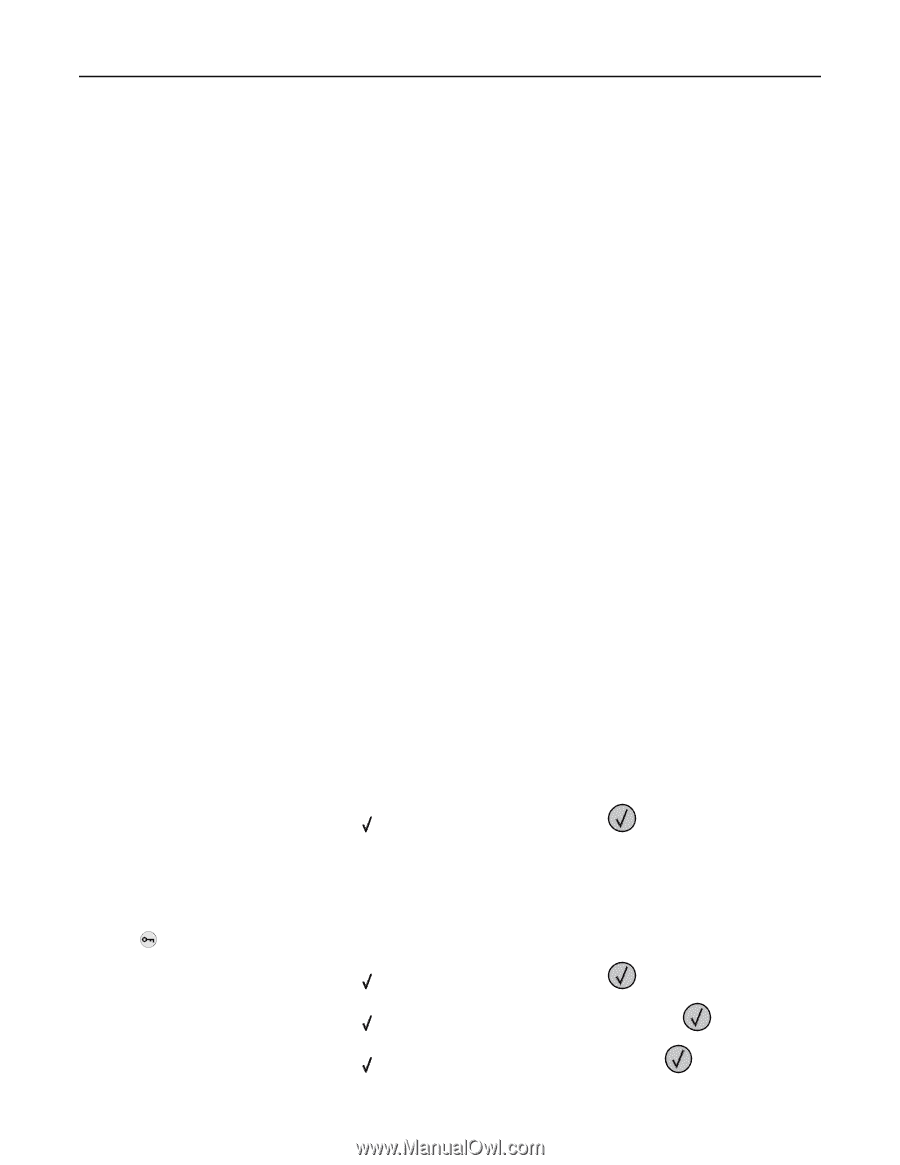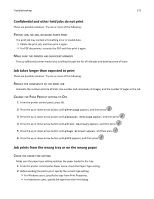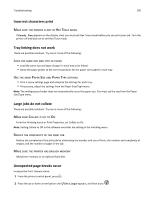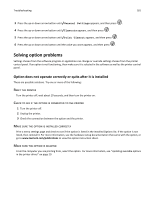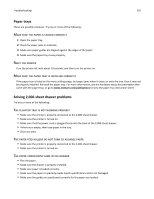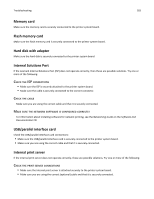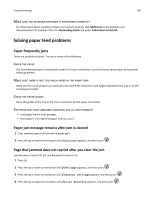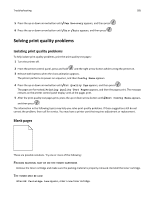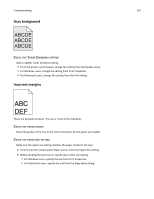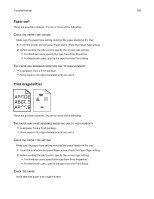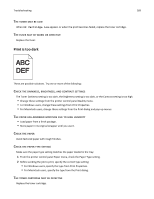Lexmark W850 User's Guide - Page 184
Make sure the network software is con d correctly, Solving paper feed problems
 |
View all Lexmark W850 manuals
Add to My Manuals
Save this manual to your list of manuals |
Page 184 highlights
Troubleshooting 184 MAKE SURE THE NETWORK SOFTWARE IS CONFIGURED CORRECTLY For information about installing software for network printing, click Additional on the Software and Documentation CD, and then select the Networking Guide link under Publications on this CD. Solving paper feed problems Paper frequently jams These are possible solutions. Try one or more of the following: CHECK THE PAPER Use recommended paper and specialty media. For more information, see the chapter about paper and specialty media guidelines. MAKE SURE THERE IS NOT TOO MUCH PAPER IN THE PAPER TRAY Make sure the stack of paper you load does not exceed the maximum stack height indicated in the tray or on the multipurpose feeder. CHECK THE PAPER GUIDES Move the guides in the tray to the correct positions for the paper size loaded. THE PAPER MAY HAVE ABSORBED MOISTURE DUE TO HIGH HUMIDITY • Load paper from a fresh package. • Store paper in its original wrapper until you use it. Paper jam message remains after jam is cleared 1 Clear jammed paper from the entire paper path. 2 Press the up or down arrow button until Continue appears, and then press . Page that jammed does not reprint after you clear the jam Jam Recovery is set to Off. Set Jam Recovery to Auto or On: 1 Press . 2 Press the up or down arrow button until Settings appears, and then press . 3 Press the up or down arrow button until General Settings appears, and then press . 4 Press the up or down arrow button until Print Recovery appears, and then press .