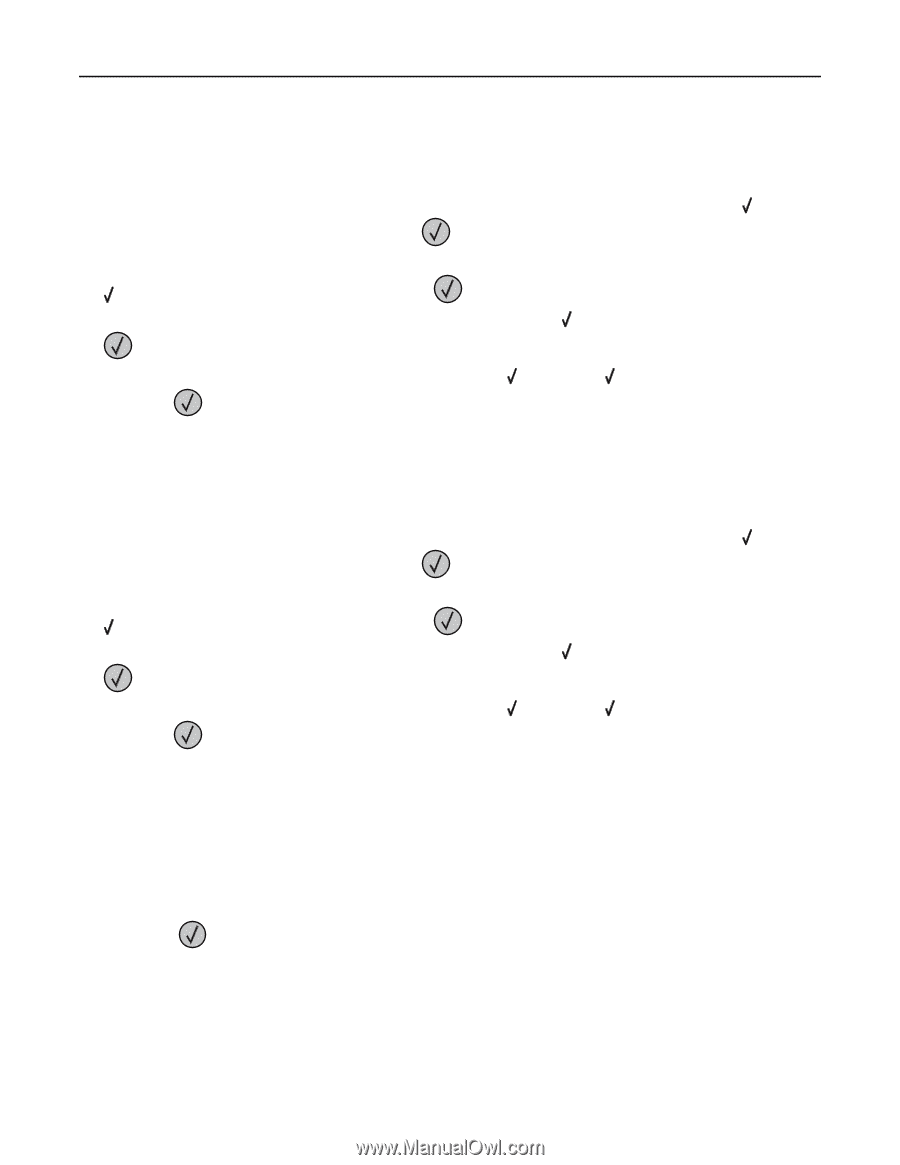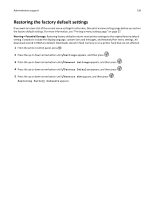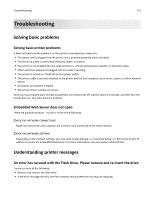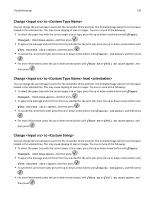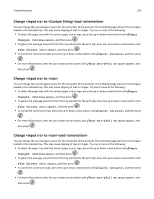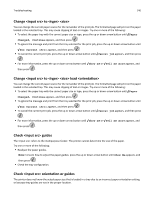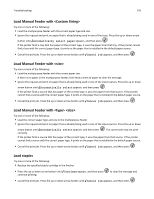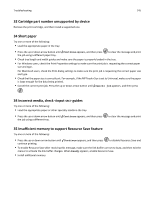Lexmark W850 User's Guide - Page 140
Change <input src> to <type> <size>, Change <input src> to <type> <size> load <orientation>
 |
View all Lexmark W850 manuals
Add to My Manuals
Save this manual to your list of manuals |
Page 140 highlights
Troubleshooting 140 Change to You can change the current paper source for the remainder of the print job. The formatted page will print on the paper loaded in the selected tray. This may cause clipping of text or images. Try one or more of the following: • To select the paper tray with the correct paper size or type, press the up or down arrow button until Paper Changed, Continue appears, and then press . • To ignore the message and print from the tray selected for the print job, press the up or down arrow button until Use Current appears, and then press . • To cancel the current print job, press the up or down arrow button until Cancel job appears, and then press . • For more information, press the up or down arrow button until Show me or Tell me more appears, and then press . Change to load You can change the current paper source for the remainder of the print job. The formatted page will print on the paper loaded in the selected tray. This may cause clipping of text or images. Try one or more of the following: • To select the paper tray with the correct paper size or type, press the up or down arrow button until Paper Changed, Continue appears, and then press . • To ignore the message and print from the tray selected for the print job, press the up or down arrow button until Use Current appears, and then press . • To cancel the current print job, press the up or down arrow button until Cancel job appears, and then press . • For more information, press the up or down arrow button until Show me or Tell me more appears, and then press . Check guides The refers to the multipurpose feeder. The printer cannot determine the size of the paper. Try one or more of the following: • Readjust the paper guides. Note: To learn how to adjust the paper guides, press the up or down arrow button until Show Me appears, and then press . • Check the tray configuration. Check orientation or guides The printer does not know the actual paper size that is loaded in a tray due to an incorrect paper orientation setting, or because tray guides are not in the proper location.