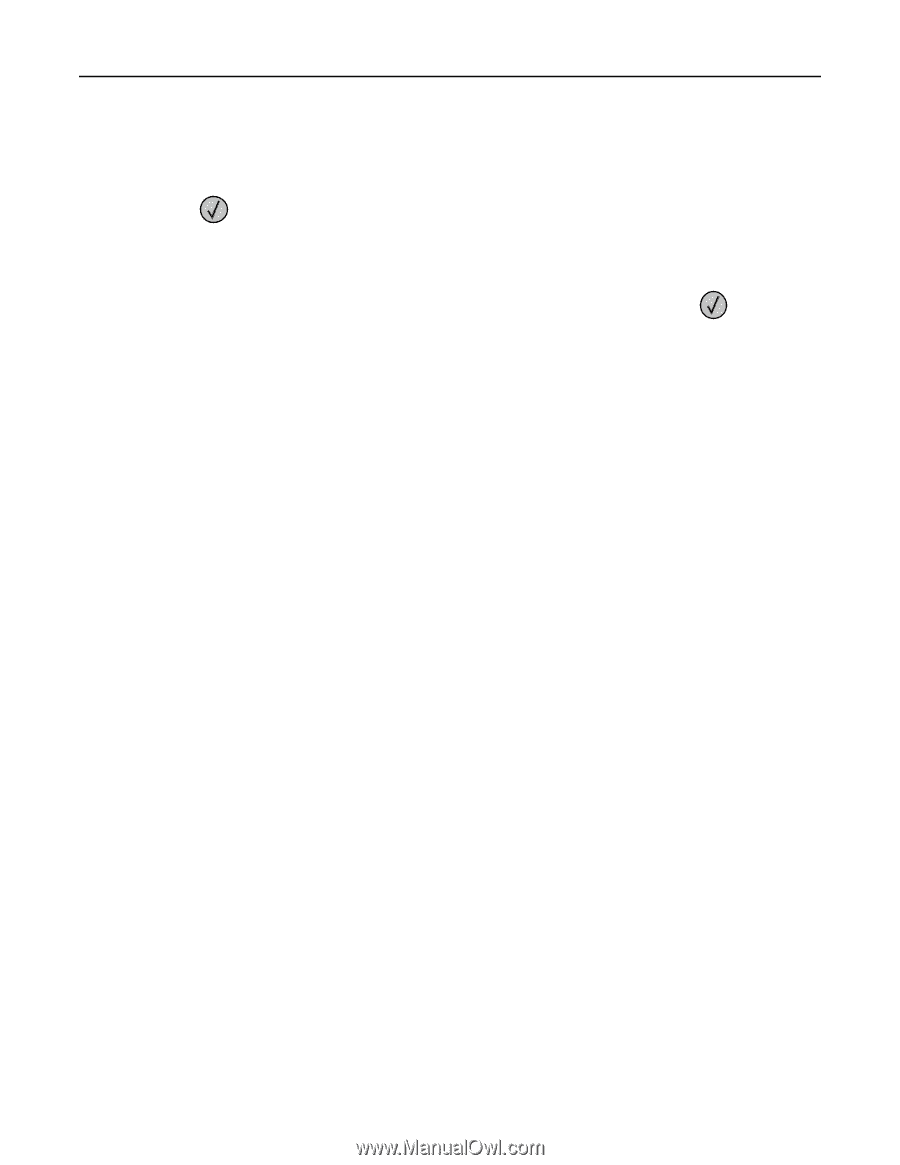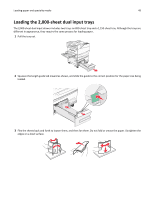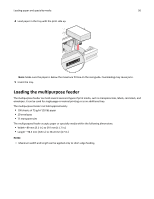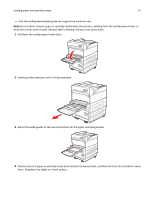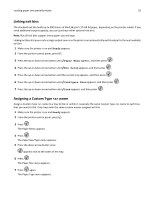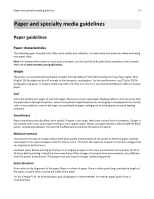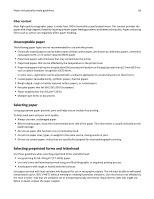Lexmark W850 User's Guide - Page 54
Linking and unlinking trays, Linking trays
 |
View all Lexmark W850 manuals
Add to My Manuals
Save this manual to your list of manuals |
Page 54 highlights
Loading paper and specialty media 54 By default, the printer is set to recognize letter‑ or A4‑size paper loaded in the long‑edge orientation. If you want to load letter‑ or A4‑size paper in the short‑edge orientation, make sure you enable "Short Edge printing". 1 Make sure the printer is off. 2 Press and hold and the right arrow button while turning the printer on. 3 Release the buttons when the screen with the clock animation appears. The printer performs a power‑on sequence, and then the Configuration menu appears. 4 Press the up or down arrow button until Short Edge printing appears, and then press . 5 Press the up or down arrow button to select Enable or Disable, and then press Submit. Submitting Change appears. 6 Press the up or down arrow button until Exit Config Menu appears, and then press Submit. Resetting the Printer appears. Linking and unlinking trays Linking trays Tray linking is useful for large print jobs or multiple copies. When one linked tray is empty, paper feeds from the next linked tray. When the Paper Size and Paper Type settings are the same for any trays, the trays are automatically linked. The printer automatically senses the Paper Size setting according to the position of the paper guides in each tray except the multipurpose feeder. The printer can sense A4, A5, JIS B5, Letter, Legal, Executive, and Universal paper sizes. The multipurpose feeder and trays using other paper sizes can be linked manually using the Paper Size menu available from the Paper Size/Type menu. Note: To link the multipurpose feeder, Configure MP must be set to Cassette in the Paper menu in order for MP Feeder Size to appear as a menu item. The Paper Type setting must be set for all trays from the Paper Type menu available from the Paper Size/Type menu. Unlinking trays Unlinked trays have settings that are not the same as the settings of any other tray. To unlink a tray, change the following tray settings so that they do not match the settings of any other tray: • Paper Type (for example: Plain Paper, Letterhead, Custom Type ) Paper Type names describe the paper characteristics. If the name that best describes your paper is used by linked trays, assign a different Paper Type name to the tray, such as Custom Type , or define your own custom name. • Paper Size (for example: letter, A4, statement) Load a different paper size to change the Paper Size setting for a tray automatically. Paper Size settings for the multipurpose feeder are not automatic; they must be set manually from the Paper Size menu. Warning-Potential Damage: Do not assign a Paper Type name that does not accurately describe the type of paper loaded in the tray. The temperature of the fuser varies according to the specified Paper Type. Paper may not be properly processed if an inaccurate Paper Type is selected.