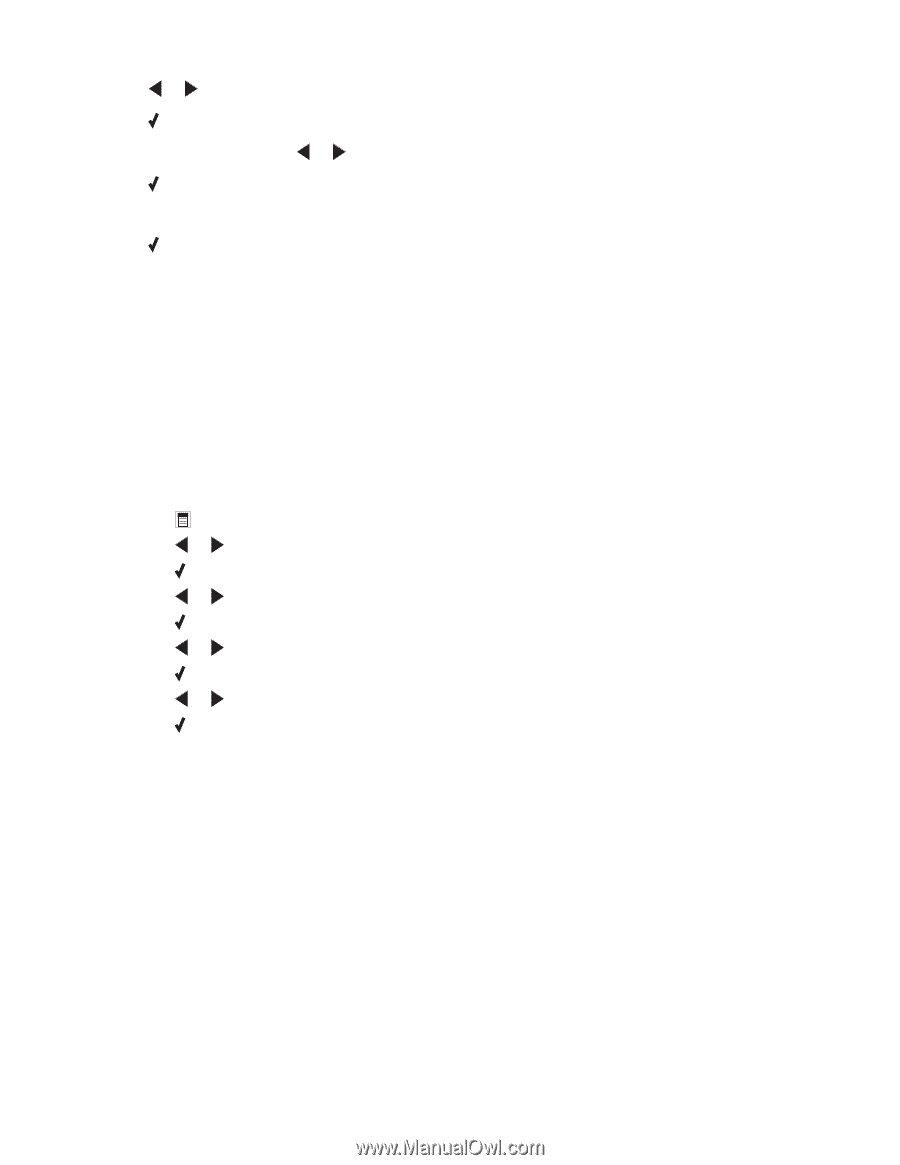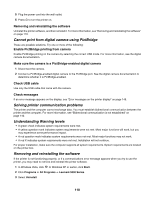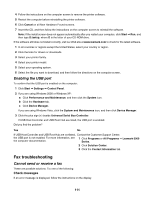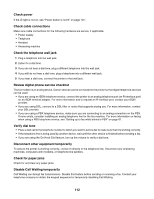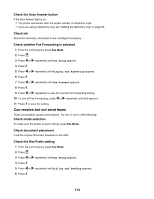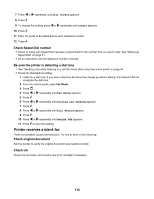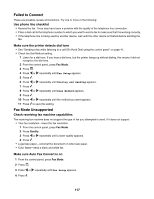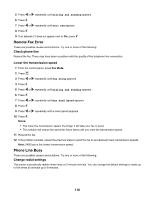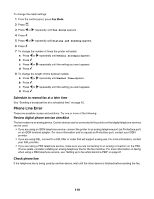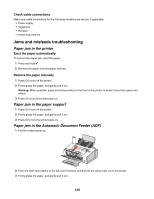Lexmark X5070 User's Guide - Page 115
Printer receives a blank fax, Check Speed Dial number, Be sure the printer is detecting a dial tone
 |
View all Lexmark X5070 manuals
Add to My Manuals
Save this manual to your list of manuals |
Page 115 highlights
7 Press or repeatedly until Dial Prefix appears. 8 Press . 9 To change the setting, press or repeatedly until Create appears. 10 Press . 11 Enter the prefix to be dialed before each telephone number. 12 Press . Check Speed Dial number • Check to make sure Speed Dial has been programmed for the number that you want to dial. See "Setting up Speed Dial" on page 61. • As an alternative, dial the telephone number manually. Be sure the printer is detecting a dial tone • See "Sending a fax while listening to a call (On Hook Dial) using the control panel" on page 41. • Check the Dial Method setting. 1 Listen for a dial tone. If you hear a dial tone but the printer hangs up without dialing, this means it did not recognize the dial tone. 2 From the control panel, press Fax Mode. 3 Press . 4 Press or repeatedly until Fax Setup appears. 5 Press . 6 Press or repeatedly until Dialing and Sending appears. 7 Press . 8 Press or repeatedly until Dial Method appears. 9 Press . 10 Press or repeatedly until Behind PBX appears. 11 Press to save this setting. Printer receives a blank fax These are possible causes and solutions. Try one or more of the following: Check original document Ask the sender to verify the original document was loaded correctly. Check ink Check the ink levels, and install a new print cartridge if necessary. 115