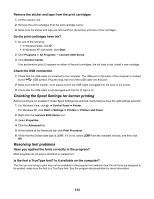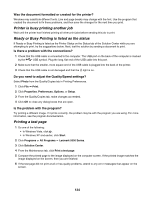Lexmark X5070 User's Guide - Page 138
Printer cannot communicate with computers over peer-to-peer network
 |
View all Lexmark X5070 manuals
Add to My Manuals
Save this manual to your list of manuals |
Page 138 highlights
Printer cannot communicate with computers over peer-to-peer network These are possible solutions. Try one or more of the following: Check the status of the host computer and printer Make sure: • The host computer is on and is directly connected to the printer. • The host computer can print to the printer. • The printer is shown as Shared in the Printers folder (Windows Vista) or Printers and Faxes folder (Windows XP and Windows 2000) on the host computer. Check the printer status Windows Vista users: 1 Click Œ Printers. 2 Right-click the Lexmark 5000 Series icon. 3 Click Sharing. 4 Click Change Sharing Options, and confirm the Windows prompt. 5 Select Share this printer, and then give the printer a distinctive name. 6 Click OK. Windows XP users: 1 Click Start Œ Printers and Faxes. 2 Right-click the Lexmark 5000 Series icon. 3 Click Sharing. 4 Select Share this printer, and then give the printer a distinctive name. 5 Click OK. Windows 2000 users: 1 Click Start Œ Settings Œ Printers. 2 Right-click the Lexmark 5000 Series icon. 3 Click Sharing. 4 Select Shared as, and then give the printer a distinctive name. 5 Click OK. Try to locate the printer from the remote computer If the printer is shown as Shared on the host computer, but you still cannot print, try to locate the printer from the remote computer. Windows Vista, Windows XP, or Windows 2000 users: 1 Open the Printers or Printers and Faxes folder. 2 Right-click the Lexmark 5000 Series icon. 138