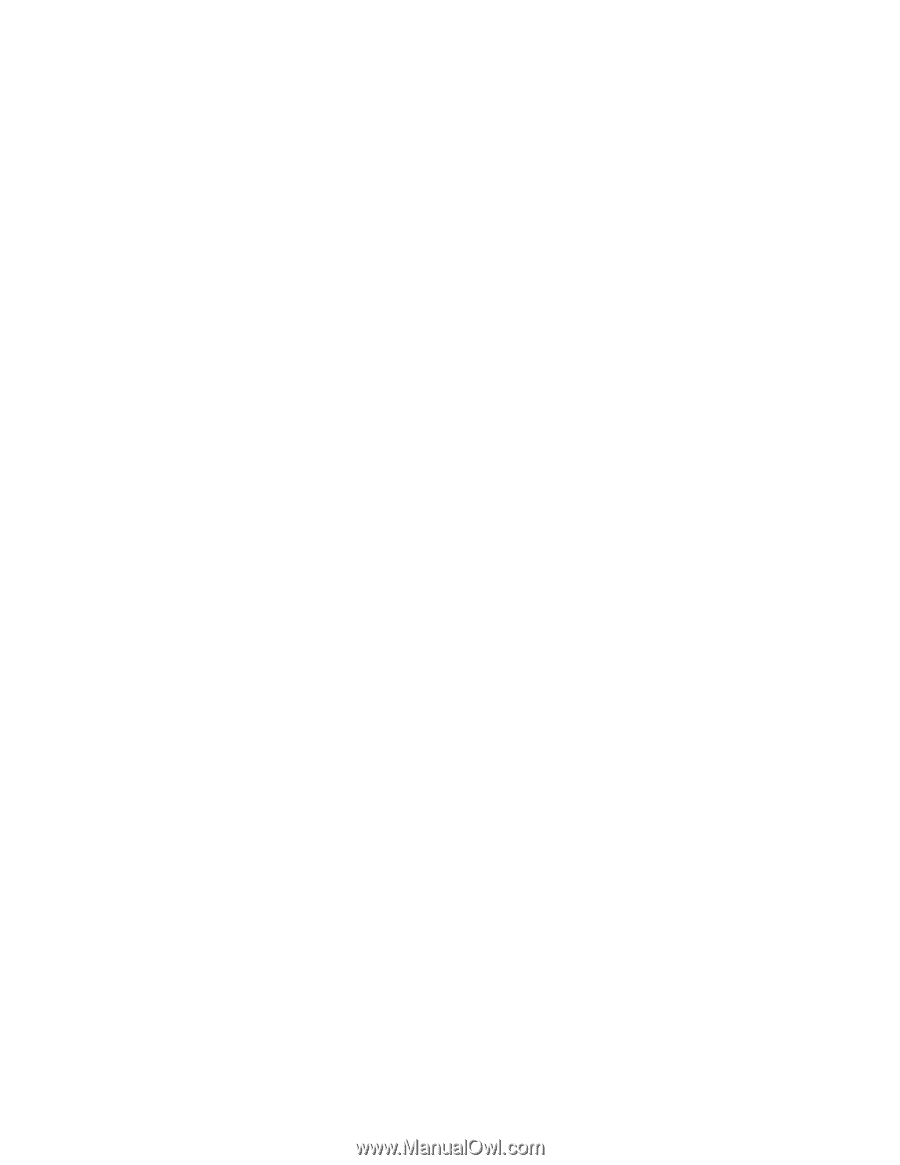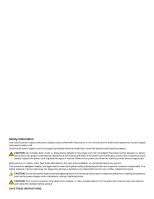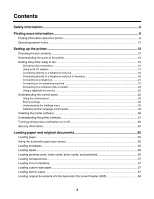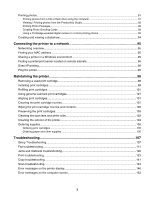Printing photos
...................................................................................................................................
91
Printing photos from a CD or flash drive using the computer
.....................................................................
91
Viewing / Printing photos from the Productivity Studio
...............................................................................
92
Printing Photo Packages
............................................................................................................................
92
Creating Photo Greeting Cards
..................................................................................................................
92
Using a PictBridge-enabled digital camera to control printing photos
........................................................
93
Creating and viewing a slideshow
.....................................................................................................
94
Connecting the printer to a network
..........................................................................
95
Networking overview
.........................................................................................................................
95
Finding your MAC address
................................................................................................................
95
Sharing a printer in a Windows environment
.....................................................................................
95
Finding a printer/print server located on remote subnets
..................................................................
96
Direct IP printing
................................................................................................................................
96
Ping the printer
..................................................................................................................................
96
Maintaining the printer
................................................................................................
98
Removing a used print cartridge
........................................................................................................
98
Installing print cartridges
....................................................................................................................
99
Refilling print cartridges
...................................................................................................................
101
Using genuine Lexmark print cartridges
..........................................................................................
101
Aligning print cartridges
...................................................................................................................
101
Cleaning the print cartridge nozzles
................................................................................................
101
Wiping the print cartridge nozzles and contacts
..............................................................................
102
Preserving the print cartridges
.........................................................................................................
103
Cleaning the scan lens and white roller
...........................................................................................
103
Cleaning the exterior of the printer
..................................................................................................
104
Ordering supplies
............................................................................................................................
105
Ordering print cartridges
...........................................................................................................................
105
Ordering paper and other supplies
...........................................................................................................
105
Troubleshooting
.........................................................................................................
107
Setup Troubleshooting
....................................................................................................................
107
Fax troubleshooting
.........................................................................................................................
111
Jams and misfeeds troubleshooting
................................................................................................
120
Print troubleshooting
........................................................................................................................
123
Copy troubleshooting
.......................................................................................................................
141
Scan troubleshooting
.......................................................................................................................
143
Error messages on the printer display
.............................................................................................
146
Error messages on the computer screen
........................................................................................
152
7