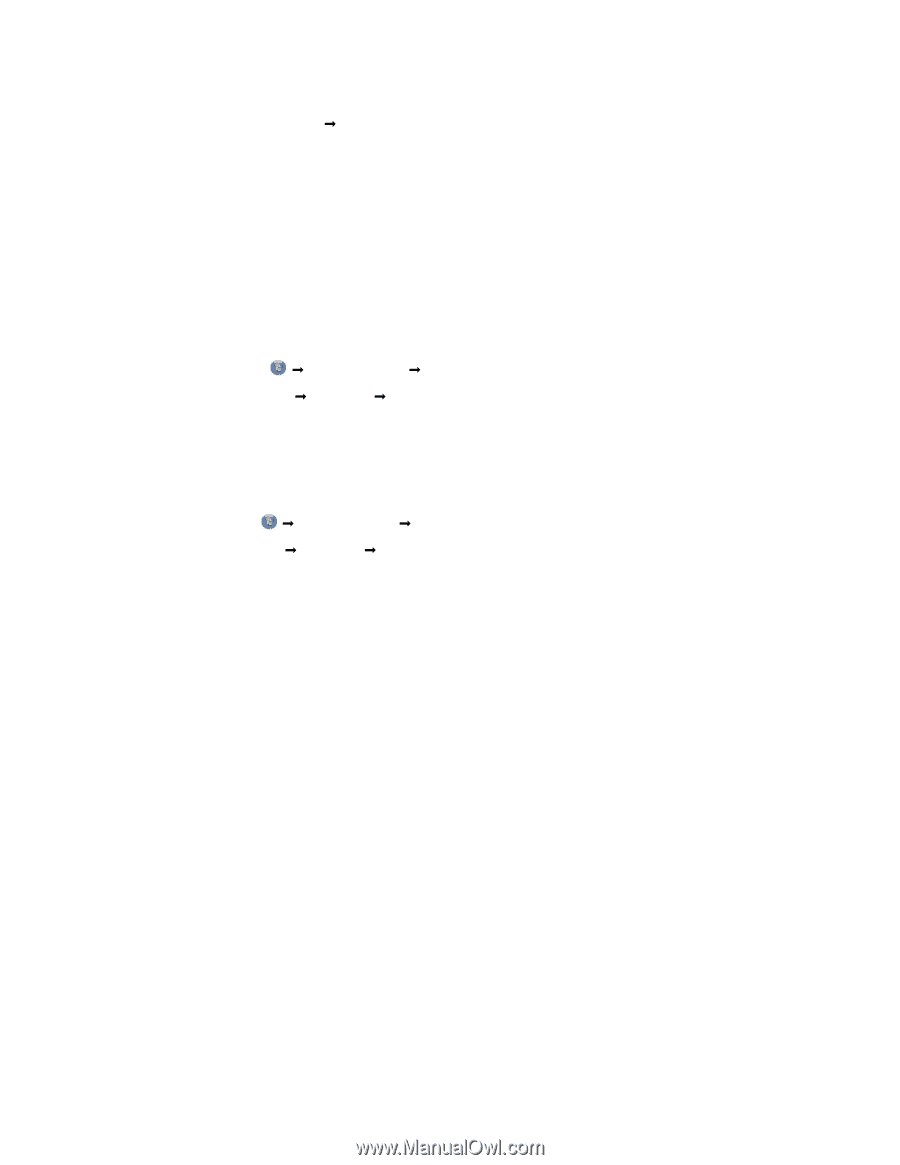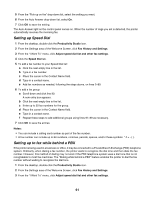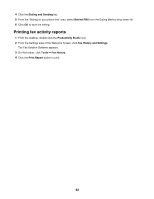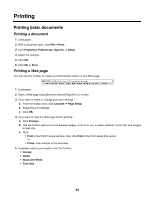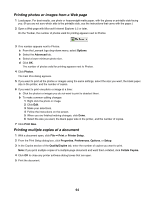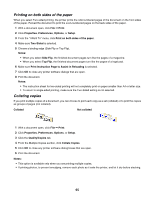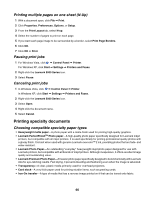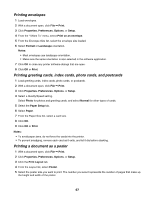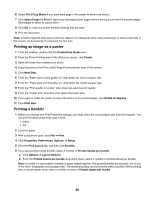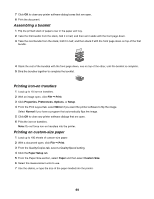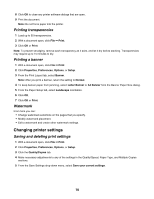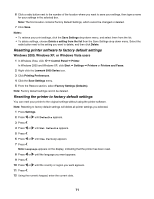Lexmark X5070 User's Guide - Page 66
Printing multiple s on one sheet (N-Up), Pausing print jobs, Printing specialty documents
 |
View all Lexmark X5070 manuals
Add to My Manuals
Save this manual to your list of manuals |
Page 66 highlights
Printing multiple pages on one sheet (N-Up) 1 With a document open, click File Œ Print. 2 Click Properties, Preferences, Options, or Setup. 3 From the Print Layout tab, select N-up. 4 Select the number of pages to print on each page. 5 If you want each page image to be surrounded by a border, select Print Page Borders. 6 Click OK. 7 Click OK or Print. Pausing print jobs 1 For Windows Vista, click Œ Control Panel Œ Printer. For Windows XP, click Start Œ Settings Œ Printers and Faxes. 2 Right-click the Lexmark 5000 Series icon. 3 Select Pause. Canceling print jobs 1 In Windows Vista, click Œ Control Panel Œ Printer. In Windows XP, click Start Œ Settings Œ Printers and Faxes. 2 Right-click the Lexmark 5000 Series icon. 3 Select Open. 4 Right-click the document name. 5 Select Cancel. Printing specialty documents Choosing compatible specialty paper types • Heavyweight matte paper-A photo paper with a matte finish used for printing high-quality graphics. • Lexmark PerfectFinishTM Photo paper-A high-quality photo paper specifically designed for Lexmark inkjet printers, but compatible with all inkjet printers. It is used specifically for printing professional quality photos with a glossy finish. It is best when used with genuine Lexmark evercolorTM 2 ink, providing photos that are fade- and water-resistant. • Lexmark Photo Paper-An outstanding "everyday" heavyweight inkjet photo paper designed for use with Lexmark printers, but compatible with all brands of inkjet printers. Although inexpensive, it offers excellent image quality and outstanding value. • Lexmark Premium Photo Paper-A heavier photo paper specifically designed to bond chemically with Lexmark inks for eye-catching results. Fast drying, it prevents bleeding and feathering even when the image is saturated. • Transparency-A clear, plastic media primarily used for overhead projectors. • Card stock-A very thick paper used for printing sturdier items, such as greeting cards. • Iron-On transfer-A type of media that has a reverse image printed on it that can be ironed onto fabric. 66