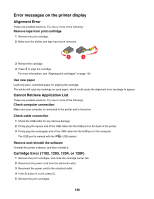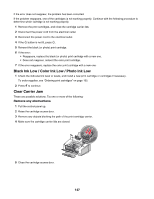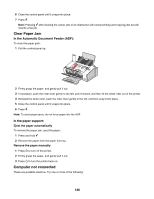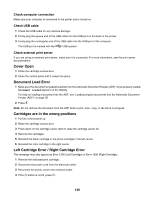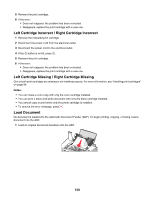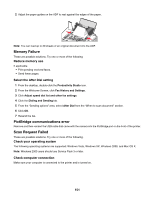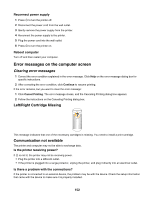Lexmark X5070 User's Guide - Page 148
Clear Paper Jam, Computer not connected, In the Automatic Document Feeder ADF, In the paper support
 |
View all Lexmark X5070 manuals
Add to My Manuals
Save this manual to your list of manuals |
Page 148 highlights
6 Close the control panel until it snaps into place. 7 Press . Note: Pressing after clearing the carrier jam of an obstruction will cancel printing and copying jobs but will resume a fax job. Clear Paper Jam In the Automatic Document Feeder (ADF): To clear the paper path: 1 Pull the control panel up. 2 Firmly grasp the paper, and gently pull it out. 3 If necessary, push the roller lever gently to the left, pull it forward, and then lift the white roller out of the printer. 4 Reinstall the white roller, push the roller lever gently to the left, and then snap it into place. 5 Close the control panel until it snaps into place. 6 Press . Note: To avoid paper jams, do not force paper into the ADF. In the paper support: Eject the paper automatically To remove the paper jam, eject the paper: 1 Press and hold . 2 Remove the paper from the paper exit tray. Remove the paper manually 1 Press to turn off the printer. 2 Firmly grasp the paper, and gently pull it out. 3 Press to turn the printer back on. Computer not connected These are possible solutions. Try one or more of the following: 148