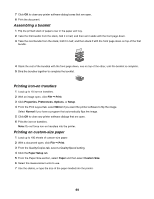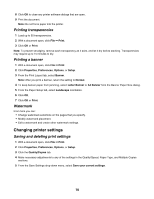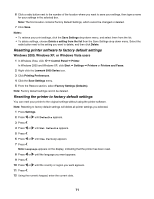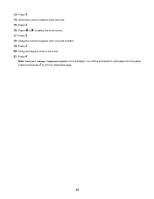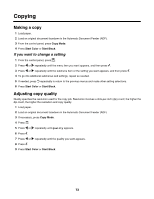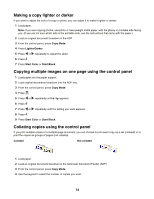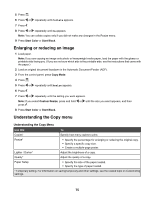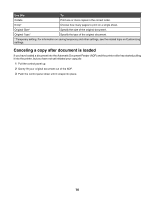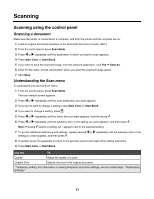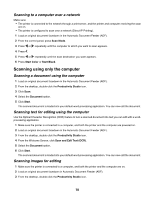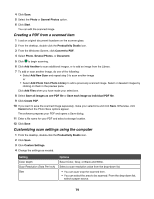Lexmark X5070 User's Guide - Page 74
Making a copy lighter or darker, Copying multiple images on one using the control panel
 |
View all Lexmark X5070 manuals
Add to My Manuals
Save this manual to your list of manuals |
Page 74 highlights
Making a copy lighter or darker If you want to adjust the look of a copy or photo, you can adjust it to make it lighter or darker. 1 Load paper. Note: If you are copying photos, use photo or heavyweight matte paper, with the glossy or printable side facing you. (If you are not sure which side is the printable side, see the instructions that came with the paper.) 2 Load an original document facedown in the ADF. 3 From the control panel, press Copy Mode. 4 Press Lighter/Darker. 5 Press or repeatedly to adjust the slider. 6 Press . 7 Press Start Color or Start Black. Copying multiple images on one page using the control panel 1 Load paper into the paper support. 2 Load original documents facedown into the ADF tray. 3 From the control panel, press Copy Mode. 4 Press . 5 Press or repeatedly until N-Up appears. 6 Press . 7 Press or repeatedly until the setting you want appears. 8 Press . 9 Press Start Color or Start Black. Collating copies using the control panel If you print multiple copies of a multiple-page document, you can choose to print each copy as a set (collated) or to print the copies as groups of pages (not collated). Collated Not collated 1 Load paper. 2 Load an original document facedown in the Automatic Document Feeder (ADF). 3 From the control panel, press Copy Mode. 4 Use the keypad to select the number of copies you want. 74