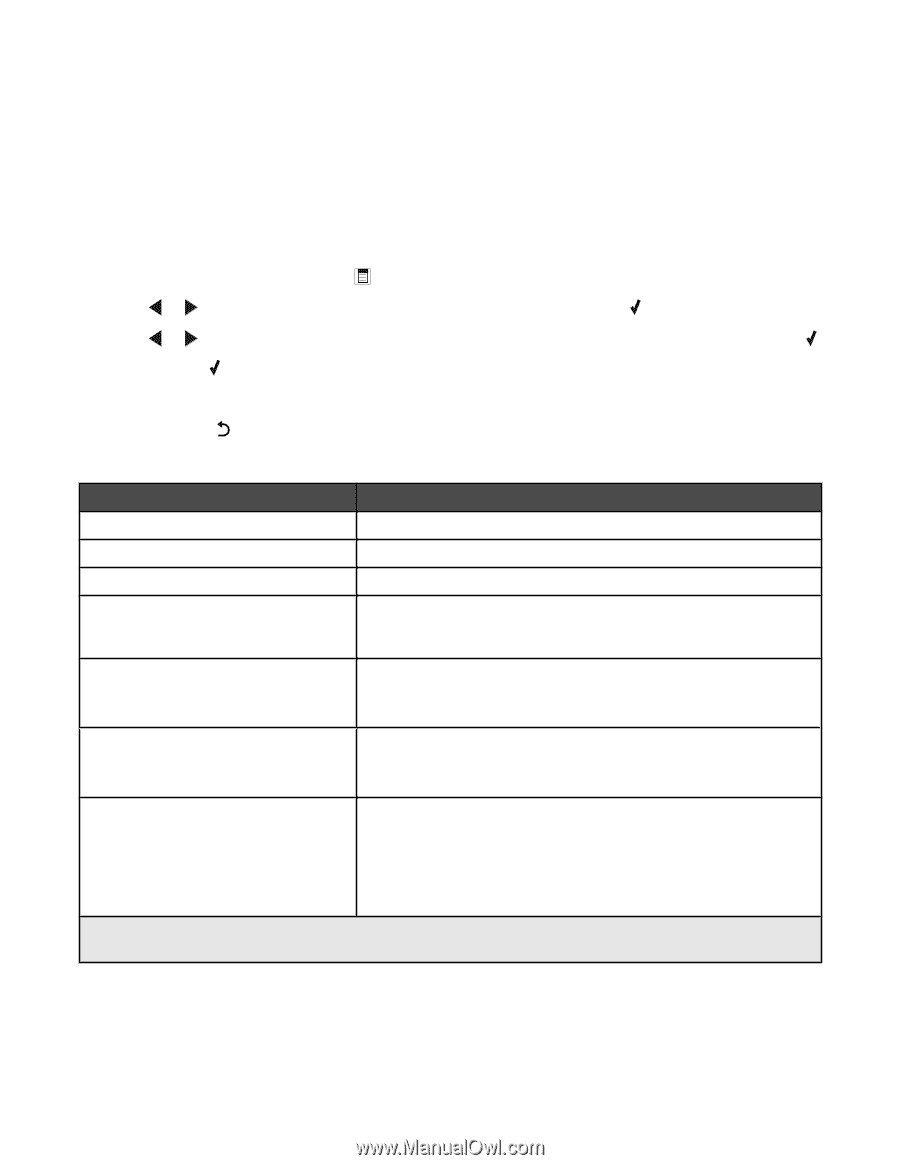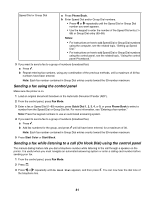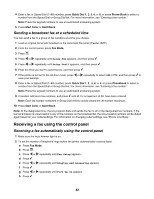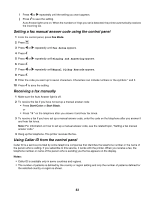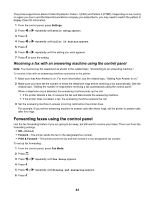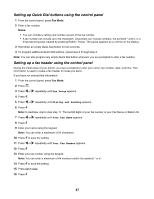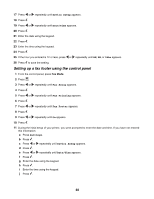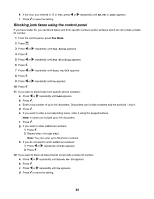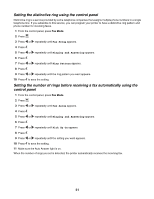Lexmark X5070 User's Guide - Page 46
Customizing fax settings using the control panel, Understanding the Fax menu
 |
View all Lexmark X5070 manuals
Add to My Manuals
Save this manual to your list of manuals |
Page 46 highlights
Customizing fax settings using the control panel Understanding the Fax menu To access and navigate the Fax menu: 1 From the control panel, press Fax Mode. The fax default screen appears. 2 If you do not want to change a setting, enter the fax number and press Start Color or Start Black. 3 If you want to change a setting, press . 4 Press or repeatedly until the menu item you want appears, and then press . 5 Press or repeatedly until the submenu item you want or the setting you want appears, and then press . Note: Pressing selects a setting. An * appears next to the selected setting. 6 To go into additional submenus and settings, repeat the previous step. 7 If needed, press repeatedly to return to the previous menus and make other setting selections. 8 Press Start Color or Start Black. Use this To Quality* Adjust the quality of a fax you are sending. Lighter / Darker* Adjust the brightness of a fax you are sending. Phone Book Add, edit, and print names and fax numbers of individuals or groups. On Hook Dial Dial a telephone number while listening to the call through a speaker on the printer. This is useful when you must navigate an automated answering system before sending your fax. Delay Fax Enter a specific time to send a fax. Note: Make sure the date and time are entered correctly before setting a specific time to send a fax. Handset Volume Adjust the volume of the speaker in the handset in Canada, Guam, Puerto Rico, US Virgin Islands, or the United States. Note: This option does not appear in other locations. Fax Setup • Print fax history or transmission status reports. • Customize settings for receiving a fax. • Select fax printing options. • Customize settings for sending a fax. • Block faxes from the numbers you specify. * Temporary setting. For information on saving temporary and other settings, see the related topic, "Saving settings." 46