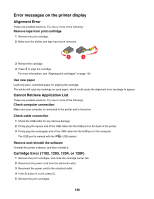Lexmark X5070 User's Guide - Page 141
Ping the access point, Copy troubleshooting, Copier does not respond
 |
View all Lexmark X5070 manuals
Add to My Manuals
Save this manual to your list of manuals |
Page 141 highlights
Ping the access point 1 If you do not already know it, find the IP address of the wireless access point (wireless router). a Do one of the following: • In Windows Vista, click Œ All Programs Œ Accessories Œ Command Prompt. • In Windows XP, click Start Œ Programs or All Programs Œ Accessories Œ Command Prompt. b Type ipconfig. c Press Enter. • The "Default Gateway" entry is typically the wireless access point (wireless router). • The IP address appears as four sets of numbers separated by periods, such as 192.168.0.100. 2 Ping the wireless access point (wireless router). a Do one of the following: • In Windows Vista, click Œ All Programs Œ Accessories Œ Command Prompt. • In Windows XP, click Start Œ Programs or All Programs Œ Accessories Œ Command Prompt. b Type ping followed by a space and the IP address of the wireless access point (wireless router). For example: ping 192.168.0.100 c Press Enter. 3 If the wireless access point (wireless router) responds, you will see several lines appear that start with "Reply from". Turn off and restart the printer. 4 If the wireless access point (wireless router) does not respond, after several seconds you will see "Request timed out." a Do one of the following: • In Windows Vista, click the Œ Control Panel Œ Network and Internet Œ Network and Sharing Center. • In Windows XP, click Start Œ Settings or Control Panel Œ Network Connection. b Select the appropriate connection from the ones shown. Note: If the computer is connected to the access point (router) by an Ethernet cable, the connection may not include the word "wireless" in its name. c Right-click the connection, and then click Repair. Copy troubleshooting Copier does not respond These are possible solutions. Try one or more of the following: Check messages If an error message is displayed, see "Error messages on the printer display" on page 146. Check power If the light is not on, see "Power button is not lit" on page 107. Removing and reinstalling software For more information, see "Removing and reinstalling the software" on page 110. 141