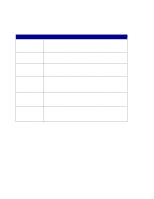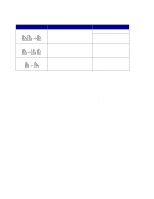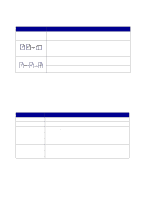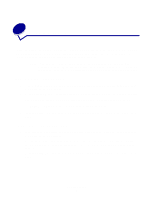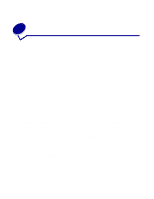Lexmark X852E User's Reference - Page 14
Select a Scan to Fax destination, Cancel an outgoing fax, Examples of typical fax jobs
 |
UPC - 734646002806
View all Lexmark X852E manuals
Add to My Manuals
Save this manual to your list of manuals |
Page 14 highlights
Select a Scan to Fax destination 1 Load all pages in the automatic document feeder of the scanner. Place the pages according to the drawing on the scanner. 2 Press Fax/Scan Mode repeatedly until you see SCAN → Fax on the control panel display. 3 Press Menu > until you see the correct fax destination. Note: If you want to send to multiple fax destinations at the same time, you must create a permanent destination containing all the fax numbers of the group. See your network administrator for help. 4 Press Go/Send. The fax modem dials the number and sends the fax once the connection is made. Cancel an outgoing fax There are two ways to cancel an outgoing fax: • While the original documents are still scanning, press Stop/Clear to cancel sending the fax. • After the original documents have been scanned to memory, press Menu > repeatedly until you see Cancel Fax, and then press Select. Press Menu > repeatedly until you see the phone number of the outgoing fax you want to cancel, and then press Select. When you cancel an outgoing fax, the MFP control panel resets to copy mode. You must restart the fax sending process. Examples of typical fax jobs You can send an outgoing fax using any of the three methods already mentioned. The examples below show manually entering the fax number on the numeric keypad. Note: If you are using the flatbed of the scanner, watch the control panel display for messages. If prompted to Place Next Or Stop, place the next page and then press Go/Send to continue scanning. Press Stop/Clear when all the pages have been scanned. Job 1: one page 1 Place the document on the flatbed of the scanner. 2 Press Fax/Scan Mode repeatedly until Enter Phone # appears on the control panel display. 3 Enter the fax recipient phone number on the numeric keypad. 4 Press Go/Send. Examples of typical fax jobs 9