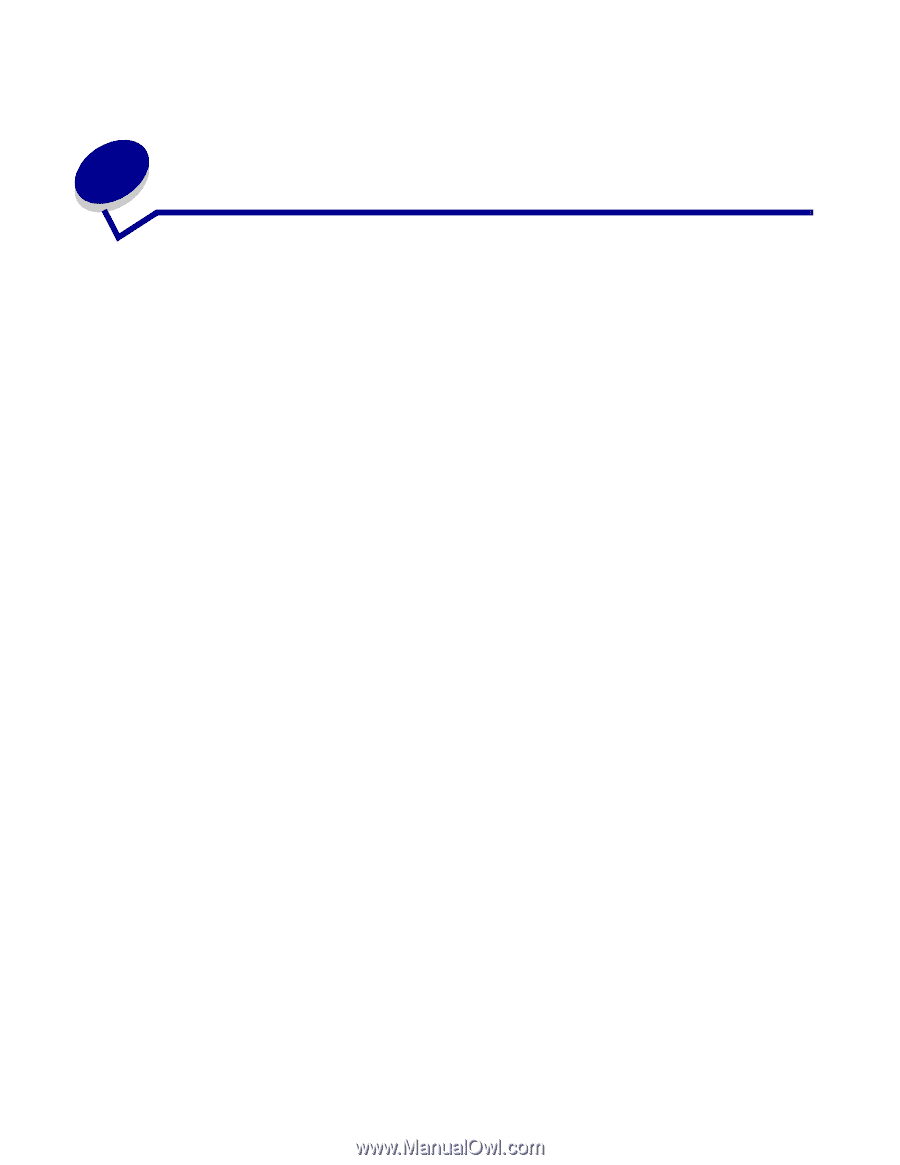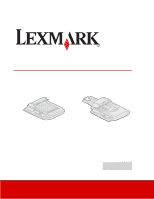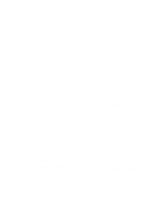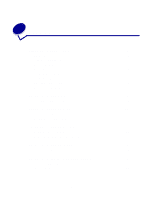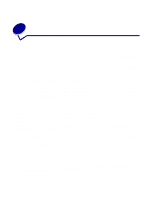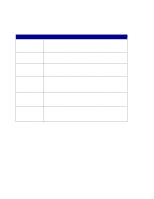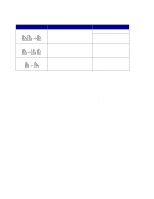Lexmark X852E User's Reference - Page 6
Making copies, Quick copies, Examples of typical jobs, Job 1: single - printer
 |
UPC - 734646002806
View all Lexmark X852E manuals
Add to My Manuals
Save this manual to your list of manuals |
Page 6 highlights
1 Making copies Quick copies 1 Make sure the MFP (Multifunction Printer) control panel is in copy mode and the Ready status message is displayed. If necessary, press Stop/Clear to return to copy mode. 2 Load all pages in the automatic document feeder of the scanner. Place the pages according to the drawing on the scanner. 3 Enter the number of copies you want to make using the numeric keypad. 4 Press Go/Send to start scanning your documents. Note: If you are using the flatbed of the scanner, watch the control panel for messages. If prompted to Place Next Or Stop, place the next page on the flatbed and then press Go/Send to continue scanning. Press Stop/Clear when all the pages have been scanned. Examples of typical jobs The following examples explain how to change the settings on the control panel to perform specific copying jobs. Each of the examples assumes the necessary features (duplex, color, and so on) are installed on the scanner and printer. Make sure you are in copy mode and the Ready status message is displayed. If necessary, press Stop/Clear to reset the control panel to copy mode. Note: If you are using the flatbed of the scanner, watch the control panel for messages. If prompted to Place Next Or Stop, place the next page on the flatbed and then press Go/Send to continue scanning. Press Stop/Clear when all the pages have been scanned. Job 1: single page 1 Place the document on the flatbed of the scanner. 2 Make sure 1 appears on the control panel display as the copy count (default). If it does not, press Stop/Clear to reset the control panel to copy mode. 3 Press Go/Send. Making copies 1