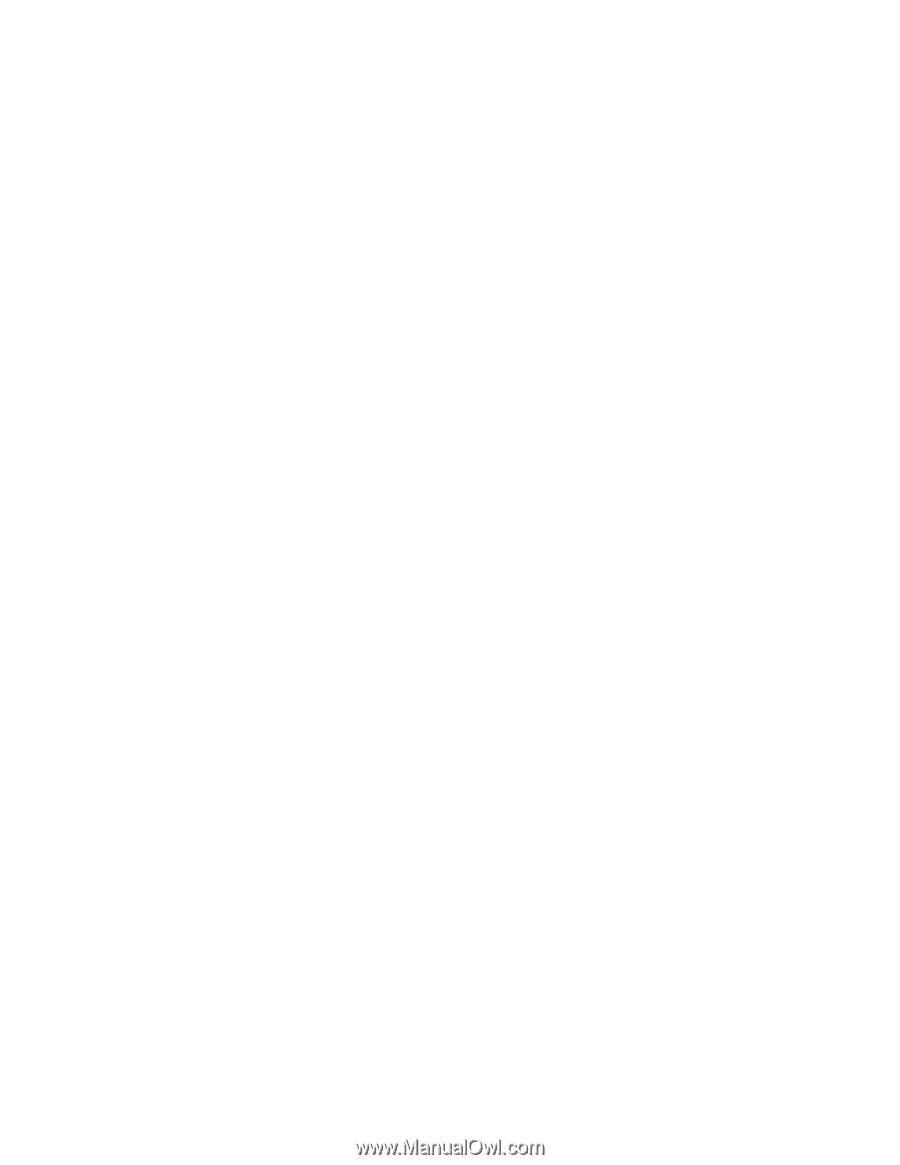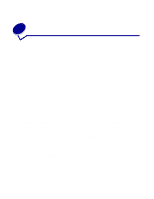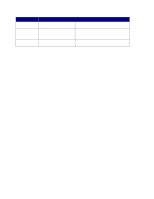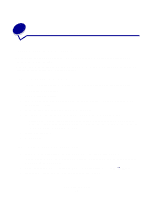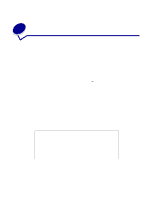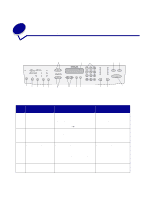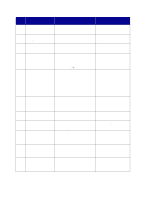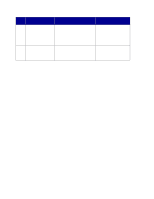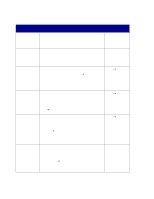Lexmark X852E User's Reference - Page 22
Scan to permanent e-mail destinations, Place Next Or Stop, EMAIL
 |
UPC - 734646002806
View all Lexmark X852E manuals
Add to My Manuals
Save this manual to your list of manuals |
Page 22 highlights
5 Press Go/Send to start scanning. Note: If you are using the flatbed of the scanner, watch the control panel for messages. If prompted to Place Next Or Stop, place the next page on the flatbed and then press Go/Send to continue scanning. Press Stop/Clear when all the pages have been scanned. Scan to permanent e-mail destinations For e-mail addresses you frequently use, permanent e-mail destinations can be set up by your network administrator. Once a permanent destination is created, it is available on the MFP control panel. 1 Locate the MFP where the permanent destinations are stored. 2 Load all pages in the automatic document feeder of the scanner. Place the pages according to the drawing on the scanner. 3 On the control panel, press Fax/Scan Mode repeatedly until you see SCAN → EMAIL. 4 Press Menu > repeatedly until you see your e-mail destination. Note: If you want to send to multiple e-mail destinations, press Select when you see each destination, and then Menu > until you see your next choice. An asterisk appears beside your selections. Your e-mail is sent to each destination you selected and the last destination appearing in the control panel display. 5 Press Go/Send to start scanning. Note: If you are using the flatbed of the scanner, watch the control panel for messages. If prompted to Place Next Or Stop, place the next page on the flatbed and then press Go/Send to continue scanning. Press Stop/Clear when all the pages have been scanned. Scan to permanent e-mail destinations 17