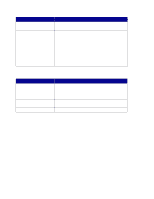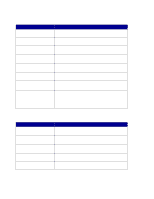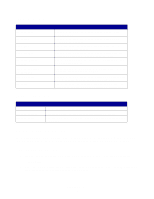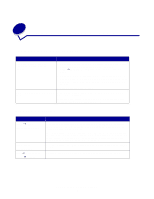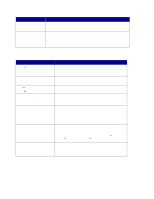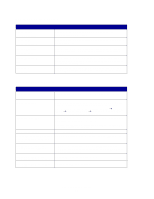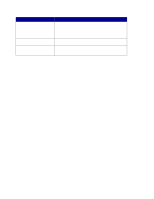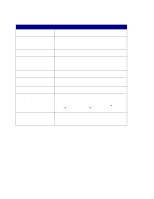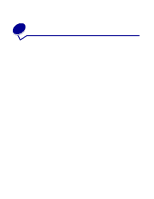Lexmark X852E User's Reference - Page 52
Scan to FTP status, Shortcut #xx EML
 |
UPC - 734646002806
View all Lexmark X852E manuals
Add to My Manuals
Save this manual to your list of manuals |
Page 52 highlights
Message Shortcut #xx EML Destination Name Place Next Or Stop Description E-mail shortcut has been initiated by pressing #, and then entering the shortcut number on the numeric keypad. Destination Name is the name assigned to the e-mail destination. 1 Place the next page on the flatbed. 2 Press Go/Send to continue sending pages. 3 Press Stop/Clear to end the scan. The control panel resets to copy mode and the Ready message appears. Scan to FTP status Message SCAN → FTP Destination name Connecting Please Wait FTP → Destination Busy ♦ 100% Shortcut #xx FTP Destination Name Place Next Or Stop S-cut Disabled Shortcut not set Description Prompts you to select the FTP destination. Press Menu > repeatedly until you see your FTP destination name on the second line of the control panel display. Press Go/Send to start scanning. Indicates the MFP is trying to make a connection with the FTP server. Indicates the MFP is scanning and sending the document. FTP destination shortcut has been initiated by pressing #, and then entering the shortcut number on the numeric keypad. Destination Name is the name assigned to the FTP server destination. 1 Place the next page on the flatbed. 2 Press Go/Send to continue sending pages. 3 Press Stop/Clear when all pages have finished scanning. The control panel resets to copy mode and the Ready status message appears on the display. Message appears on the second line of the display when a shortcut is entered for a network scan function that has been disabled. One or all of the network scan functions (SCAN → PROFILE, SCAN → EMAIL, and SCAN → FTP) can be disabled. See your network administrator for assistance. Message appears on the second line of the display when an invalid shortcut number is entered. The list of configured shortcuts can be viewed or printed. See "Print the shortcut list" on page 51. Scan to FTP status 47