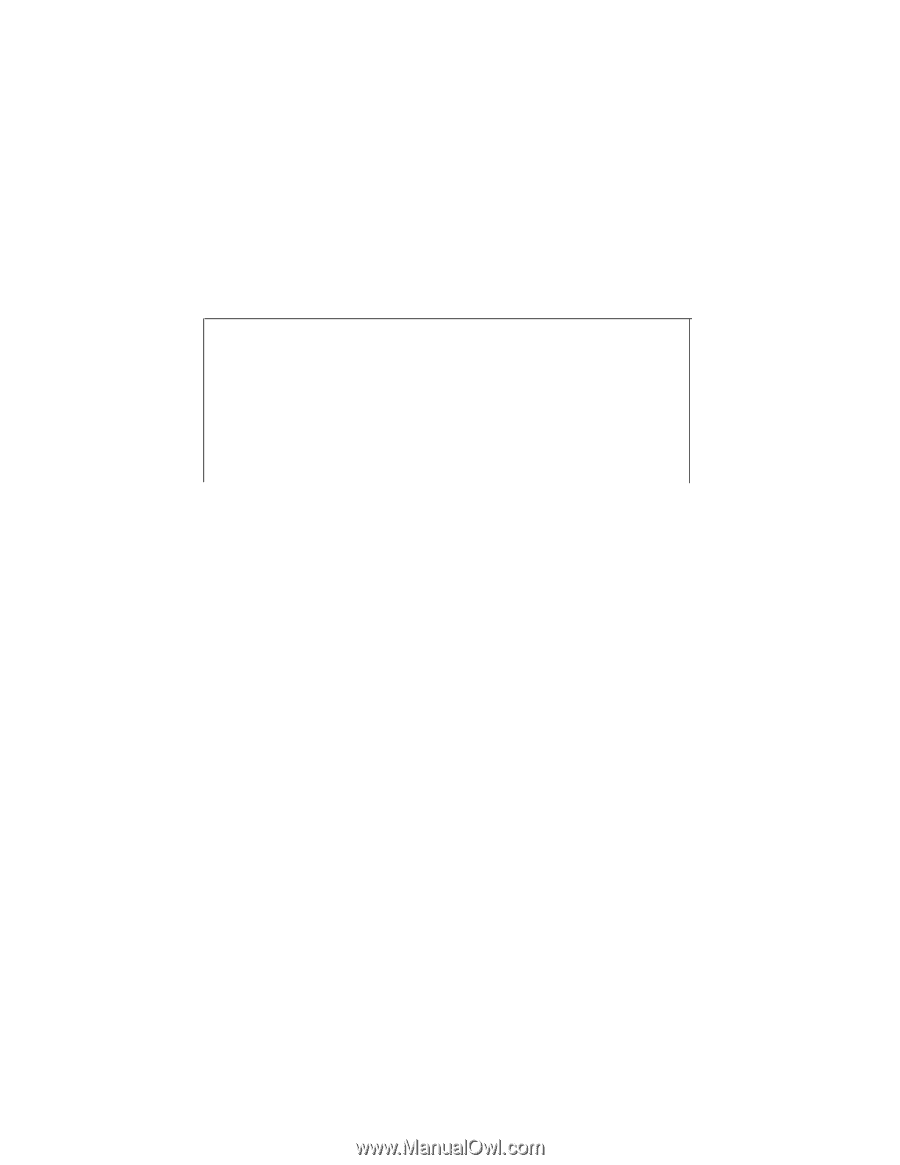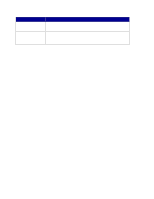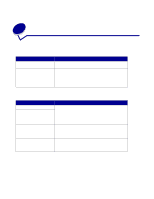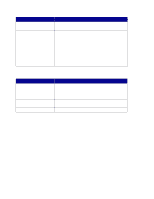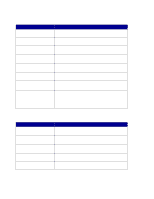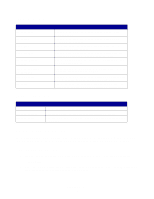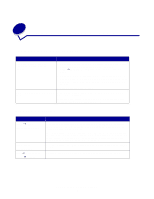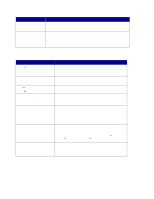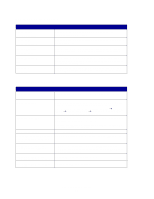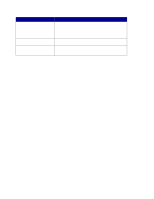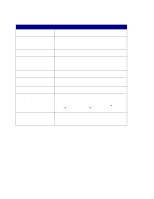Lexmark X852E User's Reference - Page 50
Print the destination lists, Print the shortcut list, Destinations, Shortcuts, Print List
 |
UPC - 734646002806
View all Lexmark X852E manuals
Add to My Manuals
Save this manual to your list of manuals |
Page 50 highlights
Print the destination lists 1 Locate the MFP. This must be the same MFP with the IP address where the destination lists were created and stored. 2 Press Menu > repeatedly until you see Destinations, and then press Select. 3 Press Menu > repeatedly until you see the list you want to print (for example, Print Fax List), and then press Select. Information about each destination is contained in the list. The following illustration is an example of one type of list. Fax Destinations NameFax NumberShortcut # Smith, Jane555-121231 Smith, Jane21-666-555-123332 Doe, John1-666-444-778835 Print the shortcut list When creating permanent destinations for an MFP, your systems person may have assigned shortcut numbers. A shortcut lets you send to a destination by pressing # and entering the shortcut number on the numeric keypad of the MFP control panel. Posting a printed shortcut list close to the MFP can reduce the time spent searching for destinations in the control panel menus. 1 Locate the MFP. This must be the same MFP with the IP address where the destination lists were created and stored. 2 Press Menu > repeatedly until you see Shortcuts, and then press Select. 3 Press Menu > repeatedly until you see Print List, and then press Select. Work with destination lists 45