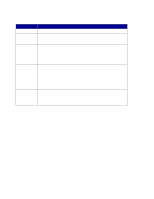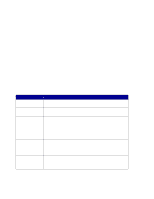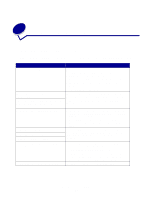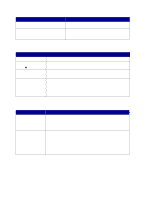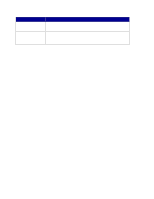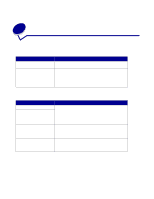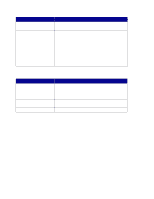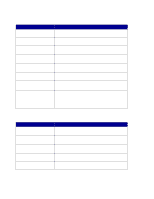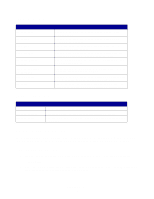Lexmark X852E User's Reference - Page 44
Copy status messages - toner
 |
UPC - 734646002806
View all Lexmark X852E manuals
Add to My Manuals
Save this manual to your list of manuals |
Page 44 highlights
Problem Solution Unwanted black lines print on my copy Clean the entire top cover and the document flatbed. Also clean the automatic document feeder. Paper does not feed through the automatic Make sure the paper support is open. document feeder Make sure the pages to be copied are not damaged or stapled together. Copy status messages Message Ready 100% 1 Copying... Busy ♦ 100% 1 Copy Halted... Wait 100% 1 Place Next Or Stop Description MFP is set for copy mode. This is the default setting for the control panel. Copy job is printing. If a copy job is printing, this message appears even when a fax is being sent or received. Copy job is being canceled. 1 Place the next page on the flatbed. 2 Press Go/Send to continue sending pages. 3 Press Stop/Clear to end the scan. The control panel resets to copy mode and the Ready message appears on the display. Copy error messages Error Check Printer Check Scanner Press Return Description There is a problem with the printer, such as a paper jam, open door, missing tray, or toner problem. Check the printer operator panel for a detailed message. For more help solving the problem, refer to the documentation that shipped with the printer. There is a problem with the scanner. 1 Check that all the cables and power cords are still correctly plugged into the scanner. 2 Turn off the MFP hardware, then power back up. First, turn on the scanner, then turn the printer back on. 3 If you are unable to reset the MFP, contact Lexmark Customer Support. On the MFP CD, click Contact Lexmark. Copy status messages 39