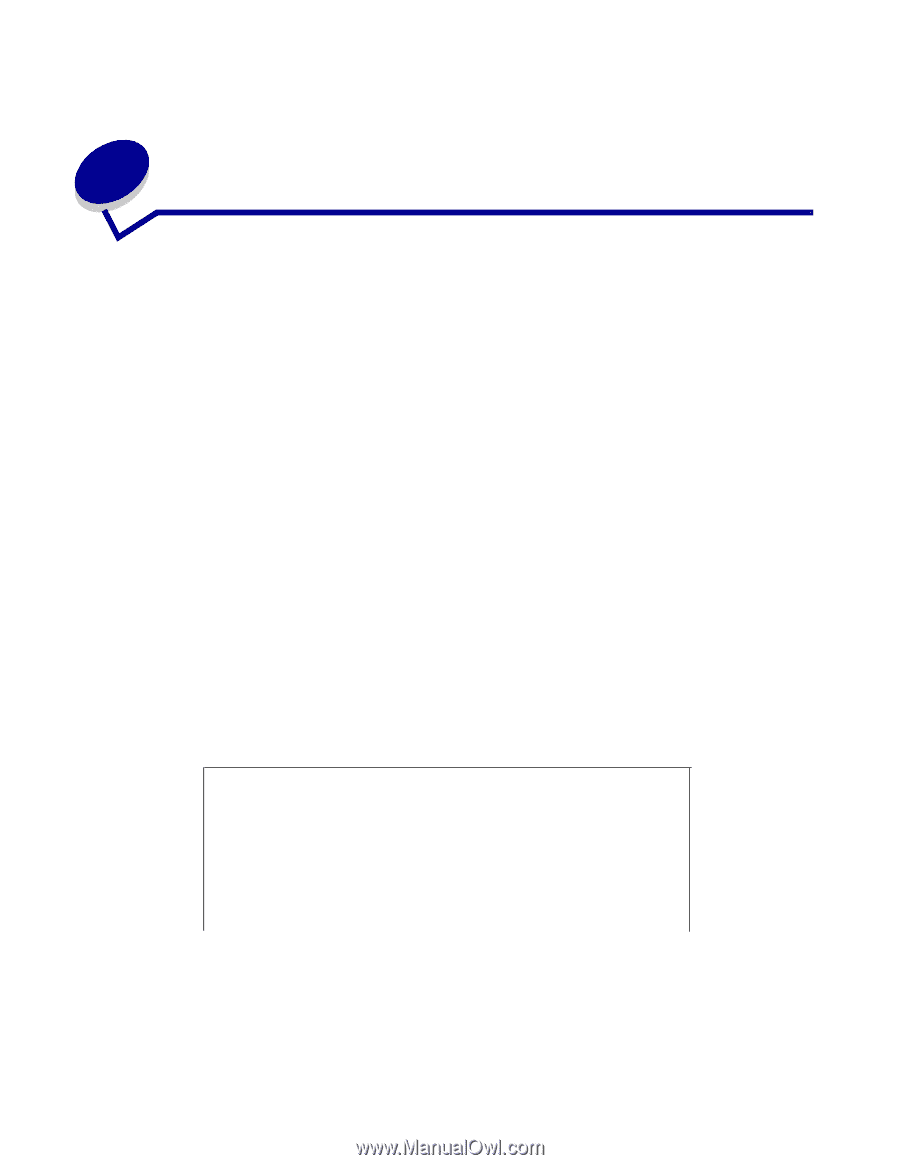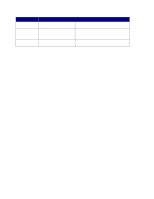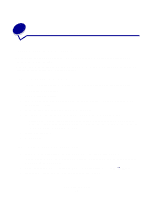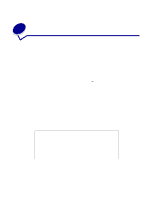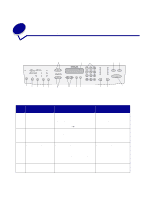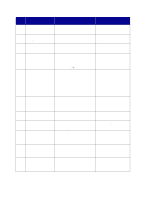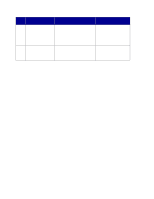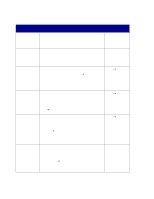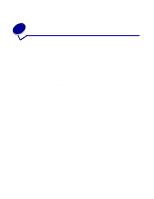Lexmark X852E User's Reference - Page 23
Scanning to FTP, Scan to an FTP destination
 |
UPC - 734646002806
View all Lexmark X852E manuals
Add to My Manuals
Save this manual to your list of manuals |
Page 23 highlights
5 Scanning to FTP Scan to an FTP destination Once an FTP destination has been configured by your systems person, the name of the destination becomes available as a network scanning choice in the MFP control panel. 1 Locate the MFP you want to use. This must be the MFP configured with your FTP destination. 2 Load all pages in the automatic document feeder of the scanner. Place the pages according to the drawing on the scanner. 3 Press Fax/Scan Mode repeatedly until you see SCAN → FTP. 4 Press Menu > repeatedly until you see the name of your FTP destination, and then press Select. 5 Press Go/Send to start scanning. Note: If you are using the flatbed of the scanner, watch the control panel for messages. If prompted to Place Next Or Stop, place the next page on the flatbed and then press Go/Send to continue scanning. Press Stop/Clear when all the pages have been scanned. After the job is finished, an FTP confirmation page is printed. The confirmation page includes the FTP server, directory, and the file name. FTP confirmation page FTP server: rome.gre.kidnet.bigcity.com Directory: web/scans Save Scan File (s) pic2000-03-13_131942.pdf Scanning to FTP 18