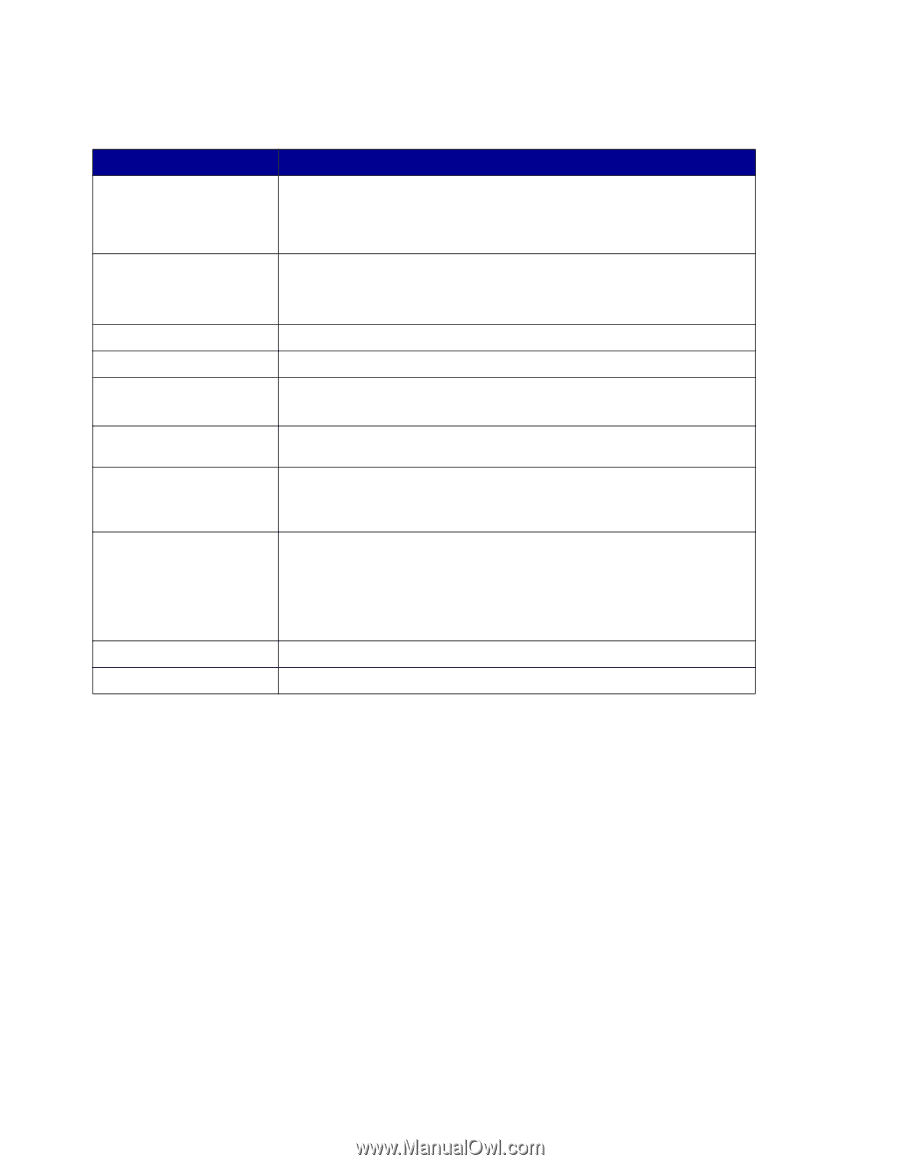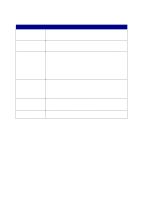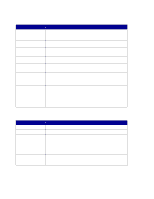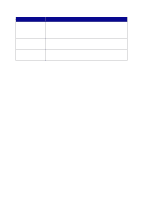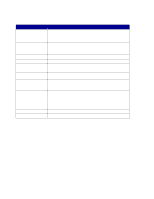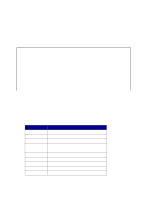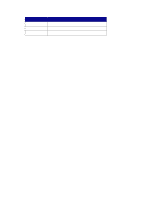Lexmark X852E User's Reference - Page 34
Adjust fax server options, Scan to E-mail General Setup
 |
UPC - 734646002806
View all Lexmark X852E manuals
Add to My Manuals
Save this manual to your list of manuals |
Page 34 highlights
Adjust fax server options Option To Field Reply Address Subject Message Scan Type Paper Size Fax Resolution Default Content Default Darkness Original Orientation Description Refer to your fax server documentation for the exact format for the e-mail address field. Use [NUMBER] where the phone number should appear on the address line. Sets the e-mail from address used for all fax server jobs. Note: Most fax server software sends confirmations to this address. Refer to your fax server documentation to decide on a reply address. Sets the subject text to use for all fax server e-mail jobs. The text body sent with each fax server e-mail job. The format to use for image attachments sent to the fax server. Refer to your fax server documentation to find a supported format. Sets the default paper size to use for scanning original documents to be faxed. Sets the resolution used to scan the original documents to be faxed. Note: The fax resolution used for the actual analog fax call is set on your fax server software. Defines the content of the original document being faxed. The choices are: • Text • Mixed • Photo Lightens or darkens the outgoing fax. Sets the orientation of the original document being faxed. Scan to E-mail General Setup In addition to identifying your SMTP gateway, you can also enter a generic subject and message that will be included on all scanned e-mail. 1 Type the IP address of the MFP in the URL field of your browser, and then press Enter. 2 Click Configuration. 3 Under the MFP heading, click Scan to E-mail General Setup. 4 Specify the SMTP gateway of your network or internet service provider, plus your e-mail address for the reply line of the message. Note: You may want to use the network administrator's address as the default address. When an e-mail cannot be sent, notification is returned to this address. Adjust fax server options 29