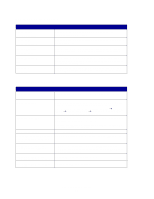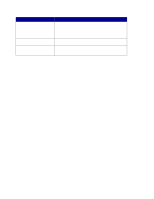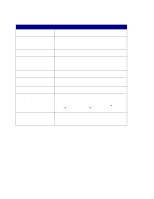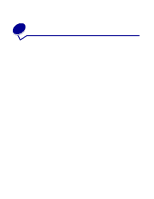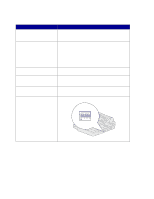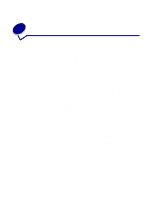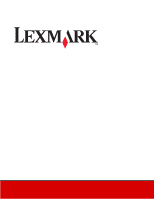Lexmark X852E User's Reference - Page 58
Solve scanner problems - roller replacement
 |
UPC - 734646002806
View all Lexmark X852E manuals
Add to My Manuals
Save this manual to your list of manuals |
Page 58 highlights
Solve scanner problems Problem Solution Paper jams during scanning 1 Open the automatic document feeder. 2 Pull out the jammed paper carefully. 3 Close the automatic document feeder. More than one sheet of paper was fed into the scanner 1 Open the automatic document feeder. 2 Remove the multifed sheets of paper. 3 Close the automatic document feeder. 4 Flatten the paper corners and edges; loosen the paper before reloading it in the paper guide. 5 Check the feeding roller condition. Clean if necessary. 6 Replace the pad assembly. Paper skewed in the scanner • Clean the paper feed roller. • Use the paper guide when feeding the paper. Paper does not feed through the automatic document feeder Make sure the paper support is open. Make sure the pages to be copied are not damaged or stapled together. When I power on, the scanner makes noises and will not stand ready • Make sure the lock switch is unlocked. Refer to the MFP Setup documentation that shipped with your hardware. • Place the scanner on a flat desktop surface. The scanner power is on but the scanner will not operate • Check the switch settings on the rear of the scanner. Note: Some scanners do not have switches. Solve scanner problems 53